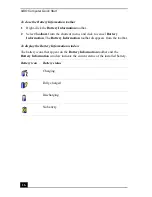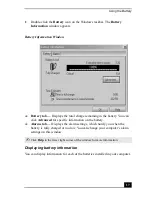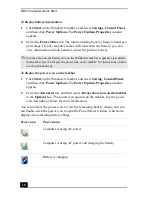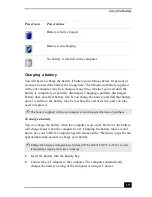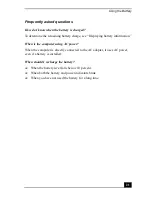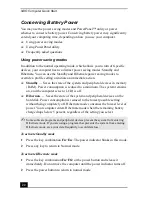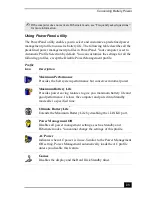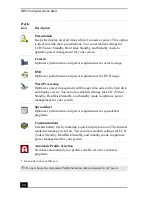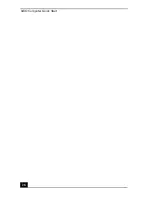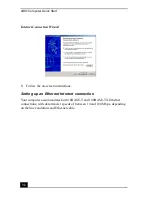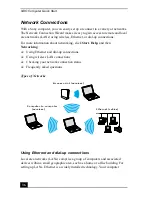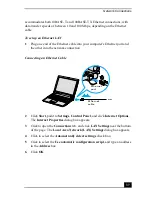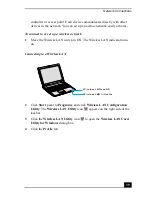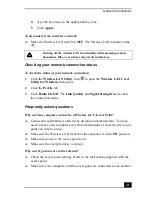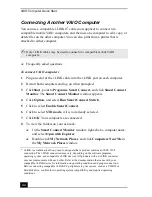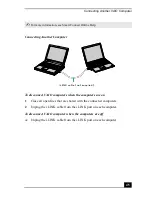VAIO Computer Quick Start
30
Internet Connections
This section describes the basic steps for setting up your dial-up or Ethernet
connection to the Internet. The Internet Connection Wizard guides you through
the process of connecting to the Internet and choosing an Internet service
provider (ISP) or setting up an existing account. When you connect to the
Internet, you can register your VAIO® computer, use online services, and gain
access to Sony Computing Support.
❑
Setting up a dial-up Internet connection
❑
Setting up an Ethernet Internet connection
❑
Customizing your Internet connection
❑
Frequently asked questions
Setting up a dial-up Internet connection
Before you can connect to the Internet, you need to connect your computer to a
telephone line via a telephone cable (not supplied). Once you have set up your
telephone cable, you’re ready to connect to the Internet.
To connect a telephone cable
1
Locate the Modem jack on your computer. For location information, see
Locating Ports and Controls in the Setting Up chapter of your printed
VAIO® Computer Quick Start.
2
Plug one end of the telephone cable into the Modem jack. Make sure it clicks
into place.
3
Plug the other end into the wall jack.
Summary of Contents for VAIO PCG-R505GCK
Page 8: ...VAIO Computer User Guide 8 ...
Page 28: ...VAIO Computer Quick Start 28 ...
Page 57: ...63 Printer Connections Printing With Your Computer ...
Page 62: ...VAIO Computer Quick Start 68 6 Click OK ...
Page 86: ...VAIO Computer Quick Start 92 ...
Page 87: ...93 Connecting Mice and Keyboards Using External Mice and Keyboards ...
Page 92: ...VAIO Computer Quick Start 98 ...
Page 93: ...99 Floppy Disk Drives and PC Cards Using Floppy Disk Drives Using PC Cards ...
Page 104: ...VAIO Computer Quick Start 110 ...
Page 105: ...111 Docking Stations Connecting the Docking Station ...
Page 114: ...VAIO Computer Quick Start 120 ...
Page 146: ...VAIO Computer Quick Start 152 ...
Page 147: ...153 Memory Upgrades Upgrading Your Computer s Memory ...
Page 154: ...VAIO Computer Quick Start 160 ...
Page 155: ...161 Using the Recovery CDs Application and System Recovery CDs Using Your Recovery CDs ...