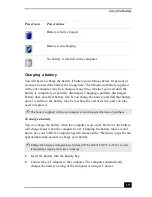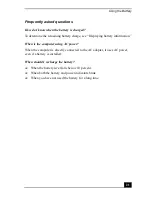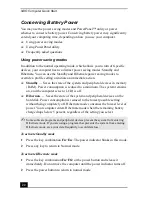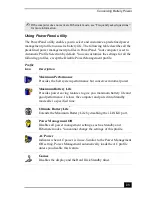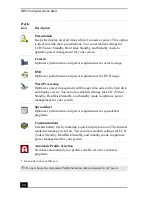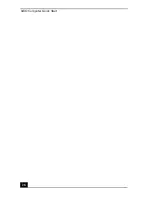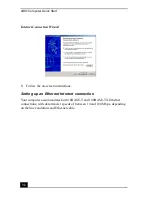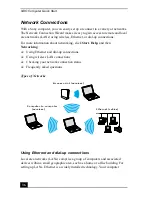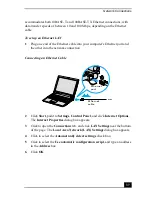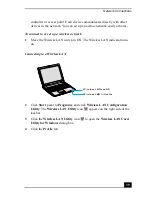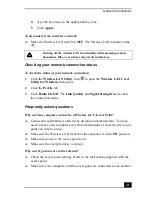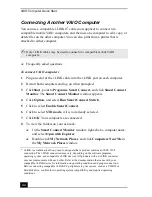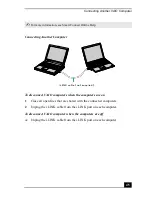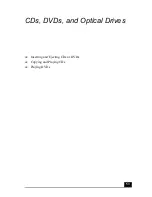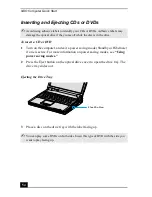Internet Connections
33
To connect an Ethernet cable
1
Locate the Ethernet port on your computer. For location information, see
Locating Ports and Controls in the Setting Up chapter of your printed
VAIO® Computer Quick Start.
2
Plug one end of the Ethernet cable into your computer’s Ethernet port
and the other into the network connection.
To set up an Ethernet connection to the Internet
1
Connect your computer to a network connection. See “To connect an
Ethernet cable” for more information.
2
Click Start, point to Settings, Control Panel, and click Internet Options.
The Internet Properties dialog box appears.
Connecting an Ethernet Cable
✍
Your computer does not work with party lines, cannot be connected to a coin-
operated telephone, and may not work with multiple phone lines or a private branch
exchange (PBX). Some of these connections may result in excess electrical current
and could cause a malfunction in the internal modem.
If you connect a telephone cable via a splitter, the modem or connected device may
not work properly.
Ethernet
port
Ethernet
cable
Summary of Contents for VAIO PCG-R505GCK
Page 8: ...VAIO Computer User Guide 8 ...
Page 28: ...VAIO Computer Quick Start 28 ...
Page 57: ...63 Printer Connections Printing With Your Computer ...
Page 62: ...VAIO Computer Quick Start 68 6 Click OK ...
Page 86: ...VAIO Computer Quick Start 92 ...
Page 87: ...93 Connecting Mice and Keyboards Using External Mice and Keyboards ...
Page 92: ...VAIO Computer Quick Start 98 ...
Page 93: ...99 Floppy Disk Drives and PC Cards Using Floppy Disk Drives Using PC Cards ...
Page 104: ...VAIO Computer Quick Start 110 ...
Page 105: ...111 Docking Stations Connecting the Docking Station ...
Page 114: ...VAIO Computer Quick Start 120 ...
Page 146: ...VAIO Computer Quick Start 152 ...
Page 147: ...153 Memory Upgrades Upgrading Your Computer s Memory ...
Page 154: ...VAIO Computer Quick Start 160 ...
Page 155: ...161 Using the Recovery CDs Application and System Recovery CDs Using Your Recovery CDs ...