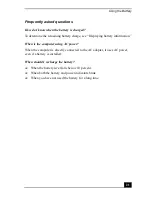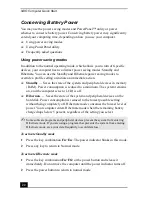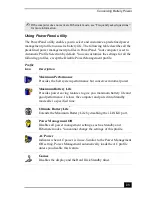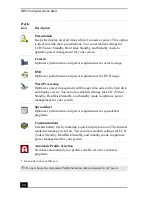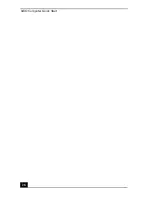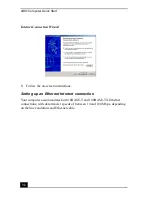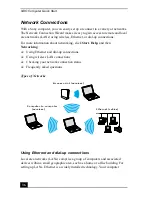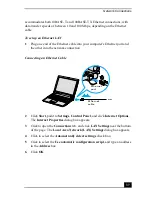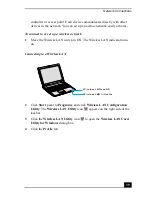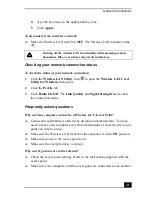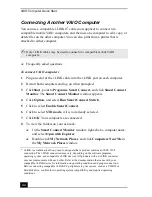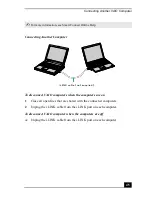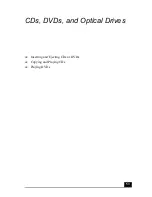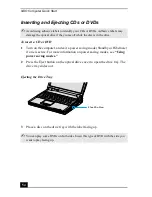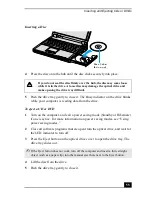VAIO Computer Quick Start
34
3
Click to open the Connections tab, and click LAN Settings near the bottom
of the page. The Local Area Network (LAN) Settings dialog box appears.
4
Click to select the Automatically detect settings check box.
5
Click to select the Use automatic configuration script, and type an address
in the Address box.
6
Click OK.
Customizing your Internet connection
The Internet Properties dialog box enables you to change the way you view the
Internet. You can change your home page, fonts, language, and colors. You can
also regulate content and set your browsing preferences.
To open the Internet Properties dialog box
1
Click Start, point to Settings, Control Panel, and click Internet Options.
The Internet Properties dialog box appears.
2
Click the tabs to view customizing options.
3
Make changes, and click Apply to activate your changes.
4
Click OK.
Internet Connection Wizard
Summary of Contents for VAIO PCG-R505GCK
Page 8: ...VAIO Computer User Guide 8 ...
Page 28: ...VAIO Computer Quick Start 28 ...
Page 57: ...63 Printer Connections Printing With Your Computer ...
Page 62: ...VAIO Computer Quick Start 68 6 Click OK ...
Page 86: ...VAIO Computer Quick Start 92 ...
Page 87: ...93 Connecting Mice and Keyboards Using External Mice and Keyboards ...
Page 92: ...VAIO Computer Quick Start 98 ...
Page 93: ...99 Floppy Disk Drives and PC Cards Using Floppy Disk Drives Using PC Cards ...
Page 104: ...VAIO Computer Quick Start 110 ...
Page 105: ...111 Docking Stations Connecting the Docking Station ...
Page 114: ...VAIO Computer Quick Start 120 ...
Page 146: ...VAIO Computer Quick Start 152 ...
Page 147: ...153 Memory Upgrades Upgrading Your Computer s Memory ...
Page 154: ...VAIO Computer Quick Start 160 ...
Page 155: ...161 Using the Recovery CDs Application and System Recovery CDs Using Your Recovery CDs ...