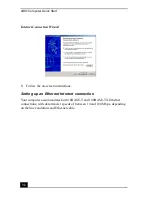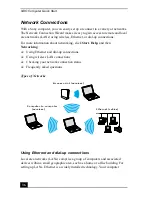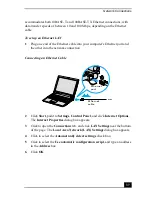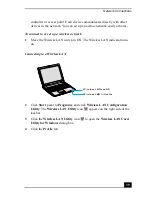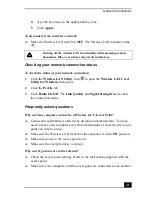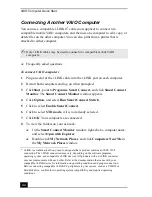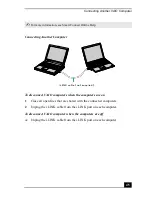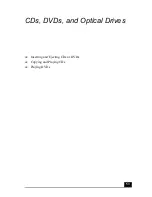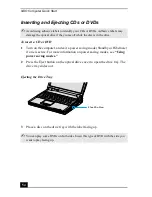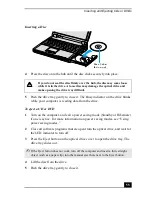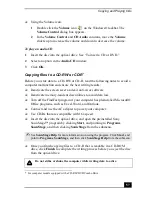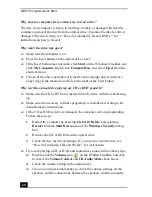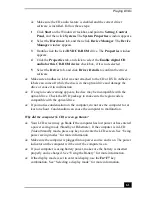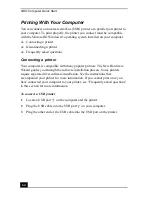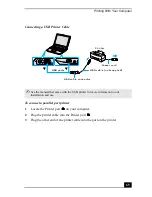VAIO Computer Quick Start
44
Connecting Another VAIO Computer
You can use a compatible i.LINK®
*
cable (not supplied) to connect two
compatible mobile VAIO computers, and then use one computer to edit, copy, or
delete files on the other computer. You can also print from a printer that is
attached to either computer.
❑
Frequently asked questions
To connect VAIO computers
1
Plug one end of the i.LINK cable into the i.LINK port on each computer.
2
Restart both computers and log on when prompted.
3
ClickStart, point to Programs, Smart Connect, and click Smart Connect
Monitor. The Smart Connect Monitor window appears.
4
Click Option, and select Run Smart Connect Switch.
5
Click to select Enable Smart Connect.
6
Click to select STD mode, if it is not already selected.
7
Click OK. Your computers are connected.
8
To view the folders on your network:
❑
In the Smart Connect Monitor window, right-click a computer name,
and select Open with Explorer.
❑
Double-click My Network Places, and click Computers Near Me in
the My Metwork Places window.
* i.LINK is a trademark of Sony used to designate that a product contains an IEEE 1394
connection. The i.LINK connection may vary, depending on the software programs,
operating system, and compatible i.LINK devices. All products with an i.LINK connector
may not communicate with each other. Refer to the documentation that came with your
compatible i.LINK device for information on operating conditions and proper connection.
Before connecting compatible i.LINK PC peripherals to your system, such as a CD-RW or
hard disk drive, confirm their operating system compatibility and required operating
conditions.
✍
Only i.LINK cables may be used to connect two compatible mobile VAIO
computers.
Summary of Contents for VAIO PCG-R505GCK
Page 8: ...VAIO Computer User Guide 8 ...
Page 28: ...VAIO Computer Quick Start 28 ...
Page 57: ...63 Printer Connections Printing With Your Computer ...
Page 62: ...VAIO Computer Quick Start 68 6 Click OK ...
Page 86: ...VAIO Computer Quick Start 92 ...
Page 87: ...93 Connecting Mice and Keyboards Using External Mice and Keyboards ...
Page 92: ...VAIO Computer Quick Start 98 ...
Page 93: ...99 Floppy Disk Drives and PC Cards Using Floppy Disk Drives Using PC Cards ...
Page 104: ...VAIO Computer Quick Start 110 ...
Page 105: ...111 Docking Stations Connecting the Docking Station ...
Page 114: ...VAIO Computer Quick Start 120 ...
Page 146: ...VAIO Computer Quick Start 152 ...
Page 147: ...153 Memory Upgrades Upgrading Your Computer s Memory ...
Page 154: ...VAIO Computer Quick Start 160 ...
Page 155: ...161 Using the Recovery CDs Application and System Recovery CDs Using Your Recovery CDs ...