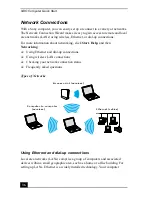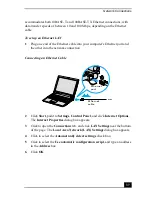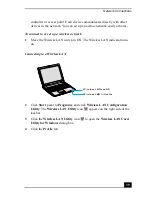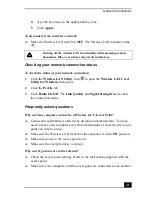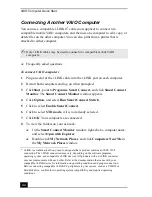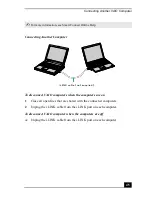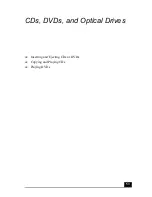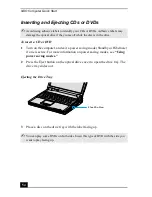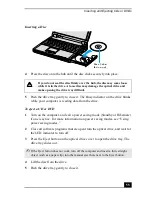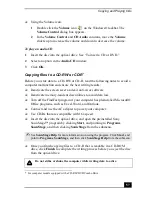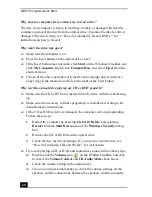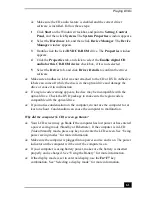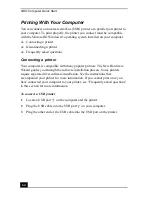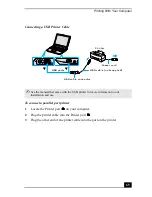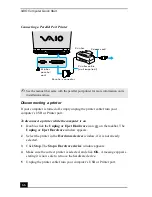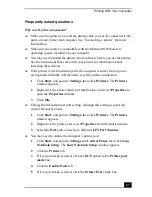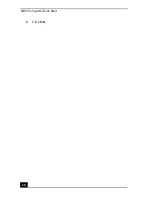VAIO Computer Quick Start
54
Inserting and Ejecting CDs or DVDs
To insert a CD or DVD
1
Turn on the computer, and exit a power saving mode (Standby or Hibernate)
if one is active. For more information on power saving modes, see “Using
power saving modes.”
2
Press the Eject button on the optical drive cover to open the drive tray. The
drive tray slides out.
3
Place a disc on the drive tray with the label facing up.
✍
Avoid using adhesive labels to identify your CDs or DVDs. Adhesive labels may
damage the optical drive if they come off while the disc is in the drive.
Ejecting the Drive Tray
✍
You can play some DVDs on both sides. Insert this type of DVD with the side you
want to play facing up.
Eject button
Summary of Contents for VAIO PCG-R505GCK
Page 8: ...VAIO Computer User Guide 8 ...
Page 28: ...VAIO Computer Quick Start 28 ...
Page 57: ...63 Printer Connections Printing With Your Computer ...
Page 62: ...VAIO Computer Quick Start 68 6 Click OK ...
Page 86: ...VAIO Computer Quick Start 92 ...
Page 87: ...93 Connecting Mice and Keyboards Using External Mice and Keyboards ...
Page 92: ...VAIO Computer Quick Start 98 ...
Page 93: ...99 Floppy Disk Drives and PC Cards Using Floppy Disk Drives Using PC Cards ...
Page 104: ...VAIO Computer Quick Start 110 ...
Page 105: ...111 Docking Stations Connecting the Docking Station ...
Page 114: ...VAIO Computer Quick Start 120 ...
Page 146: ...VAIO Computer Quick Start 152 ...
Page 147: ...153 Memory Upgrades Upgrading Your Computer s Memory ...
Page 154: ...VAIO Computer Quick Start 160 ...
Page 155: ...161 Using the Recovery CDs Application and System Recovery CDs Using Your Recovery CDs ...