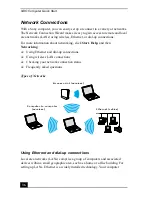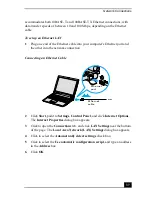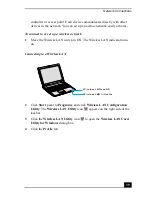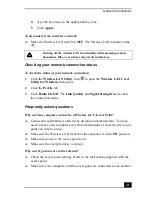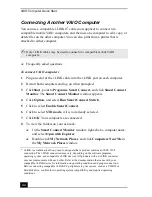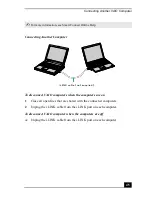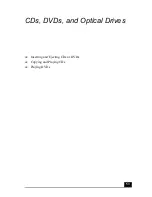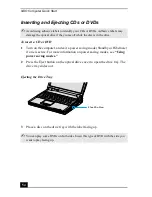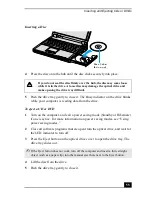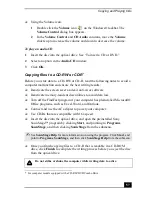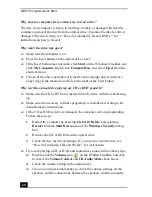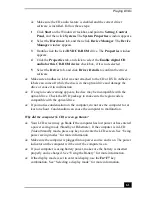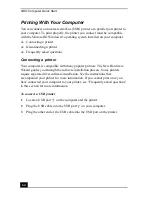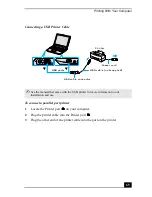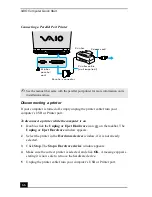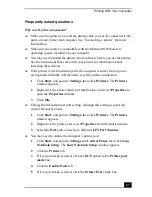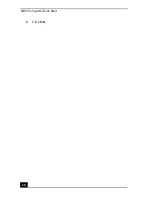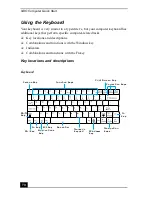VAIO Computer Quick Start
56
Copying and Playing CDs
Your optical drive can read CDs and DVDs. The type of optical drive installed in
or connected to your computer may vary, depending on the model you purchased.
If you are using a CD-RW/DVD Combo Drive, you can write data to CD-Rs and
CD-RWs.
❑
Playing CDs
❑
Copying files to a CD-RW or CD-R
Playing CDs
Before you play an audio CD, you may need to enable your computer’s audio
feature.
To enable the audio feature
1
Click Start, and point to Settings, Control Panel, and then click System.
The System Properties window appears.
2
Select the Hardware tab, and click Device Manager in the Device
Manager box. A window with a listing of the computer’s hardware devices
appears.
3
Double-click DVD/CD-ROM drives.
4
Double-click the listed drive name, and select the Properties tab.
5
Click to select the Enable digital CD audio for this CD-ROM device
check box if it is not already selected.
6
Click OK.
To adjust the volume for playing CDs and DVDs
Some software programs have built-in volume controls, which you can adjust. If
there are no volume controls, then you can adjust the volume of your computer’s
built-in speakers by doing one of the following:
❑
Using the Function keys. An on-screen display may appear, notifying you
when a change occurs.
❑
To increase volume, press Fn+F4, then
or
.
❑
To decrease volume, press Fn+F4, then
or
.
Summary of Contents for VAIO PCG-R505GCK
Page 8: ...VAIO Computer User Guide 8 ...
Page 28: ...VAIO Computer Quick Start 28 ...
Page 57: ...63 Printer Connections Printing With Your Computer ...
Page 62: ...VAIO Computer Quick Start 68 6 Click OK ...
Page 86: ...VAIO Computer Quick Start 92 ...
Page 87: ...93 Connecting Mice and Keyboards Using External Mice and Keyboards ...
Page 92: ...VAIO Computer Quick Start 98 ...
Page 93: ...99 Floppy Disk Drives and PC Cards Using Floppy Disk Drives Using PC Cards ...
Page 104: ...VAIO Computer Quick Start 110 ...
Page 105: ...111 Docking Stations Connecting the Docking Station ...
Page 114: ...VAIO Computer Quick Start 120 ...
Page 146: ...VAIO Computer Quick Start 152 ...
Page 147: ...153 Memory Upgrades Upgrading Your Computer s Memory ...
Page 154: ...VAIO Computer Quick Start 160 ...
Page 155: ...161 Using the Recovery CDs Application and System Recovery CDs Using Your Recovery CDs ...