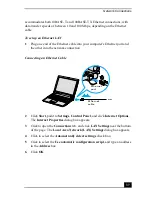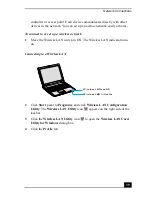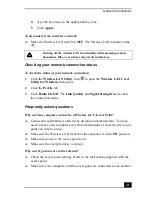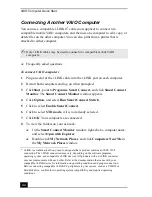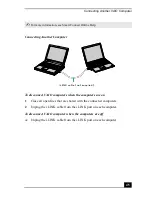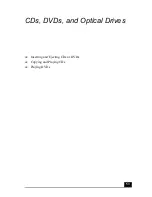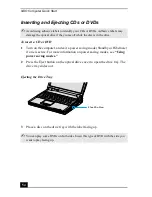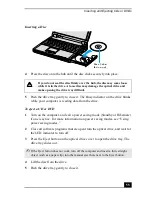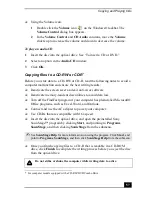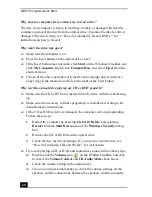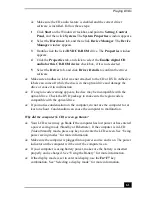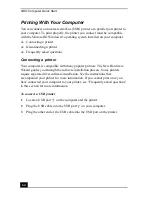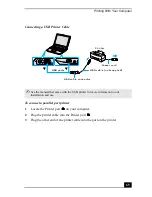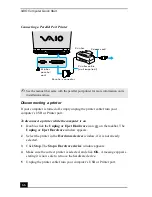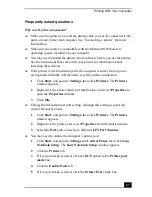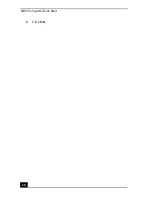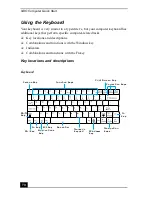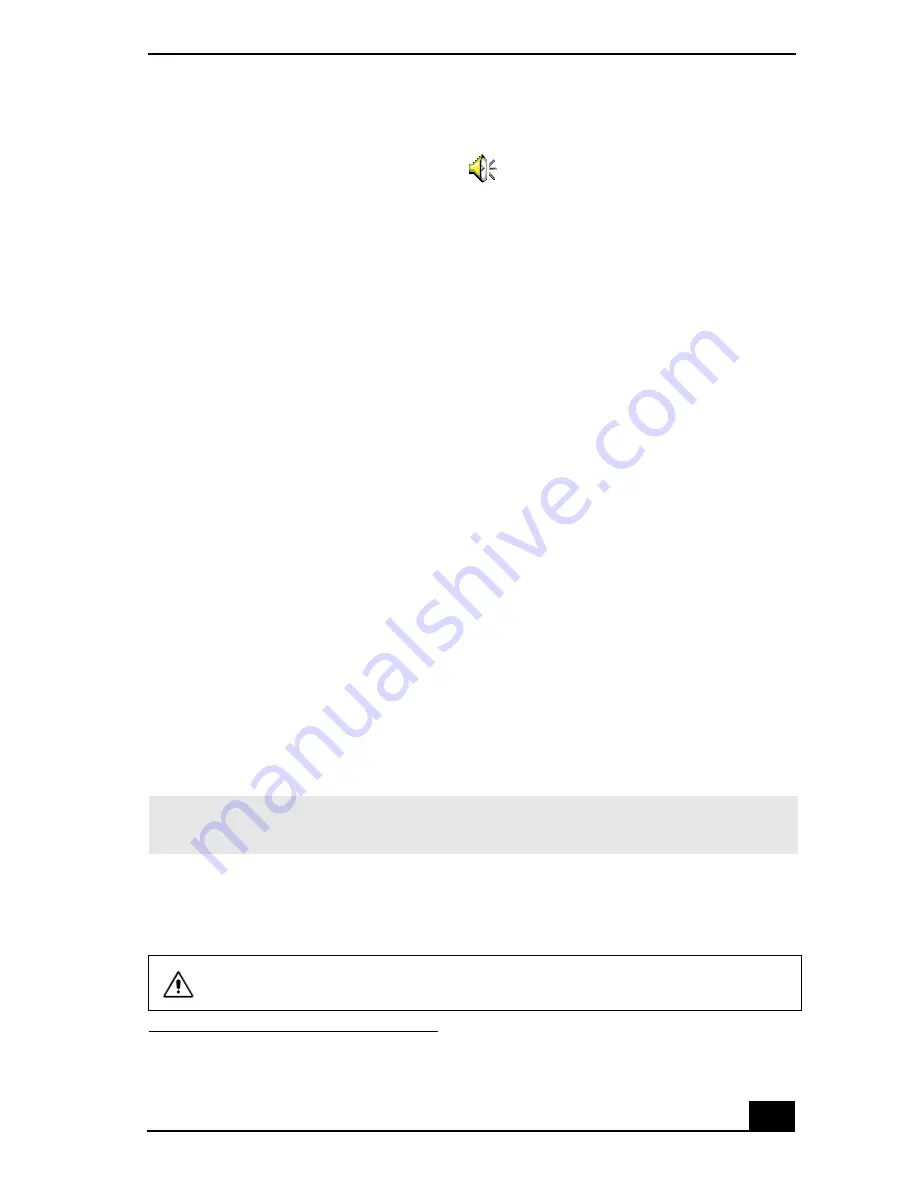
Copying and Playing CDs
57
❑
Using the Volume icon.
1
Double click the Volume icon
on the Windows® taskbar. The
Volume Control dialog box appears.
2
In the Volume Control and CD Audio columns, move the Volume
sliders up to increase the volume and down to decrease the volume.
To play an audio CD
1
Insert the disc into the optical drive. See “To insert a CD or DVD.”
2
Select an option in the Audio CD window.
3
Click OK.
Copying files to a CD-RW or CD-R
*
Before you write data to a CD-RW or CD-R, read the following notes to avoid a
computer malfunction and ensure the best writing results:
❑
Deactivate the screen saver and exit anti-virus software.
❑
Deactivate memory-resident disc utilities to avoid data loss.
❑
Turn off the FindFast program if your computer has preinstalled Microsoft®
Office programs, such as Excel, Word, and Outlook.
❑
Connect and use the AC adapter to power your computer.
❑
Use CD-Rs that are compatible with 16x speed.
❑
Insert the disc into the optical drive, and open the preinstalled Sony
SonicStage™ program by clicking Start, and pointing to Programs,
SonicStage, and then clicking SonicStage from the submenu.
❑
Once you finish copying files to a CD-R that is readable in a CD-ROM
drive, click Finish to complete the writing process before you eject the disc
from the optical drive.
* For computer models equipped with a CD-RW/DVD Combo Drive.
✍
See SonicStage Help for more information on using the program. Click Start, and
point to Programs, SonicStage, and then click SonicStage Help from the submenu.
Do not strike or shake the computer while writing data to a disc.
Summary of Contents for VAIO PCG-R505GCK
Page 8: ...VAIO Computer User Guide 8 ...
Page 28: ...VAIO Computer Quick Start 28 ...
Page 57: ...63 Printer Connections Printing With Your Computer ...
Page 62: ...VAIO Computer Quick Start 68 6 Click OK ...
Page 86: ...VAIO Computer Quick Start 92 ...
Page 87: ...93 Connecting Mice and Keyboards Using External Mice and Keyboards ...
Page 92: ...VAIO Computer Quick Start 98 ...
Page 93: ...99 Floppy Disk Drives and PC Cards Using Floppy Disk Drives Using PC Cards ...
Page 104: ...VAIO Computer Quick Start 110 ...
Page 105: ...111 Docking Stations Connecting the Docking Station ...
Page 114: ...VAIO Computer Quick Start 120 ...
Page 146: ...VAIO Computer Quick Start 152 ...
Page 147: ...153 Memory Upgrades Upgrading Your Computer s Memory ...
Page 154: ...VAIO Computer Quick Start 160 ...
Page 155: ...161 Using the Recovery CDs Application and System Recovery CDs Using Your Recovery CDs ...