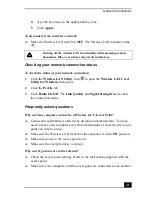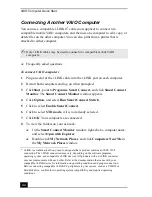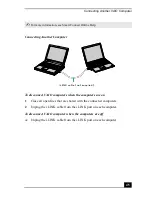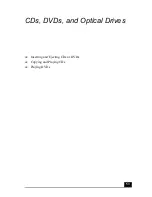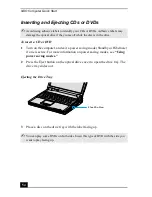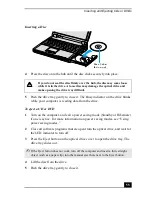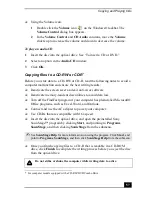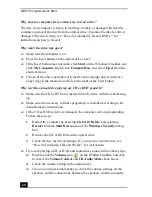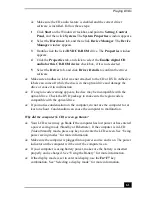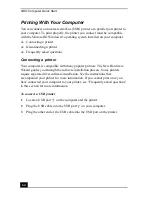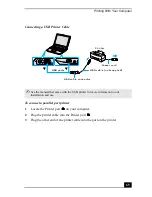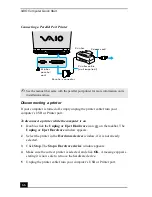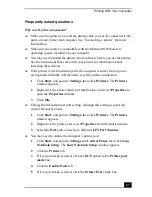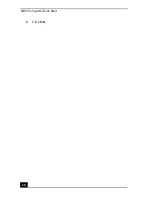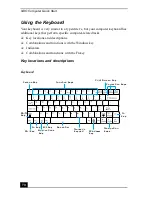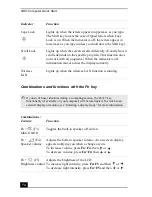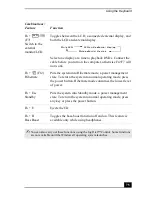VAIO Computer Quick Start
60
Why does my computer freeze when I try to read a disc?
The disc your computer is trying to read may be dirty or damaged. Restart the
computer, and eject the disc from the optical drive. Examine the disc for dirt or
damage. If the disc is dirty, see “How do I maintain CDs and DVDs?” for
instructions on how to clean it.
Why won’t the drive tray open?
❑
Make sure the computer is on.
❑
Press the Eject button on the optical drive cover.
❑
If the Eject button does not work, click Start on the Windows® taskbar, and
click My Computer. Right click Compact Disc, and select Eject from the
shortcut menu.
❑
If none of the above options work, insert a thin, straight object (such as a
paper clip) in the manual eject hole to the right of the Eject button.
Why isn’t the optical drive playing my CD or DVD properly?
❑
Make sure the CD or DVD was inserted into the drive with the label facing
up.
❑
Make sure the necessary software program(s) is installed according to the
manufacturer’s instructions.
❑
If the CD or DVD is dirty or damaged, the computer will stop responding.
Follow these steps:
1
Restart the computer by pressing Ctrl+Alt+Delete, and selecting
Restart from the Shut Down menu of the Windows Security dialog
box.
2
Remove the CD or DVD from the optical drive.
3
Check the disc for dirt or damage. If you need to clean the disc, see
“How do I maintain CDs and DVDs?” for instructions.
❑
If you are playing a CD or DVD and cannot hear sound, follow these steps:
❑
Double-click the Volume icon
on the Windows taskbar, and click
to cancel the Volume Control and CD Audio Mute check boxes.
❑
Check the volume setting in the audio mixer.
❑
If you are using external speakers, check the volume settings on the
speakers and the connections between the speakers and the computer.
Summary of Contents for VAIO PCG-R505GCK
Page 8: ...VAIO Computer User Guide 8 ...
Page 28: ...VAIO Computer Quick Start 28 ...
Page 57: ...63 Printer Connections Printing With Your Computer ...
Page 62: ...VAIO Computer Quick Start 68 6 Click OK ...
Page 86: ...VAIO Computer Quick Start 92 ...
Page 87: ...93 Connecting Mice and Keyboards Using External Mice and Keyboards ...
Page 92: ...VAIO Computer Quick Start 98 ...
Page 93: ...99 Floppy Disk Drives and PC Cards Using Floppy Disk Drives Using PC Cards ...
Page 104: ...VAIO Computer Quick Start 110 ...
Page 105: ...111 Docking Stations Connecting the Docking Station ...
Page 114: ...VAIO Computer Quick Start 120 ...
Page 146: ...VAIO Computer Quick Start 152 ...
Page 147: ...153 Memory Upgrades Upgrading Your Computer s Memory ...
Page 154: ...VAIO Computer Quick Start 160 ...
Page 155: ...161 Using the Recovery CDs Application and System Recovery CDs Using Your Recovery CDs ...