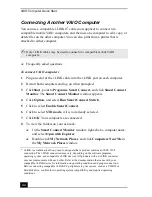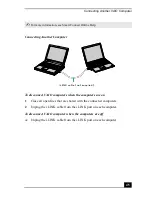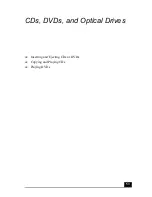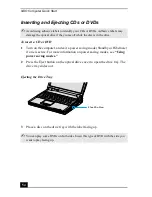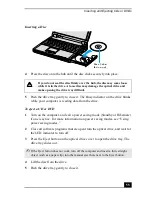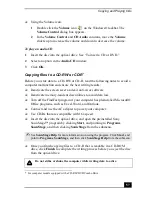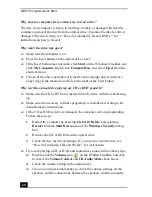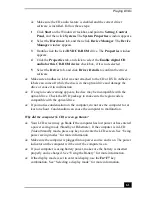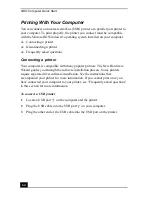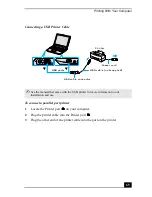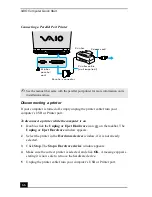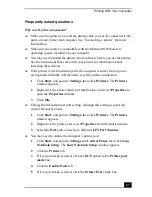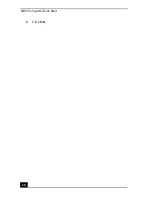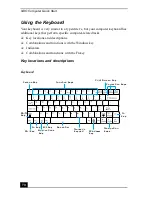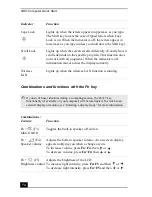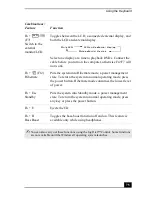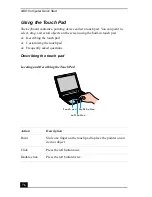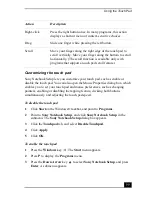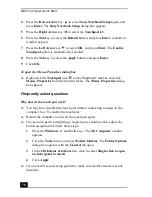VAIO Computer Quick Start
64
Printing With Your Computer
You can connect a universal serial bus (USB) printer or a parallel port printer to
your computer. To print properly, the printer you connect must be compatible
with the Microsoft® Windows® operating system installed on your computer.
❑
Connecting a printer
❑
Disconnecting a printer
❑
Frequently asked questions
Connecting a printer
Your computer is compatible with many popular printers. The New Hardware
Wizard guides you through the software installation process. Some printers
require separate driver software installation. See the instructions that
accompanied your printer for more information. If you cannot print once you
have connected your computer to your printer, see “Frequently asked questions”
in this section for more information.
To connect a USB printer
1
Locate a USB port
on the computer and the printer.
2
Plug the USB cable into the USB port
on your computer.
3
Plug the other end of the USB cable into the USB port on the printer.
Summary of Contents for VAIO PCG-R505GCK
Page 8: ...VAIO Computer User Guide 8 ...
Page 28: ...VAIO Computer Quick Start 28 ...
Page 57: ...63 Printer Connections Printing With Your Computer ...
Page 62: ...VAIO Computer Quick Start 68 6 Click OK ...
Page 86: ...VAIO Computer Quick Start 92 ...
Page 87: ...93 Connecting Mice and Keyboards Using External Mice and Keyboards ...
Page 92: ...VAIO Computer Quick Start 98 ...
Page 93: ...99 Floppy Disk Drives and PC Cards Using Floppy Disk Drives Using PC Cards ...
Page 104: ...VAIO Computer Quick Start 110 ...
Page 105: ...111 Docking Stations Connecting the Docking Station ...
Page 114: ...VAIO Computer Quick Start 120 ...
Page 146: ...VAIO Computer Quick Start 152 ...
Page 147: ...153 Memory Upgrades Upgrading Your Computer s Memory ...
Page 154: ...VAIO Computer Quick Start 160 ...
Page 155: ...161 Using the Recovery CDs Application and System Recovery CDs Using Your Recovery CDs ...