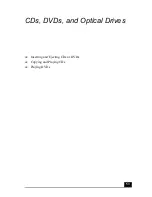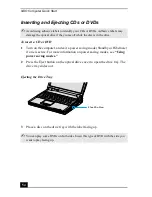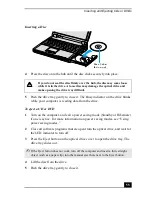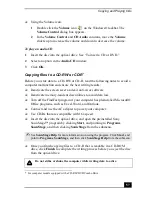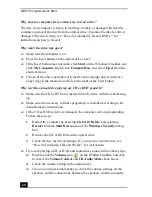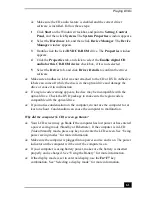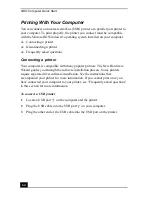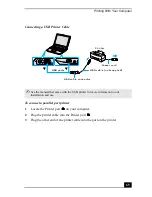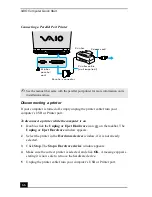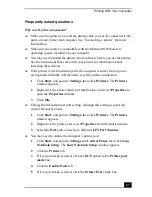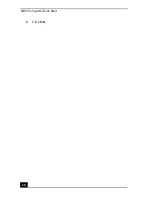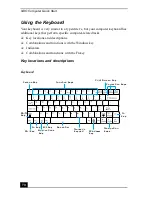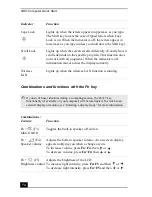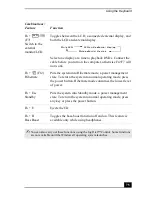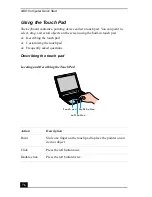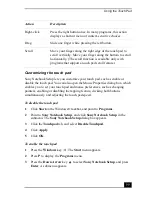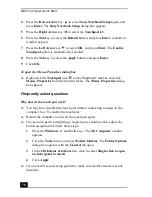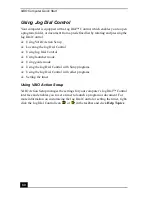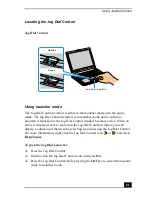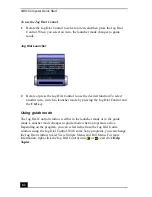Printing With Your Computer
67
Frequently asked questions
Why can’t I print a document?
❑
Make sure the printer is on, and the printer cable is securely connected to the
ports on your printer and computer. See “Connecting a printer” for more
information.
❑
Make sure the printer is compatible with the Microsoft® Windows®
operating system installed on your computer.
❑
You may need to install the printer driver software before you use the printer.
See the instructions that came with your printer for information about
installing these drivers.
❑
If the printer is not functioning after the computer resumes from a power
saving mode (Standby or Hibernate), reset the printer connection.
1
Click Start, and point to Settings, then click Printers. The Printers
window appears.
2
Right-click the printer that is not functioning, and select Properties to
open the Properties window.
3
Click OK.
❑
Change the default printer port setting, although this setting is generally
correct for most printers.
1
Click Start, and point to Settings, then click Printers. The Printers
window appears.
2
Right-click the printer, and select Properties from the shortcut menu.
3
Select the Ports tab, and select a different LPT Port Number.
❑
You may need to enable the computer’s printer port.
1
Click Start, and point to Settings and Control Panel, then click Sony
Notebook Setup. The Sony Notebook Setup window appears.
2
Click the Printer tab.
3
If it is not already selected, click the ECP option in the Printer port
mode box.
4
Click the Enable Ports tab.
5
If it is not already selected, click the Printer Port check box.
Summary of Contents for VAIO PCG-R505GCK
Page 8: ...VAIO Computer User Guide 8 ...
Page 28: ...VAIO Computer Quick Start 28 ...
Page 57: ...63 Printer Connections Printing With Your Computer ...
Page 62: ...VAIO Computer Quick Start 68 6 Click OK ...
Page 86: ...VAIO Computer Quick Start 92 ...
Page 87: ...93 Connecting Mice and Keyboards Using External Mice and Keyboards ...
Page 92: ...VAIO Computer Quick Start 98 ...
Page 93: ...99 Floppy Disk Drives and PC Cards Using Floppy Disk Drives Using PC Cards ...
Page 104: ...VAIO Computer Quick Start 110 ...
Page 105: ...111 Docking Stations Connecting the Docking Station ...
Page 114: ...VAIO Computer Quick Start 120 ...
Page 146: ...VAIO Computer Quick Start 152 ...
Page 147: ...153 Memory Upgrades Upgrading Your Computer s Memory ...
Page 154: ...VAIO Computer Quick Start 160 ...
Page 155: ...161 Using the Recovery CDs Application and System Recovery CDs Using Your Recovery CDs ...