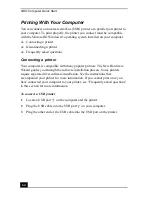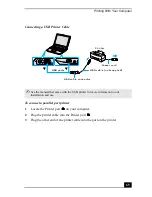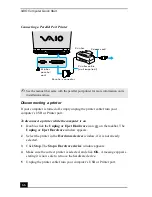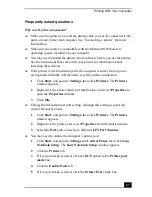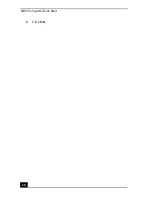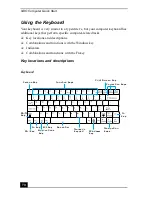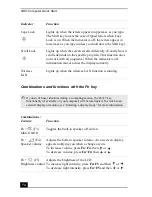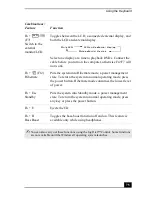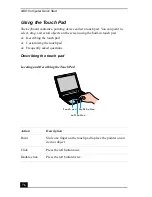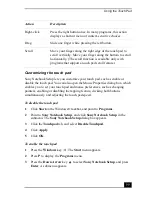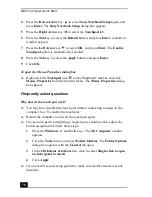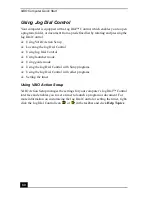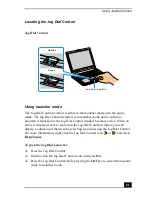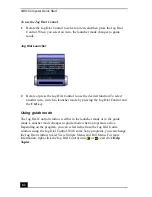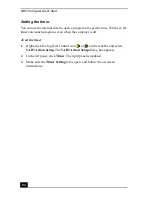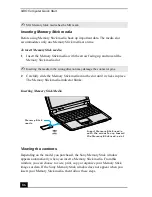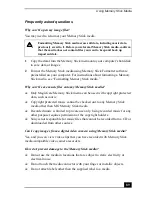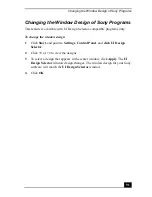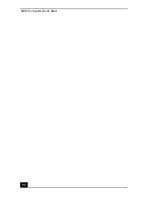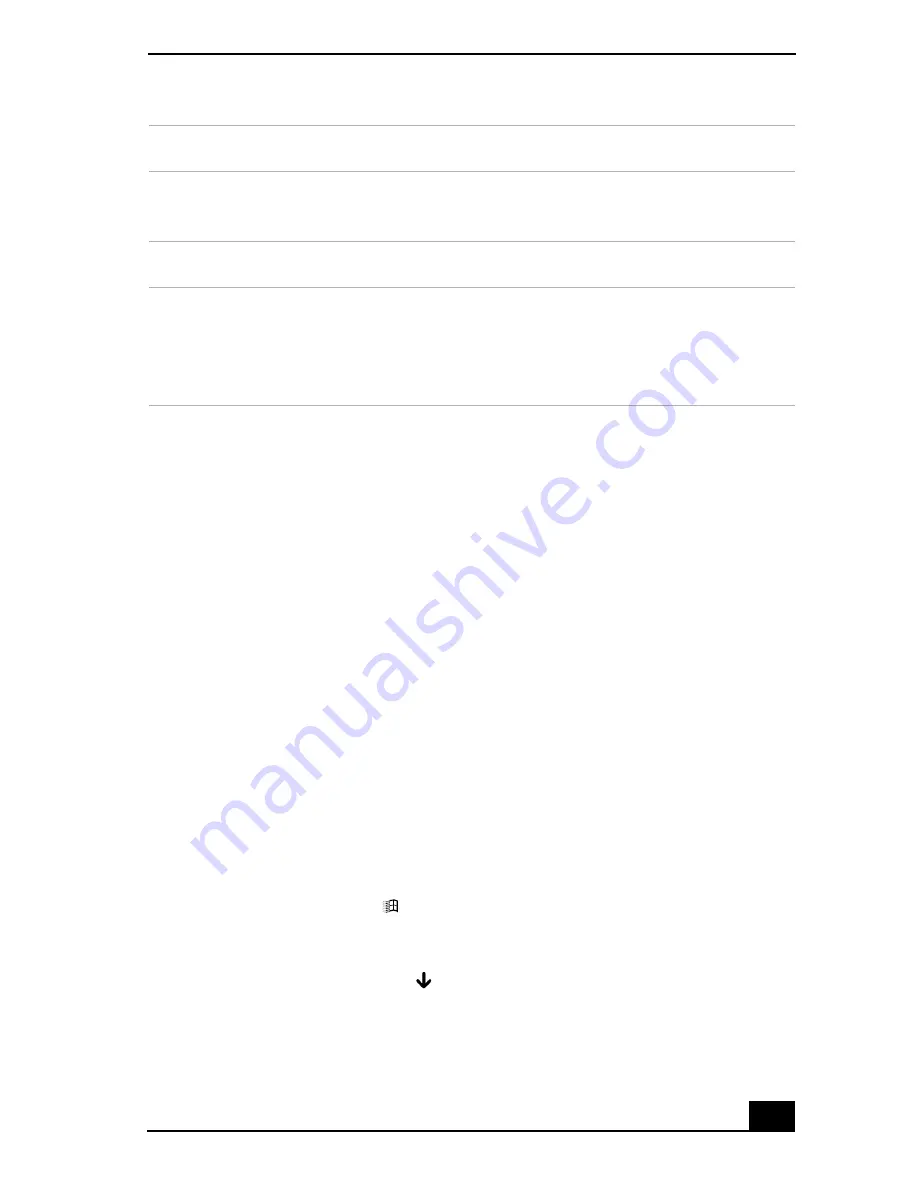
Using the Touch Pad
77
Customizing the touch pad
Sony Notebook Setup lets you customize your touch pad, such as enable or
disable the touch pad. You can also open the Mouse Properties dialog box, which
enables you to set your touch pad and mouse preferences, such as changing
pointers, enabling or disabling the tapping feature, clicking both buttons
simultaneously, and adjusting the touch pad speed.
To disable the touch pad
1
Click Start on the Windows® taskbar, and point to Programs.
2
Point to Sony Notebook Setup, and click Sony Notebook Setup in the
submenu. The Sony Notebook Setup dialog box appears.
3
Click the Touchpad tab, and select Disable Touchpad.
4
Click Apply.
5
Click OK.
To enable the touch pad
1
Press the Windows key
. The Start menu appears.
2
Press P to display the Programs menu.
3
Press the Down Arrow key
to select Sony Notebook Setup, and press
Enter. A submenu appears.
Right-click
Press the right button once. In many programs, this action
displays a shortcut menu of context-sensitive choices.
Drag
Slide one finger while pressing the left button.
Scroll
Move your finger along the right edge of the touch pad to
scroll vertically. Move your finger along the bottom to scroll
horizontally. (The scroll function is available only with
programs that support a touch pad scroll feature.)
Action
Description
Summary of Contents for VAIO PCG-R505GCK
Page 8: ...VAIO Computer User Guide 8 ...
Page 28: ...VAIO Computer Quick Start 28 ...
Page 57: ...63 Printer Connections Printing With Your Computer ...
Page 62: ...VAIO Computer Quick Start 68 6 Click OK ...
Page 86: ...VAIO Computer Quick Start 92 ...
Page 87: ...93 Connecting Mice and Keyboards Using External Mice and Keyboards ...
Page 92: ...VAIO Computer Quick Start 98 ...
Page 93: ...99 Floppy Disk Drives and PC Cards Using Floppy Disk Drives Using PC Cards ...
Page 104: ...VAIO Computer Quick Start 110 ...
Page 105: ...111 Docking Stations Connecting the Docking Station ...
Page 114: ...VAIO Computer Quick Start 120 ...
Page 146: ...VAIO Computer Quick Start 152 ...
Page 147: ...153 Memory Upgrades Upgrading Your Computer s Memory ...
Page 154: ...VAIO Computer Quick Start 160 ...
Page 155: ...161 Using the Recovery CDs Application and System Recovery CDs Using Your Recovery CDs ...