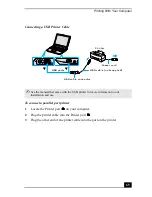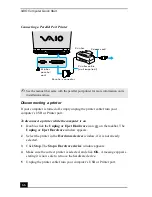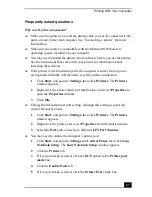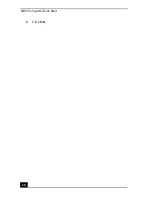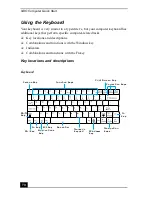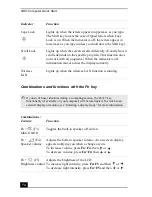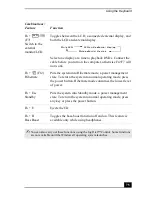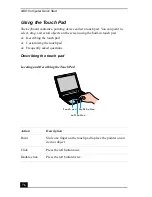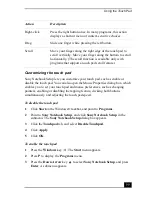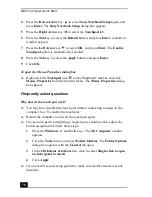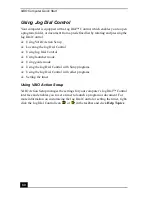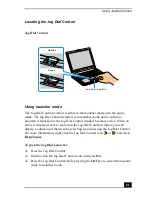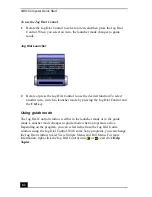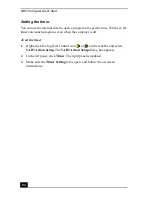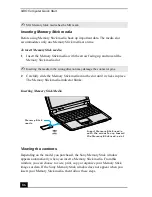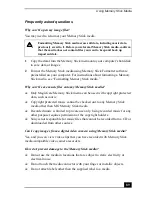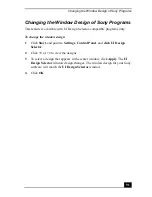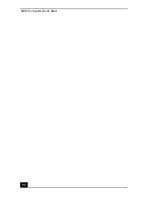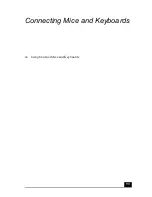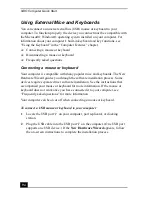Using the Touch Pad
79
❑
You may need to use your Application Recovery CD(s) to reinstall the
mouse drivers. See “Using the Application Recovery CD(s)” for more
information.
Why doesn’t the pointer move when I use the touch pad?
❑
Try restarting your computer. Follow these steps:
1
Press the Windows key
.
2
Press U. The Shut Down Windows dialog box appears.
3
Press R to restart the computer.
4
Press Enter.
❑
If the computer does not restart,
1
Press Ctrl+Alt+Delete simultaneously. The Windows Security dialog
box appears.
2
Press the Right Arrow key
to select Shut Down.
3
Press Enter.
4
Press R.
5
Press Enter.
❑
If you still cannot restart your computer, press and hold the power button to
shut down the computer.
❑
If the pointer does not move while playing a disc, press Ctrl+Alt+Delete
simultaneously to stop playback and restart the computer.
❑
You may need to use your supplied Application Recovery CD(s) to reinstall
the touch pad or mouse driver software. See “Using the Application
Recovery CD(s)” for more information.
Summary of Contents for VAIO PCG-R505GCK
Page 8: ...VAIO Computer User Guide 8 ...
Page 28: ...VAIO Computer Quick Start 28 ...
Page 57: ...63 Printer Connections Printing With Your Computer ...
Page 62: ...VAIO Computer Quick Start 68 6 Click OK ...
Page 86: ...VAIO Computer Quick Start 92 ...
Page 87: ...93 Connecting Mice and Keyboards Using External Mice and Keyboards ...
Page 92: ...VAIO Computer Quick Start 98 ...
Page 93: ...99 Floppy Disk Drives and PC Cards Using Floppy Disk Drives Using PC Cards ...
Page 104: ...VAIO Computer Quick Start 110 ...
Page 105: ...111 Docking Stations Connecting the Docking Station ...
Page 114: ...VAIO Computer Quick Start 120 ...
Page 146: ...VAIO Computer Quick Start 152 ...
Page 147: ...153 Memory Upgrades Upgrading Your Computer s Memory ...
Page 154: ...VAIO Computer Quick Start 160 ...
Page 155: ...161 Using the Recovery CDs Application and System Recovery CDs Using Your Recovery CDs ...