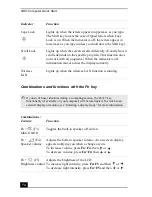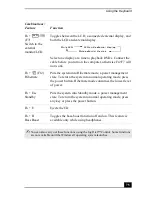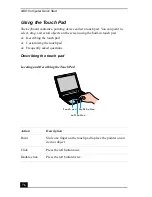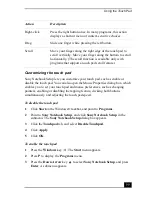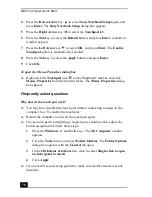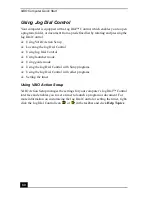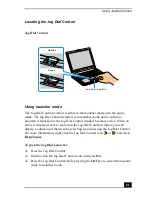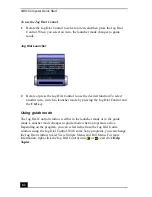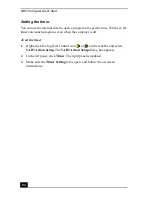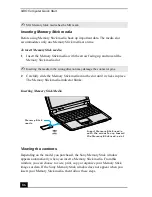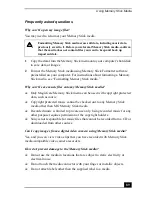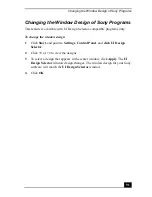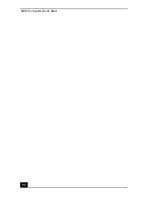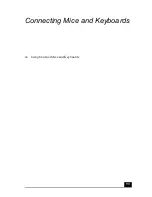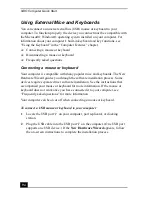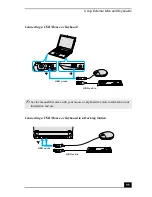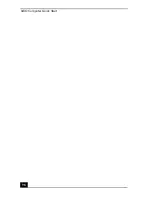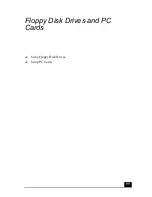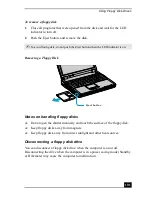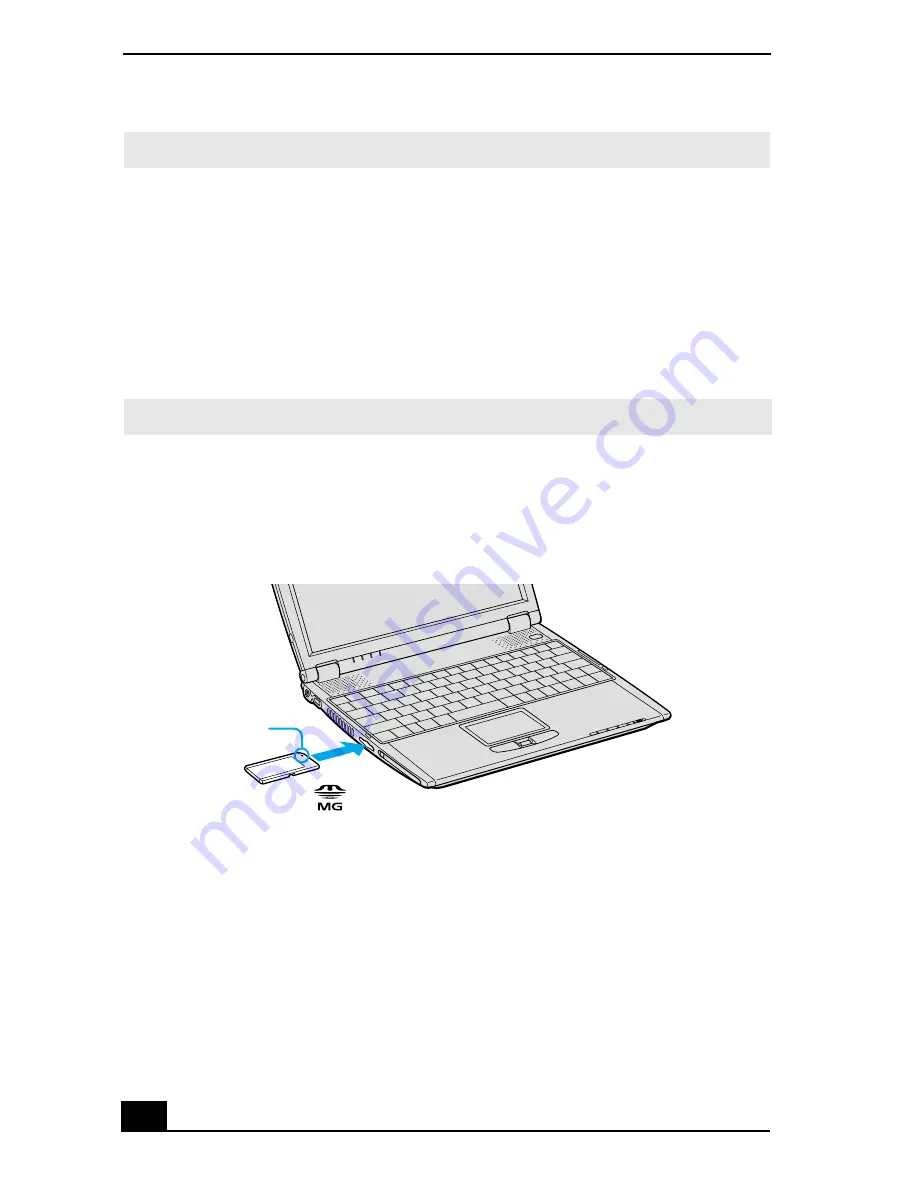
VAIO Computer Quick Start
86
Inserting Memory Stick media
Before using Memory Stick media, back up important data. The media slot
accommodates only one Memory Stick media at a time.
To insert Memory Stick media
1
Insert the Memory Stick media with the arrow facing up and toward the
Memory Stick media slot.
2
Carefully slide the Memory Stick media into the slot until it clicks in place.
The Memory Stick media indicator blinks.
Viewing the contents
Depending on the model you purchased, the Sony Memory Stick window
appears automatically when you insert a Memory Stick media. From this
window, you can choose to view, print, copy or organize your Memory Stick
images or data. If the Sony Memory Stick window does not appear when you
insert your Memory Stick media, then follow these steps.
✍
MG Memory Stick media has the MG mark.
✍
Inserting the media in the wrong direction may damage the connector pins.
Inserting Memory Stick Media
Memory Stick
media
Insert Memory Stick media
with the arrow facing toward
the Memory Stick media slot.
Summary of Contents for VAIO PCG-R505GCK
Page 8: ...VAIO Computer User Guide 8 ...
Page 28: ...VAIO Computer Quick Start 28 ...
Page 57: ...63 Printer Connections Printing With Your Computer ...
Page 62: ...VAIO Computer Quick Start 68 6 Click OK ...
Page 86: ...VAIO Computer Quick Start 92 ...
Page 87: ...93 Connecting Mice and Keyboards Using External Mice and Keyboards ...
Page 92: ...VAIO Computer Quick Start 98 ...
Page 93: ...99 Floppy Disk Drives and PC Cards Using Floppy Disk Drives Using PC Cards ...
Page 104: ...VAIO Computer Quick Start 110 ...
Page 105: ...111 Docking Stations Connecting the Docking Station ...
Page 114: ...VAIO Computer Quick Start 120 ...
Page 146: ...VAIO Computer Quick Start 152 ...
Page 147: ...153 Memory Upgrades Upgrading Your Computer s Memory ...
Page 154: ...VAIO Computer Quick Start 160 ...
Page 155: ...161 Using the Recovery CDs Application and System Recovery CDs Using Your Recovery CDs ...