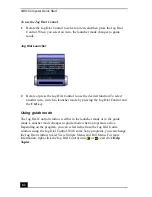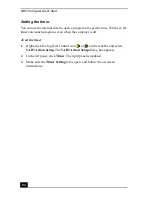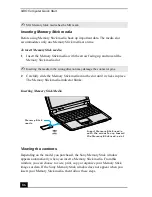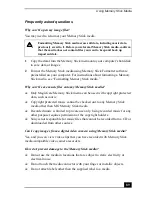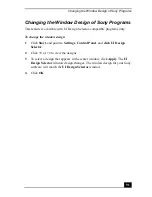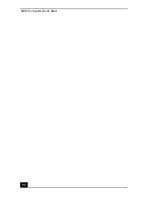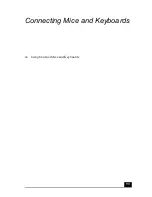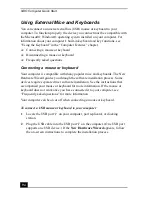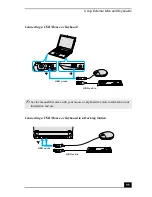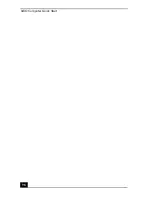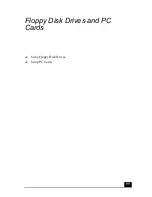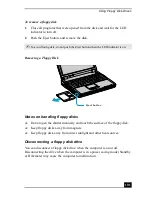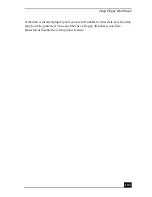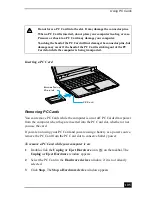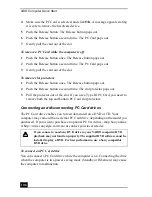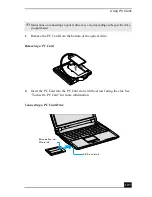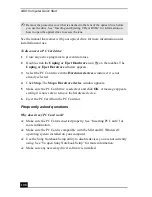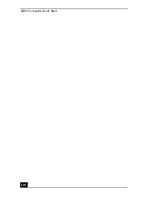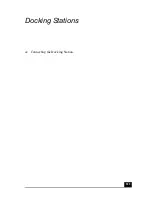VAIO Computer Quick Start
96
Disconnecting a mouse or keyboard
You can disconnect a USB mouse or keyboard when the computer is on or off.
Disconnecting the USB mouse or keyboard when the computer is in a power
saving mode (Standby or Hibernate) may cause the computer to malfunction.
To disconnect the USB mouse or keyboard when the computer is off
❑
Unplug the USB cable from the USB port
on the computer.
To disconnect the USB mouse or keyboard when the computer is on
1
Double-click the Unplug or Eject Hardware icon
on the taskbar. The
Unplug or Eject Hardware window appears.
2
Select the appropriate USB device in the Hardware devices window, if it is
not already selected.
3
Click Stop. The Stop a Hardware device window appears.
4
Make sure the USB device is selected, and click OK. A message appears
stating it is now safe to remove the hardware device.
5
Unplug the USB cable from the USB port
on the computer.
Frequently asked questions
Why doesn’t the computer recognize the USB mouse?
❑
Make sure the mouse is securely plugged into the USB port. See
“Connecting a mouse or keyboard” for more information.
❑
You may need to install or reinstall the mouse driver software. Use the
supplied Application Recovery CD to install the drivers. See “Using the
Application Recovery CD(s)” for more information.
Why doesn’t the pointer move when I use the USB mouse?
❑
Make sure another mouse was not installed.
❑
You may need to install or reinstall the mouse driver software. Use the
supplied Application Recovery CD(s). See “Using the Application Recovery
CD(s)” for more information.
Summary of Contents for VAIO PCG-R505GCK
Page 8: ...VAIO Computer User Guide 8 ...
Page 28: ...VAIO Computer Quick Start 28 ...
Page 57: ...63 Printer Connections Printing With Your Computer ...
Page 62: ...VAIO Computer Quick Start 68 6 Click OK ...
Page 86: ...VAIO Computer Quick Start 92 ...
Page 87: ...93 Connecting Mice and Keyboards Using External Mice and Keyboards ...
Page 92: ...VAIO Computer Quick Start 98 ...
Page 93: ...99 Floppy Disk Drives and PC Cards Using Floppy Disk Drives Using PC Cards ...
Page 104: ...VAIO Computer Quick Start 110 ...
Page 105: ...111 Docking Stations Connecting the Docking Station ...
Page 114: ...VAIO Computer Quick Start 120 ...
Page 146: ...VAIO Computer Quick Start 152 ...
Page 147: ...153 Memory Upgrades Upgrading Your Computer s Memory ...
Page 154: ...VAIO Computer Quick Start 160 ...
Page 155: ...161 Using the Recovery CDs Application and System Recovery CDs Using Your Recovery CDs ...