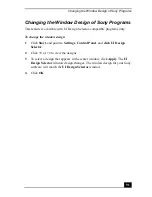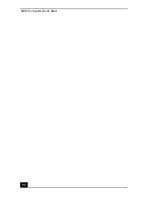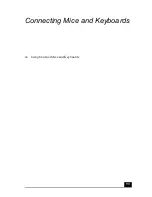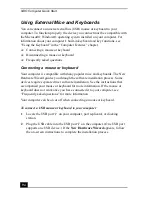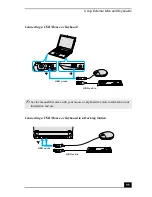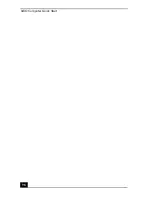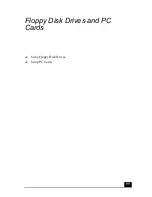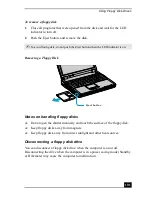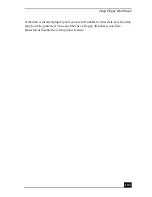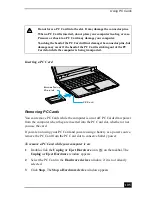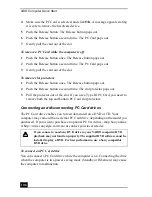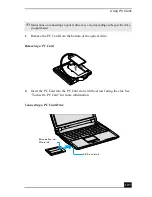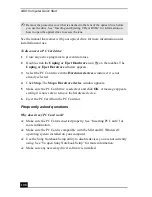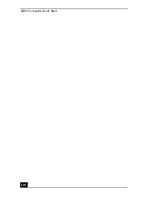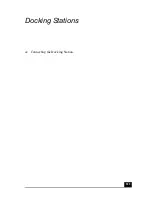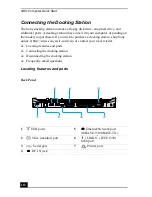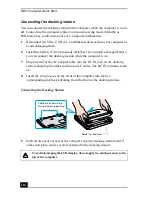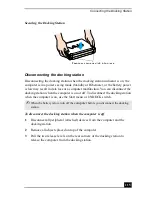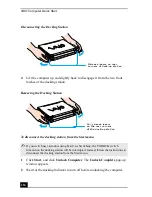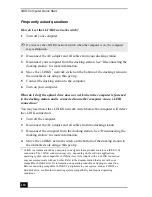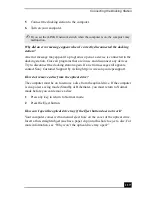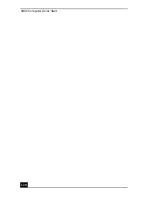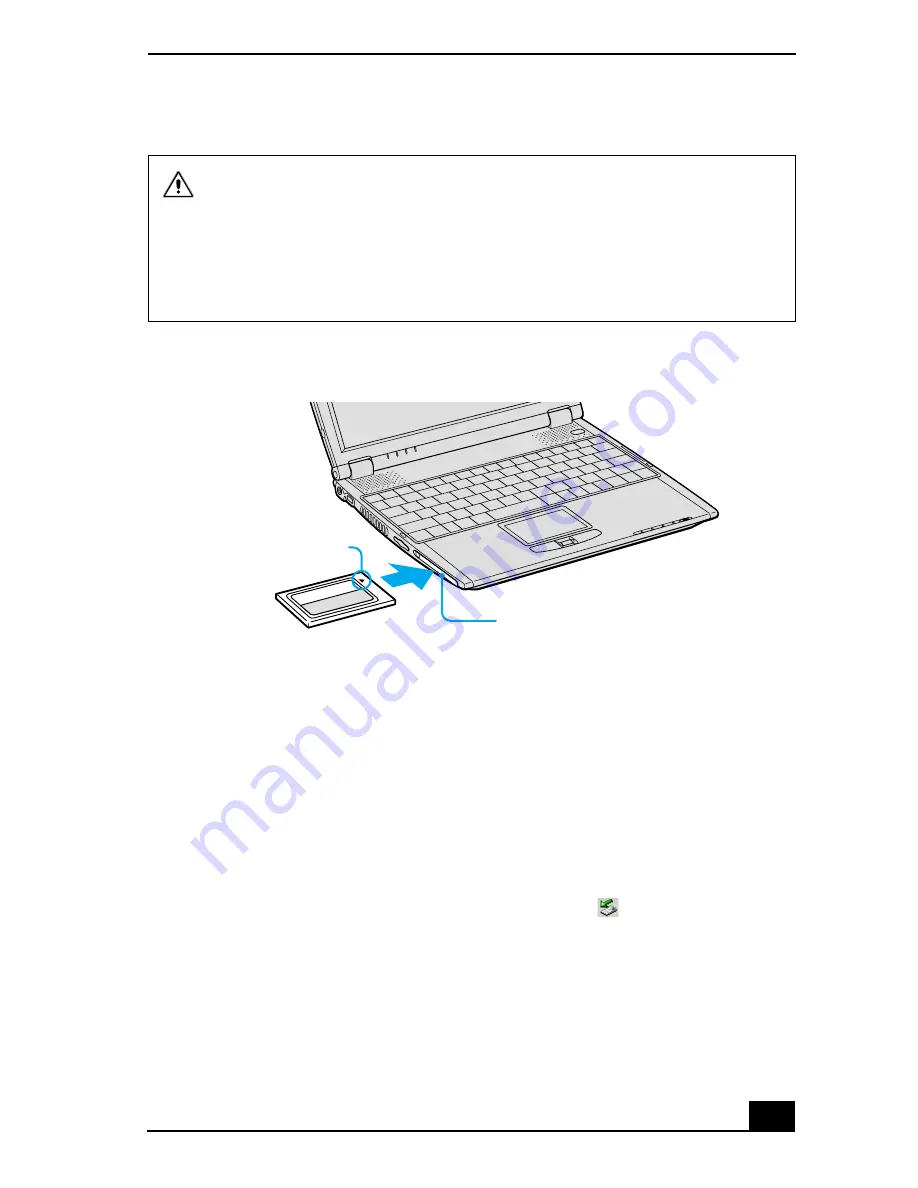
Using PC Cards
105
Removing PC Cards
You can remove PC Cards while the computer is on or off. PC Cards draw power
from the computer when they are inserted into the PC Card slot, whether or not
you use the card.
If you are not using your PC Card and you are using a battery as a power source,
remove the PC Card from the PC Card slot to conserve battery power.
To remove a PC Card while your computer is on
1
Double-click the Unplug or Eject Hardware icon
on the taskbar. The
Unplug or Eject Hardware window appears.
2
Select the PC Card in the Hardware devices window, if it is not already
selected.
3
Click Stop. The Stop a Hardware device window appears.
Do not force a PC Card into the slot. It may damage the connector pins.
When a PC Card is inserted, do not place your computer in a bag or case.
Pressure or shock to a PC Card may damage your computer.
Touching the head of the PC Card will not damage the connector pins, but
damage may occur if the head of the PC Card is sticking out of the PC
Card slot while the computer is being transported.
Inserting a PC Card
PC Card
the slot
Arrow facing
Summary of Contents for VAIO PCG-R505GCK
Page 8: ...VAIO Computer User Guide 8 ...
Page 28: ...VAIO Computer Quick Start 28 ...
Page 57: ...63 Printer Connections Printing With Your Computer ...
Page 62: ...VAIO Computer Quick Start 68 6 Click OK ...
Page 86: ...VAIO Computer Quick Start 92 ...
Page 87: ...93 Connecting Mice and Keyboards Using External Mice and Keyboards ...
Page 92: ...VAIO Computer Quick Start 98 ...
Page 93: ...99 Floppy Disk Drives and PC Cards Using Floppy Disk Drives Using PC Cards ...
Page 104: ...VAIO Computer Quick Start 110 ...
Page 105: ...111 Docking Stations Connecting the Docking Station ...
Page 114: ...VAIO Computer Quick Start 120 ...
Page 146: ...VAIO Computer Quick Start 152 ...
Page 147: ...153 Memory Upgrades Upgrading Your Computer s Memory ...
Page 154: ...VAIO Computer Quick Start 160 ...
Page 155: ...161 Using the Recovery CDs Application and System Recovery CDs Using Your Recovery CDs ...