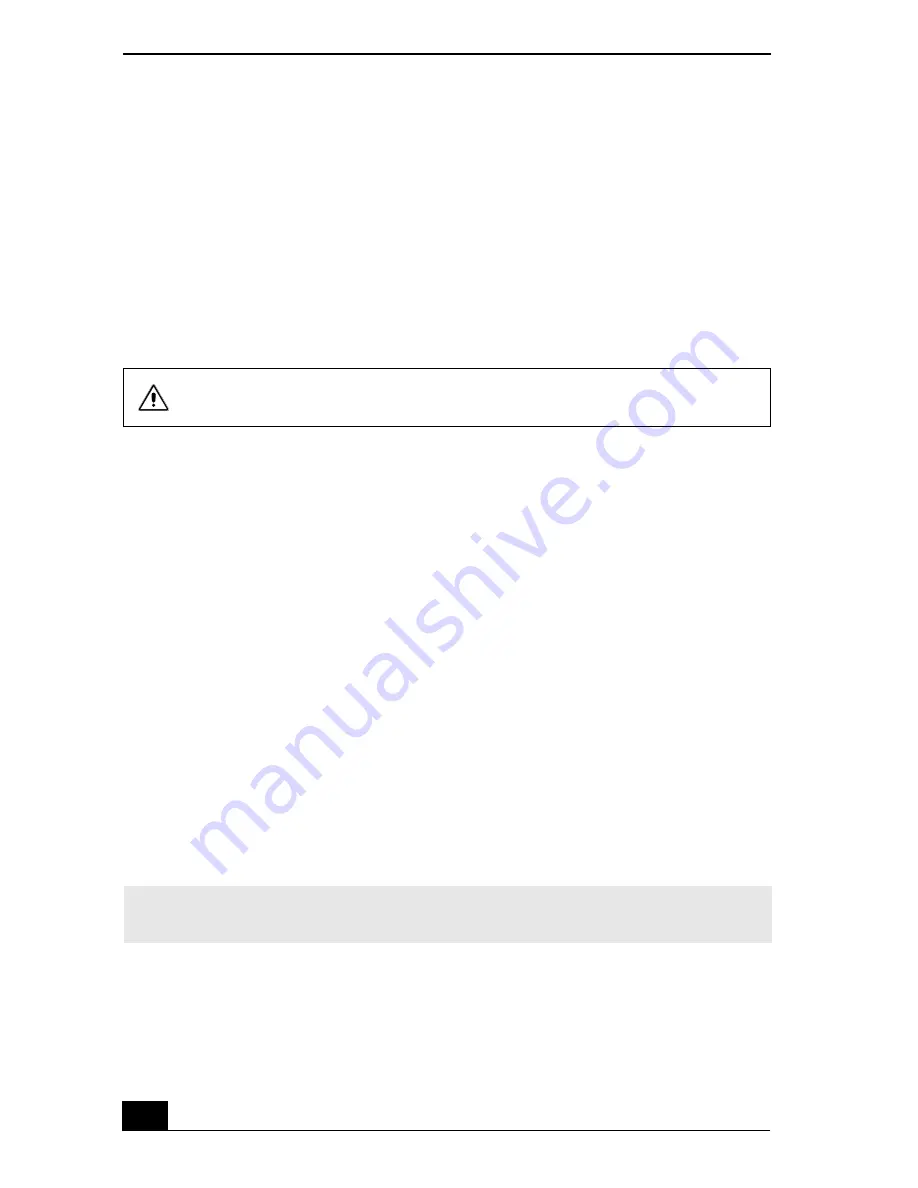
Change text in this variable definition to document title.
110
9
Use the directional arrow keys to select “Exit” (Save Changes), then
press Enter. The message “Save configuration changes and exit now?”
appears.
10 Select Yes, then press Enter. The notebook restarts.
If your notebook continues to display the message “Operating system not found,”
and Windows does not start, use your supplied System Recovery CD to restore
the software titles shipped with your notebook. See “To use the System Recovery
CD(s)” for more information.
My notebook stops responding or does not turn off.
It is best to turn off your notebook using the Turn Off Computer command on the
Windows Start menu. Using other methods, including those listed below, may
result in loss of unsaved data.
❑
On the Windows® taskbar, click Start, select Turn Off Computer, and then
click Turn Off.
❑
If you cannot turn off your notebook as described in the preceding step, press
Ctrl+Alt+Delete simultaneously and click Turn Off Computer on the
Windows Security window.
❑
If the preceding step does not work, press and hold the power button for at
least four seconds to turn off the power.
❑
Unplug the notebook from the AC adapter and remove the battery pack from
your notebook.
❑
If your notebook stops responding while playing a CD or DVD, press
Ctrl+Alt+Delete simultaneously and click Turn Off Computer on the
Windows Security window.
The System Recovery CD restores your notebook to its original state, so user
data and applications will be lost.
✍
Pressing Ctrl+Alt+Delete simultaneously or turning off the notebook with the power
switch may result in data loss in files that are currently open.
















































