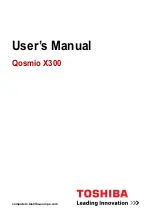Troubleshooting the Software
121
❑
Verify that the phone number the program is dialing is correct.
❑
Verify that the software you are using is compatible with the notebook’s
modem. (All preinstalled Sony programs are compatible.)
❑
If you are still experiencing problems, use your the Driver Recovery CD to
reinstall the modem drivers. See “To use the Driver Recovery CD(s)” for
more information.
My modem connection is slow.
Your notebook is equipped with a V.90/K56flex-compatible modem. Many
factors may influence modem connection speed, including telephone line noise
or compatibility with telephone equipment (such as fax machines or other
modems). If you think your modem is not connecting properly to other PC-based
modems, fax machines, or your Internet Service Provider (ISP), check the
following:
❑
Ask your phone company to verify that your phone line is free from any line
noise.
❑
If your problem is fax-related, check that there are no problems with the fax
machine you are calling and that it is compatible with fax modems.
❑
If you are having a problem connecting with your ISP, check that the ISP is
not experiencing technical problems.
❑
If you have a second phone line available, try connecting the modem to that
line.
Troubleshooting Audio
My speakers have no sound.
❑
If the built-in speakers are turned off, press Fn+F3 or use the center Jog Dial
control to turn on the speakers.
❑
If the speaker volume is turned to the minimum, press Fn+F4, then press
or
to increase the volume, or you can use the center Jog Dial control to
control the volume.
❑
If nothing is displayed when you press Fn+F3 or Fn+F4, proceed as follows:
1
Click Start, point to Settings, point to Control panel, then double-click
System. The System Properties dialog box appears.