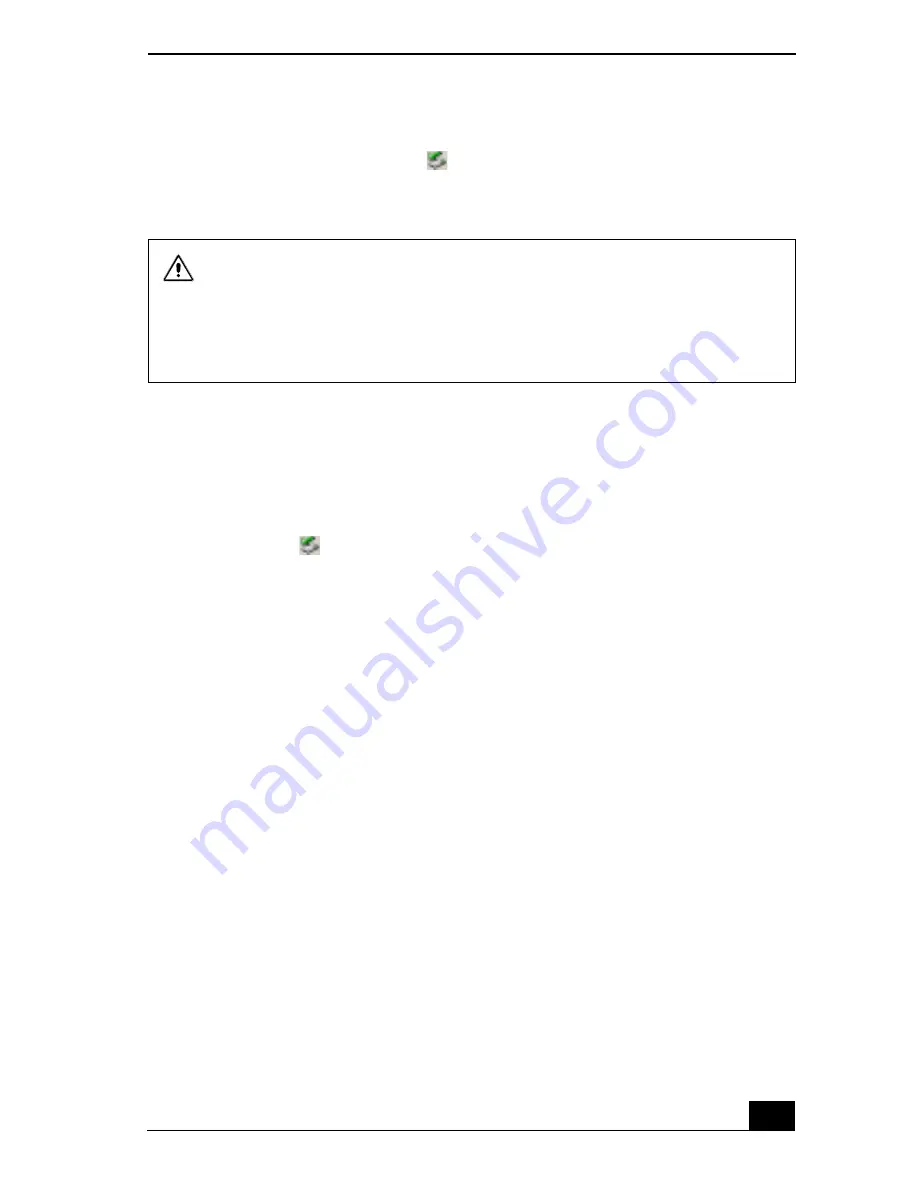
Using a PC Card
25
2
Push the the PC Card gently into the slot. The PC Card is automatically
detected by your system. The
Unplug or Eject Hardware icon appears in
the taskbar.
To remove a PC Card
If your notebook is turned on, follow these instructions to prevent your system
from crashing. If your notebook is turned off, skip to step number 5.
1
Close all applications that use the PC Card, otherwise data may be lost.
2
Double-click
in the taskbar. The “Safety remove...PC Card” dialog box
appears.
3
Click the dialog box. The message, “Safe to Remove Hardware” appears.
4
Click to close the message.
5
Pull the PC Card Release button up and press it in toward the notebook. The
Release button pops out.
Do not force a PC Card into the slot. It may damage the connector pins.
If you have difficulty inserting a card, check that you are inserting the card
with the correct orientation.
Do not carry your notebook while the head of the PC Card is out of the slot.
Pressure or shock may damage the connector pins.
















































