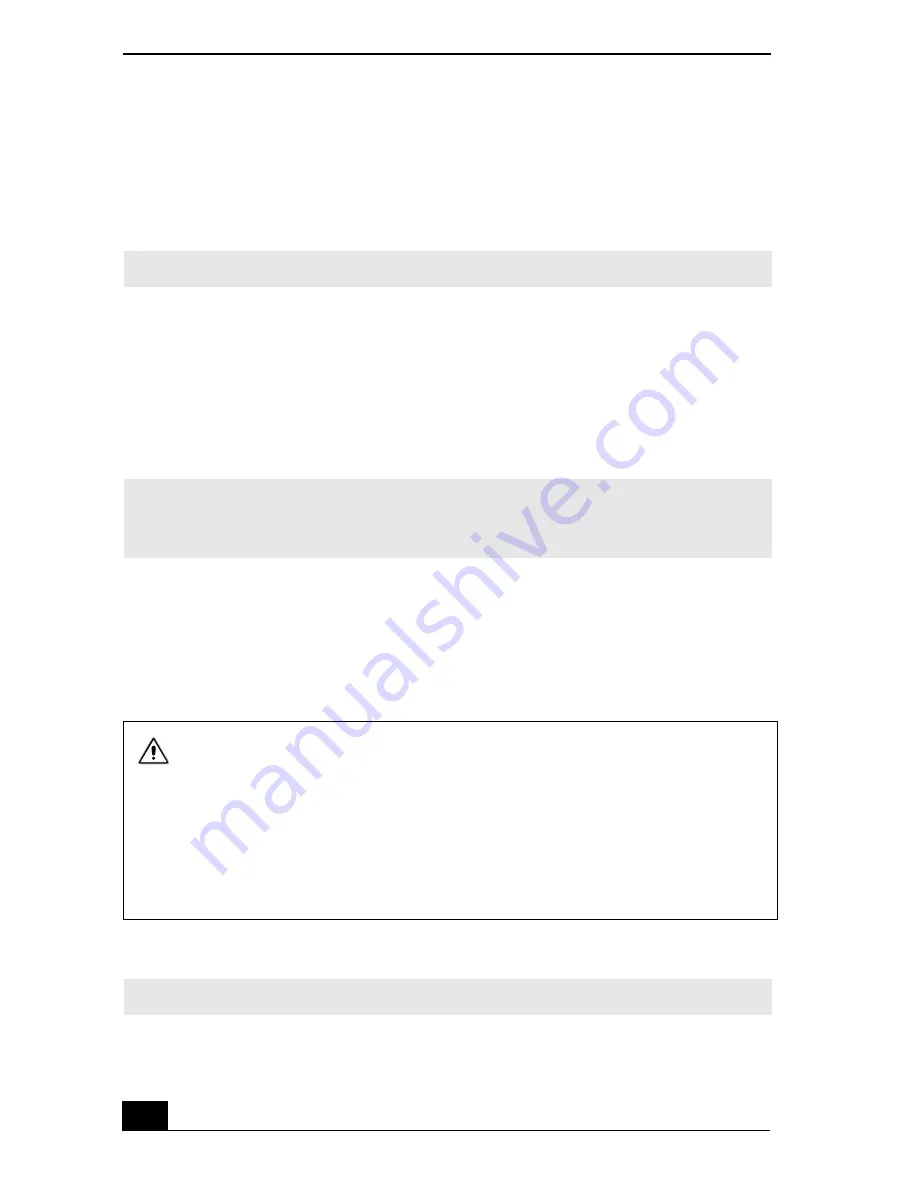
Change text in this variable definition to document title.
50
To play a DVD
To play a DVD, you may use the optical disc drive and the preinstalled
WinDVD® software. For more information on WinDVD, see the Help menu in
the WinDVD application.
Your optical drive can read most DVD-R media. When you are ready to play a
DVD, read the suggestions below to maximize your video viewing experience.
❑
When using an optional optical drive or an optional PC Card drive to play a
DVD, set the power management profile to DVD. You can also set the power
management profile to Automatic Profile Selection if the display is not clear
when using other profiles.
❑
When playing a DVD with an optional PC Card drive, you may use battery
power. However, connect the notebook to AC power when using the docking
station to play a DVD.
❑
Some DVD videos may allow limited operations or functions, or present
sound noise or dropped frames.
To play an audio CD
✍
Before you use the optical disc drive to play a DVD, close any open applications.
✍
Automatic Profile Selection sets the power management profile to DVD whenever a
DVD is inserted into the drive. See
“Controlling Power Management”
for more
information.
Some discs recorded at 20 or 24 bits may produce noise while playing. If you
have audio devices connected, this may cause damage to your hearing and the
speakers. Reduce the volume before playing a DVD.
Do not switch between LCD and external display once a DVD is playing. This
may cause a malfunction, and you may need to restart the DVD software.
Do not switch the power saving modes while you are playing the DVD.
Do not install the software that comes with DVD51/A drive.
✍
Before you begin, connect the docking station or an optional PC Card drive.
















































