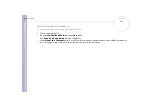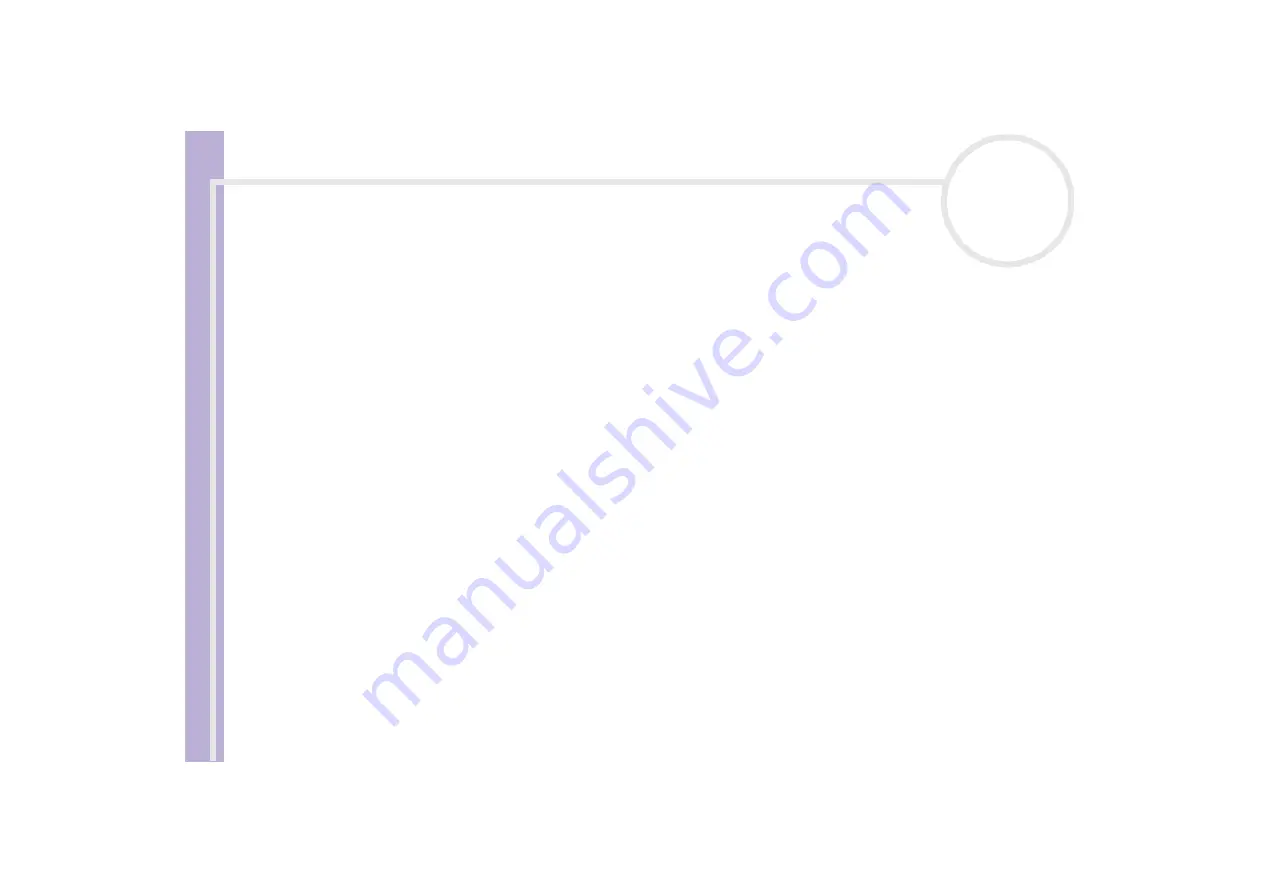
Sony Notebook
User Guide
Getting help
93
The optional PCGA-UFD5 (USB) floppy disk drive is not recognised as drive A
To set the UFD5 to A, proceed as follows :
1
Turn the system power on.
2
Connect the UFD5.
3
Select
Control Panel
from the
Start
menu.
4
Double-click
System
.
5
Select the
Hardware
tab, then click
Device Manager
.
6
Select
Universal Serial Bus controllers
, then
Y-E Data USB Floppy
.
7
From the
Action
menu, click
Uninstall
.
8
Keep clicking
OK
until the
Confirmation of deletion of device
message appears.
9
Select
Scan for hardware changes
from the
Action
menu.
The UFD5 is recognised as drive A.
The floppy disk drive in the docking station connected to the notebook is not recognised as drive A
To set the docking station floppy disk drive to A, proceed as follows :
1
Turn the system power off and disconnect all peripherals.
2
Connect the docking station, then turn the system power on.
3
Select
Control Panel
from the
Start
-
Settings
menu.
4
Double-click
System
.
5
Select the
Hardware
tab, then click
Device Manager
.
6
Select
Floppy disk controllers
, then
Standard floppy disk controller
.
7
From the
Action
menu, click
Uninstall
.
8
Keep clicking
OK
until the
Confirmation of deletion of device
message appears.
9
Perform the
Scan for hardware changes
from the
Action
menu.
The docking station floppy disk drive is recognised as drive A.