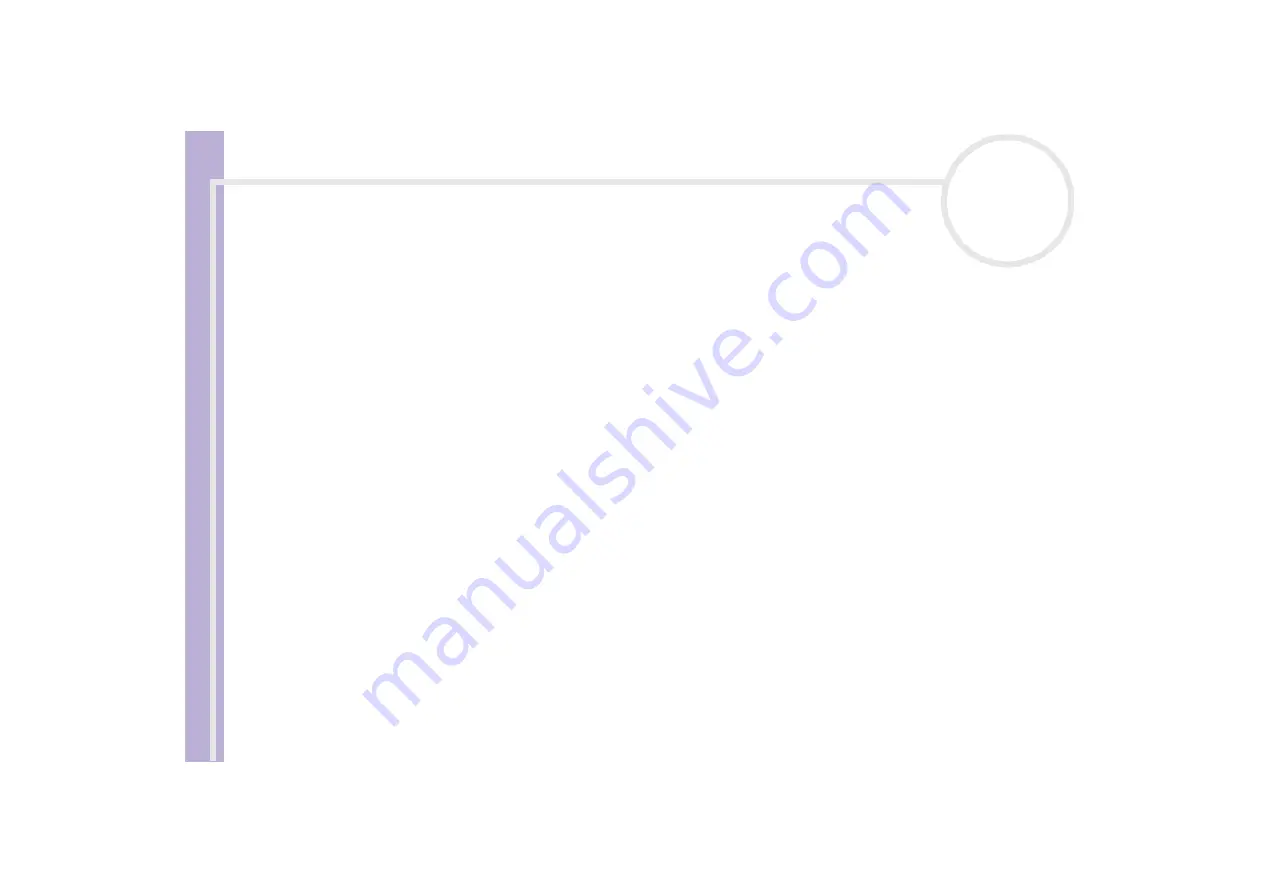
Sony Notebook
User Guide
Using your notebook
23
Shutting down your notebook
It is important that you shut down your computer properly so you do not lose unsaved data.
To shut down your computer, proceed as follows:
1
Click the
Start
button on the Windows
®
taskbar.
2
Click
Shut Down.
The
Shut Down Windows
dialog box appears.
3
Select
Shut down
.
4
Click
OK
.
5
Wait for your computer to turn off automatically.
The power indicator turns off.
6
Turn off any peripheral connected to your computer.
✍
Respond to any prompts warning you to save documents or to consider other users.
If you are unable to shut down your computer:
- Close all software in use.
- Remove the PC Cards, if inserted. To do so, double-click the
Unplug or Eject Hardware
icon in the taskbar. Select the hardware you want to
unplug and click
Stop
.
- Disconnect any USB devices.
- Then press the <
Ctrl>+<Alt>+<Delete>
keys at the same time to enter the
Windows Security
feature to close any application that can not
close normally, then click
Task Manager
. Close any application which cannot close normally. These applications are labelled as
Not Responding
and restart your system.
If this does not work, you can press the power button for more than four seconds. This will shut down the computer. This operation may result in data
loss.
If you want to shut down the computer for a short period only, you can save power by using the
Standby
mode. Go to the
Start
menu, select
Shut
Down
, and then click
Stand By
in the
Shut Down Windows
dialog box.
















































