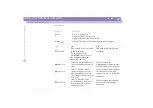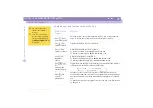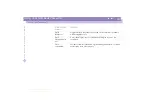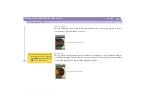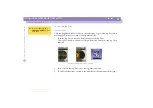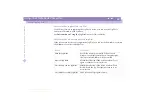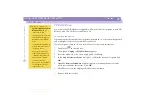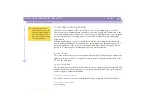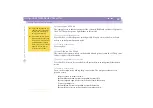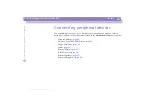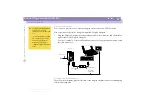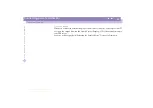Using Your Notebook Computer
Using Power Saving Modes
Sony
Not
e
book
Com
p
ut
er
Us
er
Gui
d
e
42
Using Power Saving Modes
When you use a battery as the source of power for your computer, you can take
advantage of power management settings to conserve battery life. In addition to the
normal operating mode, which allows you to turn off specific devices, your computer
has three distinct power saving modes: System Idle, System Suspend and System
Hibernation.
When using battery power, you should be aware that the computer automatically
enters System Hibernation mode when the remaining battery charge drops below 7
percent, regardless of the power management setting you select. See your Software
guide, in "Controlling Power Management" for more information.
Normal Mode
This is the normal state of your computer when it is in use. The green power indicator
light is on in this mode. To save power, you can turn off a specific device such as the
LCD or the hard disk.
System Idle Mode
This mode is convenient if you don’t need to use your computer for a short period. The
hard disk and the video display enter a low power state and the CPU stops. The power
indicator light is amber in this mode.
To activate System Idle mode
Press Fn+S. You can also enter system Idle mode by using the PowerPanel utility.
To return to normal mode
Press any key.
If the battery level falls to
below 10 percent, you should
either attach the AC adapter to
recharge the battery or shut
down your computer and insert
a fully charged battery.