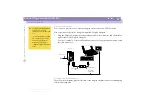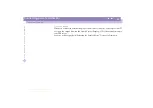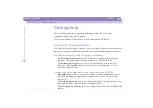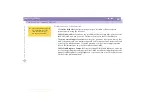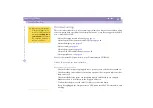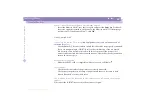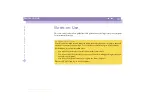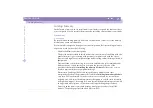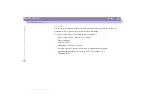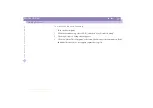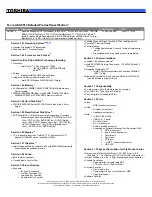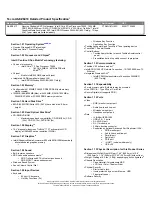Sony
Not
e
book
Com
p
ut
er
Us
er
Gui
d
e
Getting Help
Troubleshooting
62
If you are using an external display, check that it is plugged into a power source
and turned on. Check that you have switched to the external display and that the
brightness and contrast controls are adjusted correctly. Please refer to the manual
supplied with your display for details.
Moisture condensation may have occurred. Do not use the computer for at least
one hour and then turn it on.
When the internal backup battery is low on power, it may not be able to start your
system properly.
The message
Press <F1> to resume, <F2> to setup
would appear at the bottom of
the display. Should this happen, you need to initialize the BIOS.
Follow the steps in
The message ‘Press <F1> to resume, <F2> to setup’ appears at
startup
.
The message
Press <F1> to resume, <F2> to setup
appears at startup
If the floppy disk drive is empty, follow the steps below to initialize the BIOS:
1
Remove any peripheral devices connected to the computer,
2
Turn the computer off and then turn it on again,
3
Turn on the computer and press the
F2
key when the Sony logo appears. The BIOS
setup menu screen appears.
4
Press the arrow keys to select the
Exit
menu.
5
Press the arrow keys to select
Get Default Values
and then press the
Enter
key. The
message
Load default configuration now?
appears.
6
Check that
[Yes]
is selected and then press the
Enter
key.
7
Press the arrow keys to select
Exit
(Save Changes) and then press
Enter
.