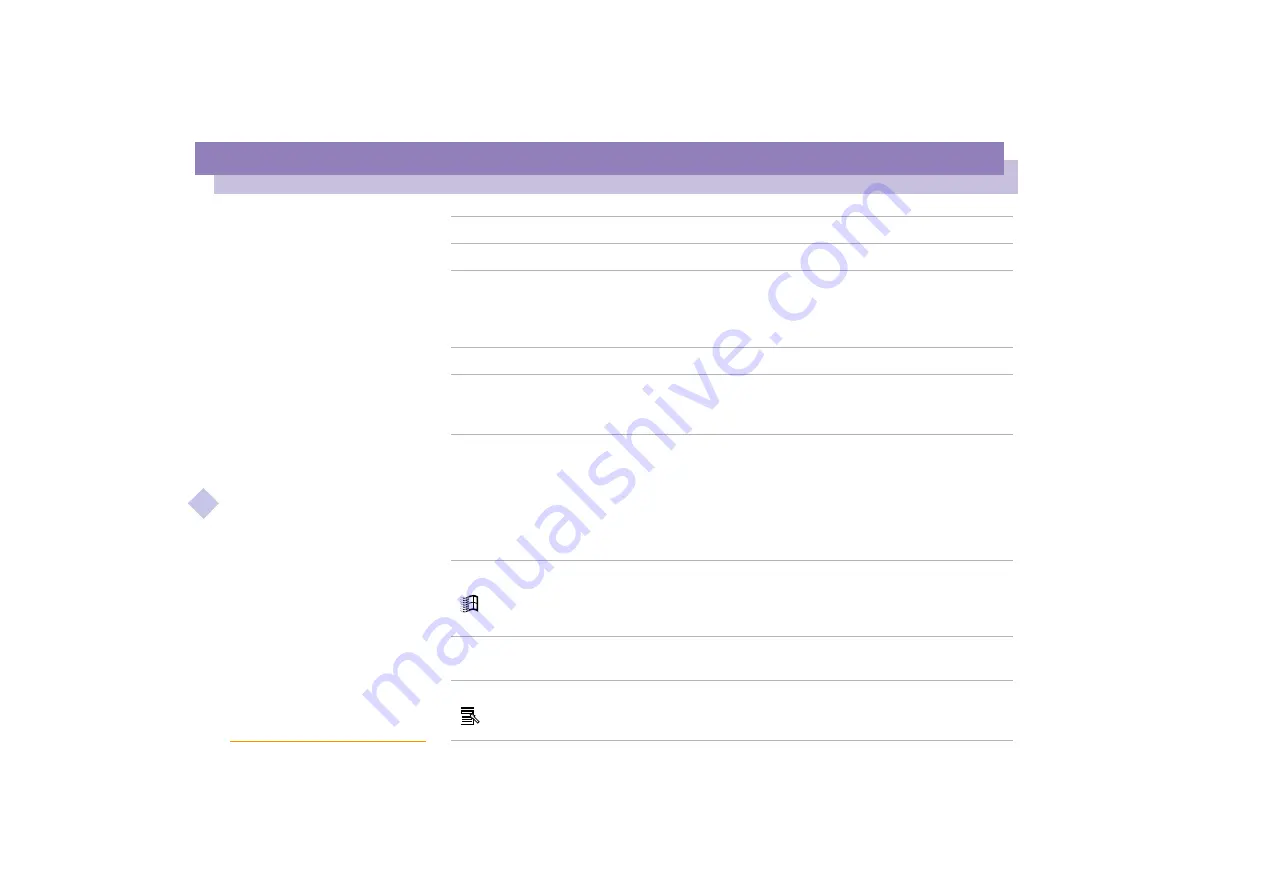
Using Your Notebook Computer
Using the Keyboard
Sony Notebook Computer Us
er G
u
ide
25
Navigation keys
Several keys are devoted to moving the cursor on the screen.
Function keys
The twelve function keys along the top of the keyboard are used to
perform designated tasks. For example, in many applications, F1 is
the Help key. The task associated with each function key may vary
from one application to the next.
Escape key
The Esc (Escape) key is used to cancel commands.
Print Screen key
The Print Screen key takes an electronic snapshot of the screen and
places it in the Windows Clipboard. You can then paste the screen
shot into a document and print it.
Operator keys
Several keys are always used with at least one other key: Ctrl, Alt,
and Shift. When held down with another key, the Ctrl (Control) and
Alt (Alternate) keys offer another way to give commands. For
example, in many applications, instead of choosing the Save
command from a menu, you can hold down Ctrl and press S (referred
to as Ctrl+S). The Shift key is used to produce capital letters or
special symbols such as @ and $.
Windows
®
key
The key with the Windows
®
logo displays the Windows
®
Start menu;
it’s the equivalent of clicking the Start button on the task bar. See
"Combinations and functions with the Windows
®
key" for further
details.
Fn key
The Fn key is used in combination with other keys to issue
commands. See “Combinations and functions with the Fn key”.
Applications key
The Applications key displays a shortcut menu of context-sensitive
choices; pressing this key is the equivalent of clicking the right mouse
button.
Keys
Descriptions
















































