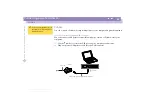Sony Notebook Computer Us
er G
u
ide
Getting Help
Troubleshooting
65
7
Press the arrow keys to select Exit (Save Changes) and then press Enter.
The message “Save configuration changes and exit now?” appears.
8
Check that [Yes] is selected, then press the Enter key. The computer will restart.
My computer does not shut down
It is best to shut down your computer using the Shut Down command on the
Windows
®
Start menu. Using other methods, including those listed here, may result
in loss of unsaved data. If the Shut Down command does not work properly, follow
these steps:
❑
Restart the computer by pressing Ctrl + Alt + Delete and by choosing Shut Down
in the Task Manager.
❑
If this does not work, slide the power switch forward and hold it for at least four
seconds, this turns off the power.
❑
Unplug the computer from the AC adapter and remove the battery pack from
your computer.
My computer “locks up”
❑
Try restarting the computer. On the Windows
®
taskbar, click the Start button,
click Shut Down, and then select Restart.
❑
If you cannot restart as described in the preceding step, you can restart the
computer by pressing Ctrl+Alt+Delete once and then clicking Shut Down in the
Windows Task manager.
❑
If the previous step does not work, slide the power switch toward the front and
hold it for at least four seconds. This turns off the power.