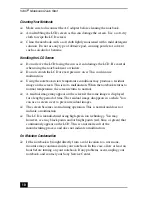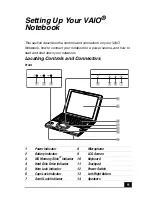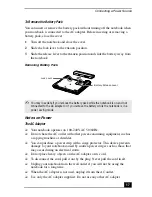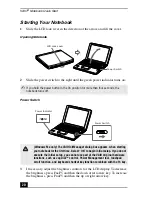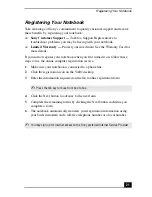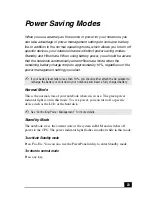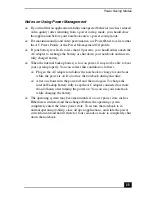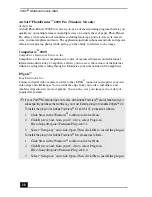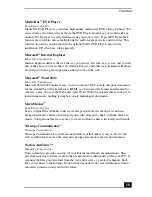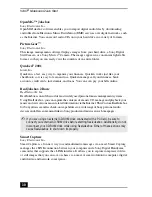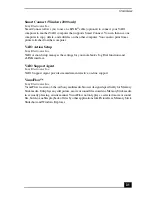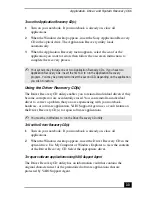VAIO
®
Notebook Quick Start
18
Hardware Temperature
❑
The AC adapter or the bottom panel of your notebook may become warm.
This is the result of CPU operation and does not indicate a malfunction of
the notebook. The actual temperature varies depending on the peripherals
and software you are using and the length of time that the unit is in use.
❑
The AC adapter may also become warm when the notebook is off and the
battery is charging.
The Battery Pack
❑
Never leave the battery pack in temperatures above 140
°
F (60
°
C), such as
under direct sunlight or in a car parked in the sun.
❑
Battery life is shorter in a cold environment. This is due to decreased battery
efficiency at low temperatures.
❑
Charge the batteries at temperatures between 50
°
F and 80
°
F (10
°
C to 30
°
C).
Lower temperatures require a longer charging time.
❑
While the battery is in use or being discharged, the battery pack heats up. This
is normal and is not cause for concern.
❑
Keep the battery pack away from all sources of heat.
❑
Keep the battery pack dry.
❑
Do not open or try to disassemble the battery pack.
❑
Do not expose the battery pack to any mechanical shock.
❑
If you are not using the notebook for an extended period of time, remove the
battery pack from the notebook to prevent damage to the battery.
❑
If, after fully charging the battery pack, the battery power is still low, the battery
pack may be reaching the end of its life and should be replaced.
❑
You do not need to discharge the battery before recharging.
❑
If you have not used the battery pack for a considerable amount of time,
recharge the battery.
Do not cover the notebook or adapter with clothing, blankets, or any other
material when the notebook is turned on. Covering these components may
result in damage to your unit.
When connecting the supplied AC adapter to an AC outlet that has more than
two outlets, do not plug the AC adapter into an outlet that is obstructed by
another adapter. To prevent fire or electrical shock, the adapter must be
firmly plugged into the outlet. If necessary, use a separate AC outlet.
Summary of Contents for VAIO PCG-SR27
Page 18: ...VAIO Notebook Quick Start PCG SR27 PCG SR27K ...
Page 42: ...VAIO Notebook Quick Start 26 ...
Page 54: ...VAIO Notebook Quick Start 38 ...
Page 66: ...VAIO Notebook Quick Start 50 ...
Page 82: ......