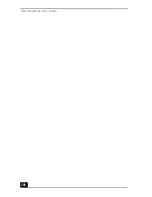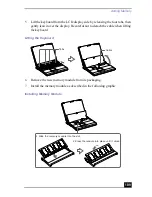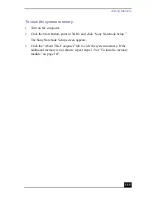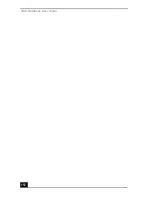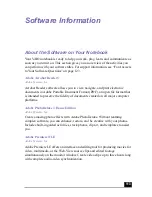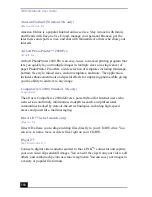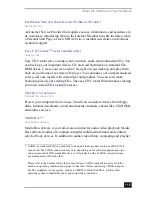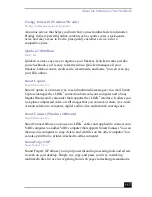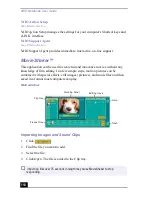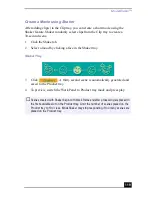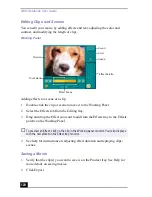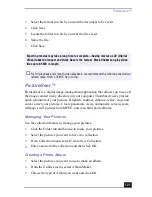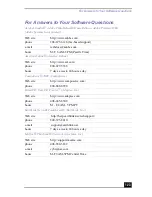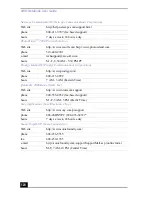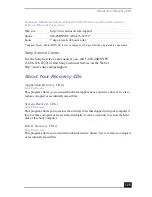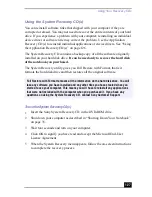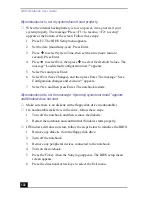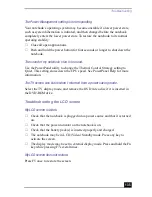VAIO Notebook User Guide
120
Editing Clips and Scenes
You can edit your movie by adding effects and text, adjusting the color and
contrast, and modifying the length of clips.
Adding effects to a scene or a clip:
1
Double-click the clip or scene to move it to the Working Panel.
2
Select the Effects tab from the Editing tray.
3
Drag and drop the Effect you want to add from the Effects tray to the Effects
palette on the Working Panel.
4
See help for instructions on adjusting effect duration and replaying clips/
scenes.
Saving a Movie
1
Verify that the clip(s) you want to save is on the Product tray. See Help for
more details on saving movies.
2
Click Export.
Working Panel
✍
To preview an Effect, click on the clip in the Working panel monitor. Your clip displays
with the new effect on the Effect tray monitor.
Sound
Color
Speed
Effect Palette
Trim Palette
Monitor
Effect Knobs
Summary of Contents for VAIO PCG-XG500
Page 1: ...VAIO Notebook User Guide PCG XG500 PCG XG500K PCG XG700 PCG XG700K ...
Page 10: ...VAIO Notebook User Guide 10 ...
Page 16: ...VAIO Notebook User Guide 16 ...
Page 22: ...VAIO Notebook User Guide 22 ...
Page 80: ...VAIO Notebook User Guide 80 ...
Page 106: ...VAIO Notebook User Guide 106 ...
Page 112: ...VAIO Notebook User Guide 112 ...
Page 130: ...VAIO Notebook User Guide 130 ...
Page 148: ...VAIO Notebook User Guide 148 ...