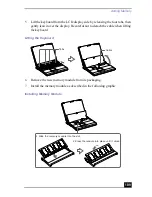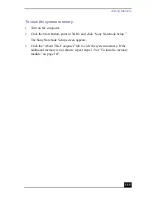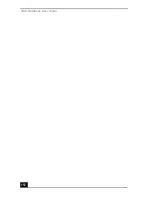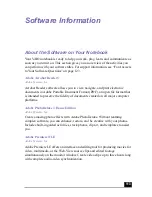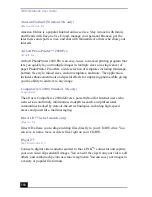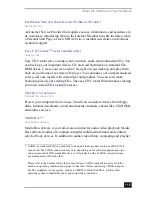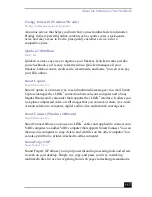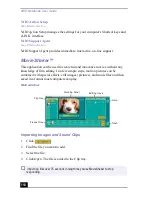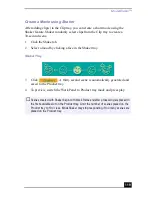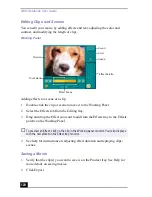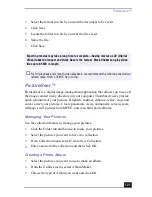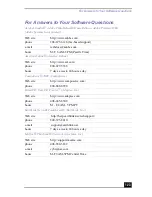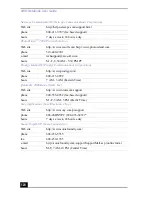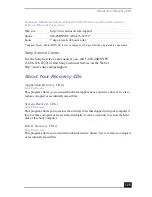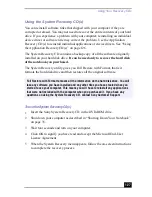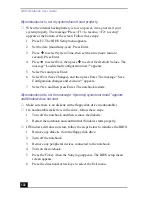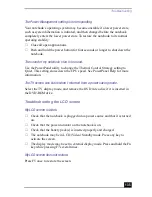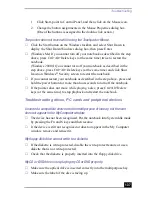VAIO Notebook User Guide
122
4
Now add more pictures, frames, text, and effects.
5
When you are finished, select Create Album in File menu or click the Create
Album icon on the toolbar.
6
Designate the folder where you want to save the Album.
7
Enter the Target Album name, select Thumbnails and click OK.
8
The new album can be viewed using most internet browsers.
Using Panorama Maker
Panorama Maker stitches a group of still images into a 360 degree panoramic
picture. The source images should be the same size and overlap 20%.
How to stitch a panoramic picture:
1
Gather the source images into the same folder or collection.
2
Select the images you want to use.
3
From the Utilities menu select Panorama Maker.
4
Select the correct lens and click OK. (If 35mm lens is selected, the prompt
does not appear; to select a different lens, click the lens icon.)
5
Click the panoramic icon, near the bottom of the window.
6
Click Full Stitch.
Making Still Images and Panoramic from MPEG
1
Select the MPEG file.
2
From the Movie/Sound menu, select Scene break down.
3
Then select Movie Stitch, to create a panoramic picture.
✍
We recommend 12 landscaped or 16 portrait pictures.
Summary of Contents for VAIO PCG-XG500
Page 1: ...VAIO Notebook User Guide PCG XG500 PCG XG500K PCG XG700 PCG XG700K ...
Page 10: ...VAIO Notebook User Guide 10 ...
Page 16: ...VAIO Notebook User Guide 16 ...
Page 22: ...VAIO Notebook User Guide 22 ...
Page 80: ...VAIO Notebook User Guide 80 ...
Page 106: ...VAIO Notebook User Guide 106 ...
Page 112: ...VAIO Notebook User Guide 112 ...
Page 130: ...VAIO Notebook User Guide 130 ...
Page 148: ...VAIO Notebook User Guide 148 ...