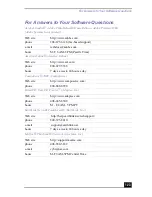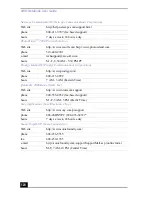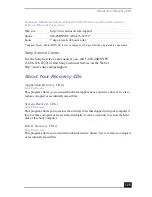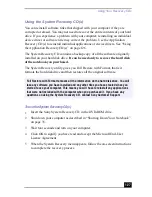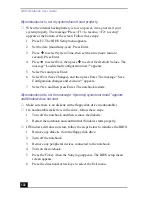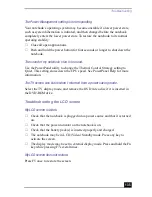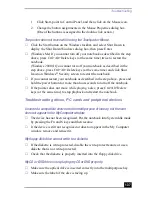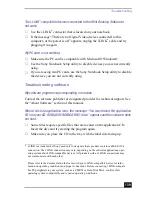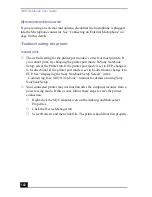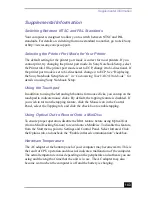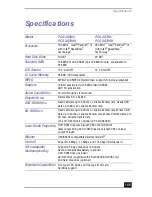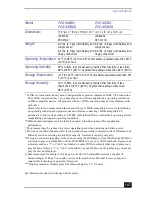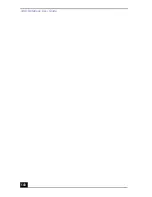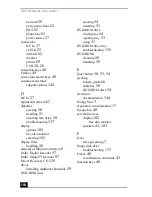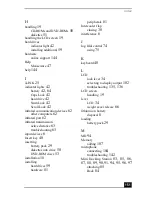VAIO Notebook User Guide
136
The image on my connected external display is not centered or sized properly.
Use the controls on your external display to adjust the image. See the manual that
came with your display for more information.
I want to change the video resolution of my display.
You can use independent controls to change the video resolution of your display.
❑
Click Start, point to Settings, point to Control Panel, and then click the
Display icon.
The Display Properties dialog box appears.
❑
Click on the Settings tab.
❑
Move the Screen Area slider to change your video resolution.
I cannot switch the LCD display to TV display and vice versa.
❑
Remove the DVD disc if it is inserted in the DVD-ROM drive.
Troubleshooting the mouse and touchpad
My mouse does not work.
❑
If you are using an external mouse, check that the mouse is plugged into the
mouse connector. See “Connecting a Universal Serial Bus (USB) Device
(Mouse or Keyboard)” on page 105 or “Connecting an external mouse or
keyboard” on page 89 for details.
❑
If you are using an optional Sony USB mouse PCGA-UMS1 series, check
that the mouse is plugged into the USB connector.
My touchpad does not work properly.
❑
You may have disabled the touchpad without connecting a mouse to the
notebook. To enable the touchpad:
1
Click Start, point to Programs, and click Sony Notebook Setup.
2
Select the Touchpad tab.
3
Click Use touchpad, and click OK.
❑
If your touchpad is interpreting a single tap as a double-click, you must
adjust the button assignments. Follow these steps:
Summary of Contents for VAIO PCG-XG500
Page 1: ...VAIO Notebook User Guide PCG XG500 PCG XG500K PCG XG700 PCG XG700K ...
Page 10: ...VAIO Notebook User Guide 10 ...
Page 16: ...VAIO Notebook User Guide 16 ...
Page 22: ...VAIO Notebook User Guide 22 ...
Page 80: ...VAIO Notebook User Guide 80 ...
Page 106: ...VAIO Notebook User Guide 106 ...
Page 112: ...VAIO Notebook User Guide 112 ...
Page 130: ...VAIO Notebook User Guide 130 ...
Page 148: ...VAIO Notebook User Guide 148 ...