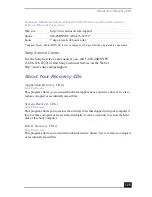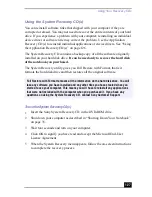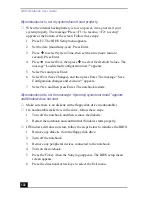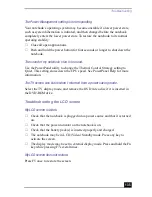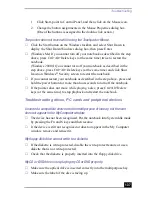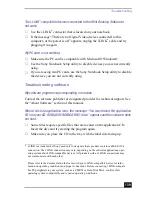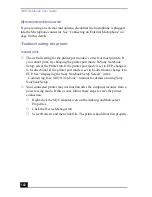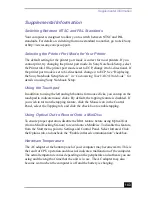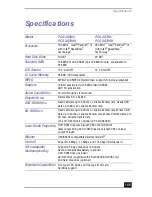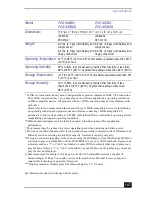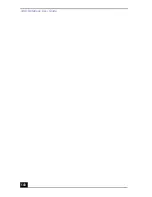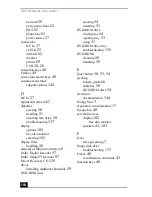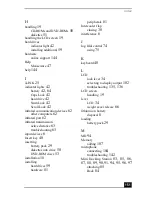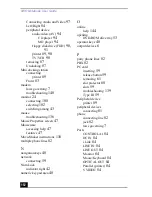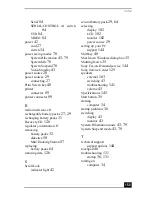Troubleshooting
139
The i.LINK
*
-compatible devices connected to the Mini Docking Station do
not work.
❑
Use the i.LINK
*
connector that is located on your notebook.
❑
If the message “There are no Digital Video devices connected to this
computer, or the power is off” appears, unplug the i.LINK
*
cable and try
plugging it in again.
My PC card is not working.
❑
Make sure the PC card is compatible with Microsoft® Windows®.
❑
Use the Sony Notebook Setup utility to disable devices you are not currently
using.
❑
If you are using two PC cards, use the Sony Notebook Setup utility to disable
the devices you are not currently using.
Troubleshooting software
My software program stops responding or crashes.
Contact the software publisher or designated provider for technical support. See
the “About Software” section of this manual.
When I click an application icon, the message “You must insert the application
CD into your CD-ROM (DVD-ROM/CD-RW) drive” appears and the software does
not start.
❑
Some titles require specific files that are located on the application CD.
Insert the disc and try starting the program again.
❑
Make sure you place the CD in the tray with the label side facing up.
* i.LINK is a trademark of Sony used only to designate that a product contains an IEEE 1394
connection. The i.LINK connection may vary, depending on the software applications, oper-
ating system and i.LINK-compatible devices. All products with an i.LINK connections may
not communicate with each other.
Please refer to the documentation that came with your i.LINK-compatible device for infor-
mation on operating conditions and proper connections. Before connecting i.LINK-compati-
ble PC peripherals to your system, such as a CD-RW or Hard Disk Drive, confirm their
operating system compatibility and required operating conditions.
Summary of Contents for VAIO PCG-XG500
Page 1: ...VAIO Notebook User Guide PCG XG500 PCG XG500K PCG XG700 PCG XG700K ...
Page 10: ...VAIO Notebook User Guide 10 ...
Page 16: ...VAIO Notebook User Guide 16 ...
Page 22: ...VAIO Notebook User Guide 22 ...
Page 80: ...VAIO Notebook User Guide 80 ...
Page 106: ...VAIO Notebook User Guide 106 ...
Page 112: ...VAIO Notebook User Guide 112 ...
Page 130: ...VAIO Notebook User Guide 130 ...
Page 148: ...VAIO Notebook User Guide 148 ...