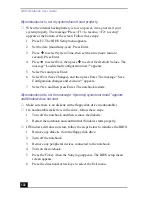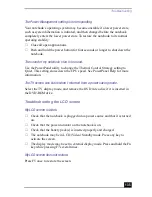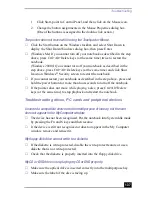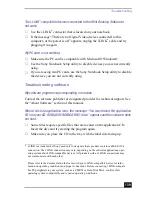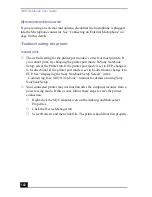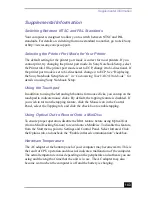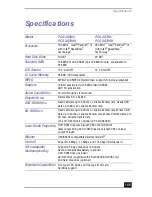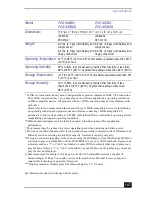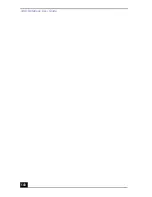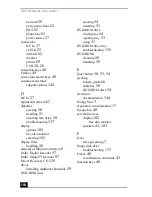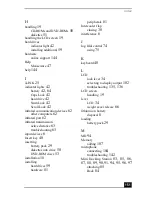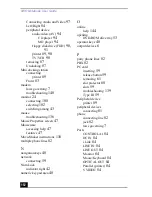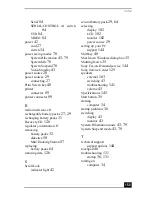Supplemental Information
143
Supplemental Information
Switching Between NTSC and PAL Standards
Your computer is designed to allow you to switch between NTSC and PAL
standards. For details on switching from one standard to another, go to Ask Sony
at http://www.sony.com/pcsupport.
Selecting the Printer Port Mode for Your Printer
The default setting for the printer port mode is correct for most printers. If you
cannot print, try changing the printer port mode. In Sony Notebook Setup, select
the Printer tab. If the printer port mode is set to ECP, change it to bi-directional. If
the printer port mode is set to bi-directional, change it to ECP. See “Displaying
the Sony Notebook Setup Screen” in “Customizing Your VAIO® Notebook” for
details on using Sony Notebook Setup.
Using the Touchpad
In addition to using the left and right buttons for mouse clicks, you can tap on the
touchpad to indicate mouse clicks. By default, the tapping feature is disabled. If
you wish to turn on the tapping feature, click the Mouse icon in the Control
Panel, select the Tapping tab, and click the check box to enable tapping.
Using Optical Out to Record Onto a MiniDisc
To ensure proper operation, disable the IrDA feature before using Optical Out
(from a Mini Docking Station) to record onto a MiniDisc. To disable this feature,
from the Start menu, point to Settings and Control Panel. Select Infrared. Click
the Options tab, and uncheck the “Enable infrared communication” checkbox.
Hardware Temperature
The AC adapter or the bottom panel of your computer may become warm. This is
the result of CPU operation and does not indicate a malfunction of the computer.
The actual temperature varies depending on the peripherals and software you are
using and the length of time that the unit is in use. The AC adapter may also
become warm when the computer is off and the battery is charging.
Summary of Contents for VAIO PCG-XG500
Page 1: ...VAIO Notebook User Guide PCG XG500 PCG XG500K PCG XG700 PCG XG700K ...
Page 10: ...VAIO Notebook User Guide 10 ...
Page 16: ...VAIO Notebook User Guide 16 ...
Page 22: ...VAIO Notebook User Guide 22 ...
Page 80: ...VAIO Notebook User Guide 80 ...
Page 106: ...VAIO Notebook User Guide 106 ...
Page 112: ...VAIO Notebook User Guide 112 ...
Page 130: ...VAIO Notebook User Guide 130 ...
Page 148: ...VAIO Notebook User Guide 148 ...