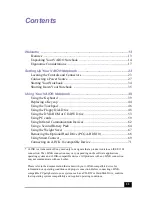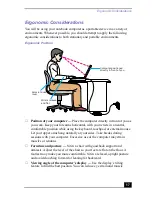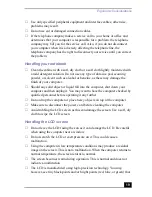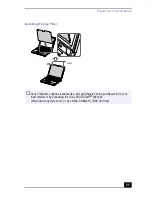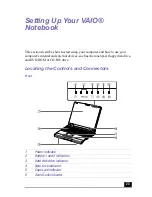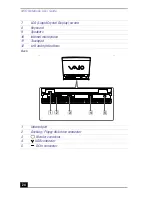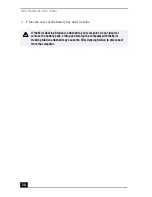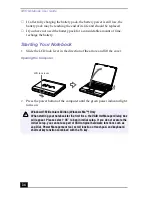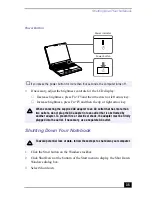VAIO Notebook User Guide
20
continuously appear on the LCD. This is a normal result of the
manufacturing process and does not indicate a malfunction.
Cleaning the display filter
1
Remove the clips on the top of the display before removing the optional
display filter as illustrated below.
2
Hold the display filter by its sides to avoid leaving fingerprints on the display
filter.
3
Wipe off the fingerprints left on the display filter with the filter cleaner. You
can use commercially available cleaners.
4
Insert the bottom of the display filter into the groove at the bottom of the
display as illustrated below. Insert the display filter so that the clips’
protruding parts face left.
5
Turn 90° to lock it in place.
Display Filter Clips
✍
Do not use solvents such as alcohol or thinner, as they may cause damage to the
surface of the display filter. When using other chemical solvents, read the instructions
thoroughly.
clips
Summary of Contents for VAIO PCG-XG500
Page 1: ...VAIO Notebook User Guide PCG XG500 PCG XG500K PCG XG700 PCG XG700K ...
Page 10: ...VAIO Notebook User Guide 10 ...
Page 16: ...VAIO Notebook User Guide 16 ...
Page 22: ...VAIO Notebook User Guide 22 ...
Page 80: ...VAIO Notebook User Guide 80 ...
Page 106: ...VAIO Notebook User Guide 106 ...
Page 112: ...VAIO Notebook User Guide 112 ...
Page 130: ...VAIO Notebook User Guide 130 ...
Page 148: ...VAIO Notebook User Guide 148 ...