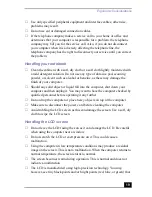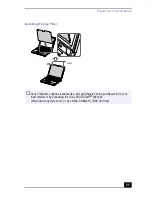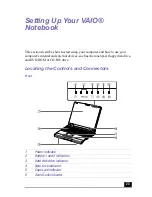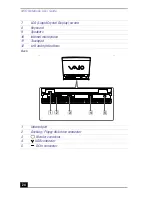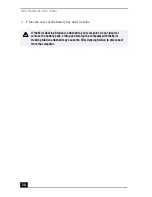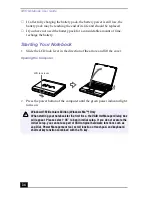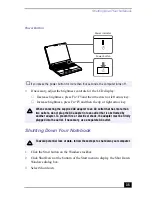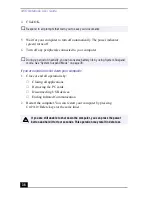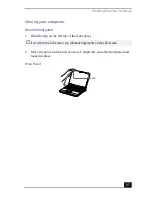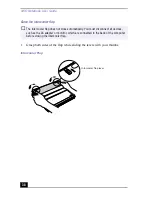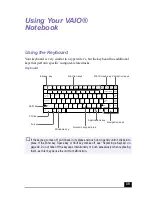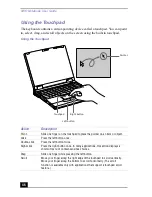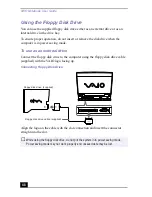Connecting a Power Source
33
❑
When the computer is directly connected to AC power and a battery pack is
in the battery bay, it uses power from the AC outlet.
❑
Keep the battery pack in the computer while it is directly connected to AC
power. The battery pack continues to charge while you are using the
computer.
❑
If the battery level falls below 10%, you should either attach the AC adapter
to recharge the battery or shut down your computer and insert a fully-
charged battery.
❑
You can extend battery life by changing the power management modes in the
Power Management utility. See “Using Power Saving Modes” on page 78.
❑
The battery pack supplied with your computer is a lithium-ion battery and
can be recharged at any time. Charging a partially discharged battery does
not affect battery life.
❑
For some software applications and some peripheral devices, your computer
may not enter System Hibernation mode when the battery life is low. To
avoid loss of data when using battery power, you should save your data
frequently and manually activate a power management mode, such as
System Suspend or System Hibernation.
❑
Never leave the battery pack in temperatures above 140
°
F (60
°
C), such as
under direct sunlight or in a car parked in the sun.
❑
Battery life is shorter in a cold environment. This is due to decreased battery
efficiency at low temperatures.
❑
Charge the batteries at temperatures between 50
°
F and 80
°
F (10
°
C to
30
°
C). Lower temperatures require a longer charging time.
❑
While the battery is in use or being discharged, the battery pack heats up.
This is normal and is not cause for concern.
❑
Keep the battery pack away from all sources of heat.
❑
Keep the battery pack dry.
❑
Do not open or try to disassemble the battery pack.
❑
Do not expose the battery pack to any mechanical shock.
❑
If you are not using the computer for an extended period of time, remove the
battery pack from the computer to prevent damage to the battery.
Summary of Contents for VAIO PCG-XG500
Page 1: ...VAIO Notebook User Guide PCG XG500 PCG XG500K PCG XG700 PCG XG700K ...
Page 10: ...VAIO Notebook User Guide 10 ...
Page 16: ...VAIO Notebook User Guide 16 ...
Page 22: ...VAIO Notebook User Guide 22 ...
Page 80: ...VAIO Notebook User Guide 80 ...
Page 106: ...VAIO Notebook User Guide 106 ...
Page 112: ...VAIO Notebook User Guide 112 ...
Page 130: ...VAIO Notebook User Guide 130 ...
Page 148: ...VAIO Notebook User Guide 148 ...