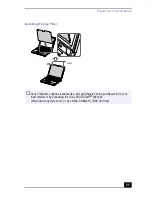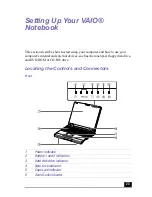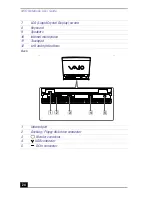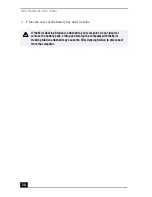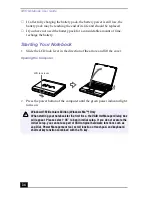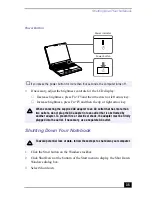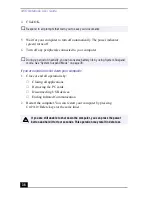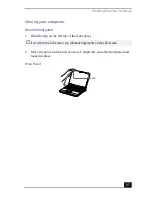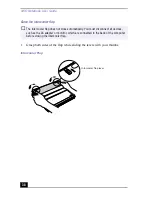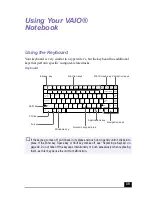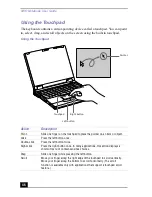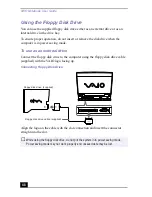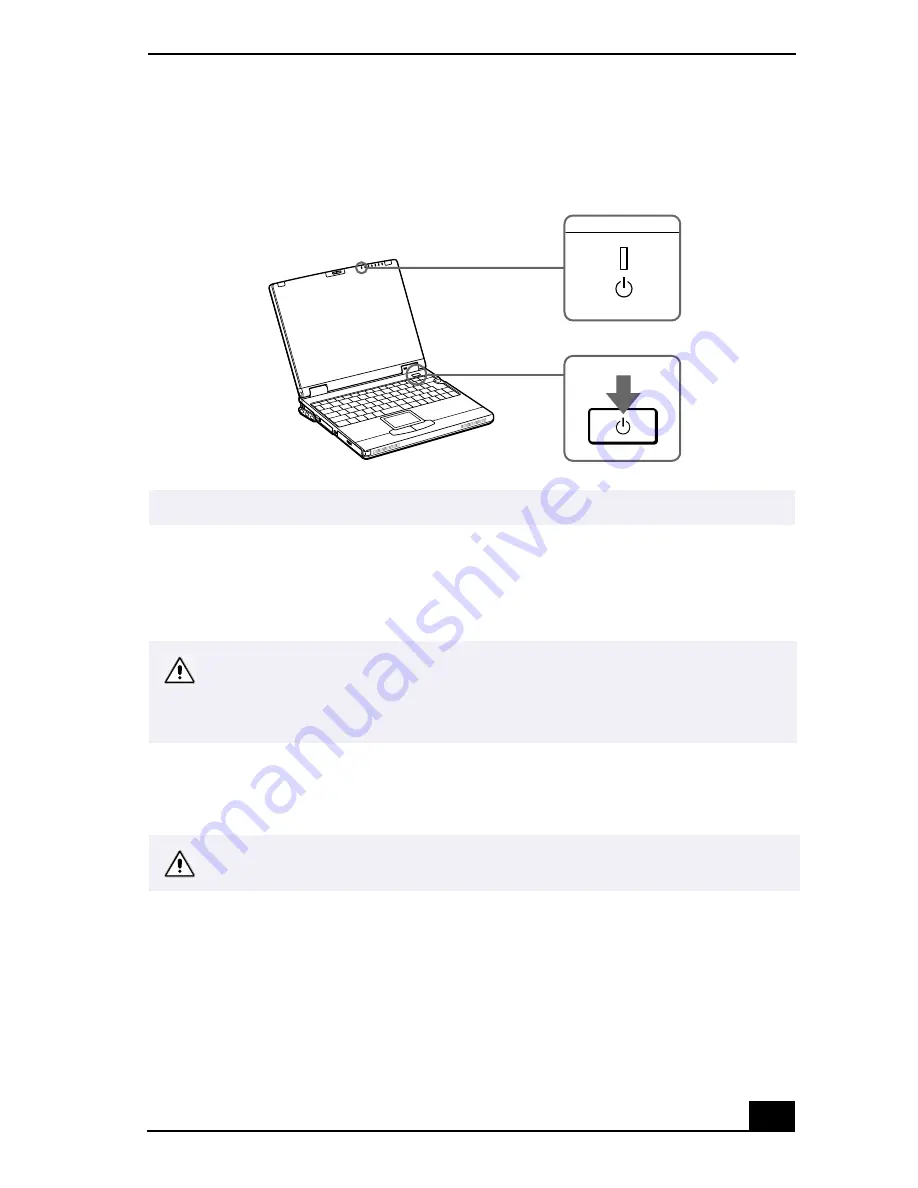
Shutting Down Your Notebook
35
3
If necessary, adjust the brightness controls for the LCD display:
❑
Decrease brightness, press Fn+F5 and then the down or left arrow key.
❑
Increase brightness, press Fn+F5 and then the up or right arrow key.
Shutting Down Your Notebook
1
Click the Start button on the Windows taskbar.
2
Click Shut Down at the bottom of the Start menu to display the Shut Down
Windows dialog box.
3
Select Shut down.
Power Button
✍
If you press the power button for more than four seconds, the computer turns off.
When connecting the supplied AC adapter to an AC outlet that has more than
two outlets, do not plug the AC adapter into an outlet that is obstructed by
another adapter. To prevent fire or electrical shock, the adapter must be firmly
plugged into the outlet. If necessary, use a separate AC outlet.
To avoid potential loss of data, follow these steps to shut down your computer.
Power button
Power indicator
Summary of Contents for VAIO PCG-XG500
Page 1: ...VAIO Notebook User Guide PCG XG500 PCG XG500K PCG XG700 PCG XG700K ...
Page 10: ...VAIO Notebook User Guide 10 ...
Page 16: ...VAIO Notebook User Guide 16 ...
Page 22: ...VAIO Notebook User Guide 22 ...
Page 80: ...VAIO Notebook User Guide 80 ...
Page 106: ...VAIO Notebook User Guide 106 ...
Page 112: ...VAIO Notebook User Guide 112 ...
Page 130: ...VAIO Notebook User Guide 130 ...
Page 148: ...VAIO Notebook User Guide 148 ...