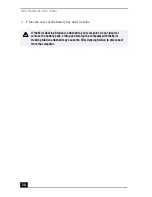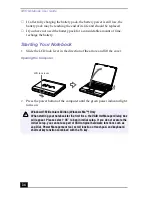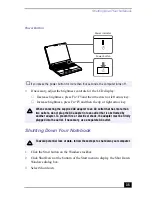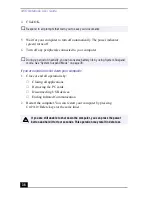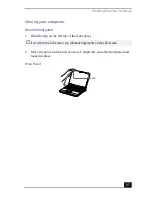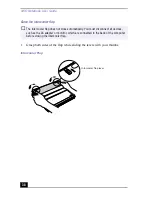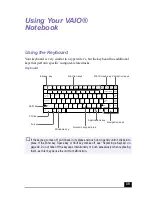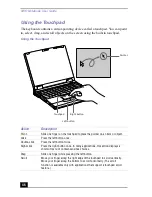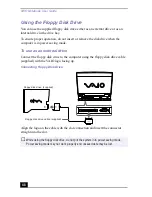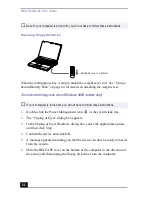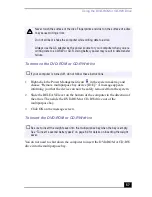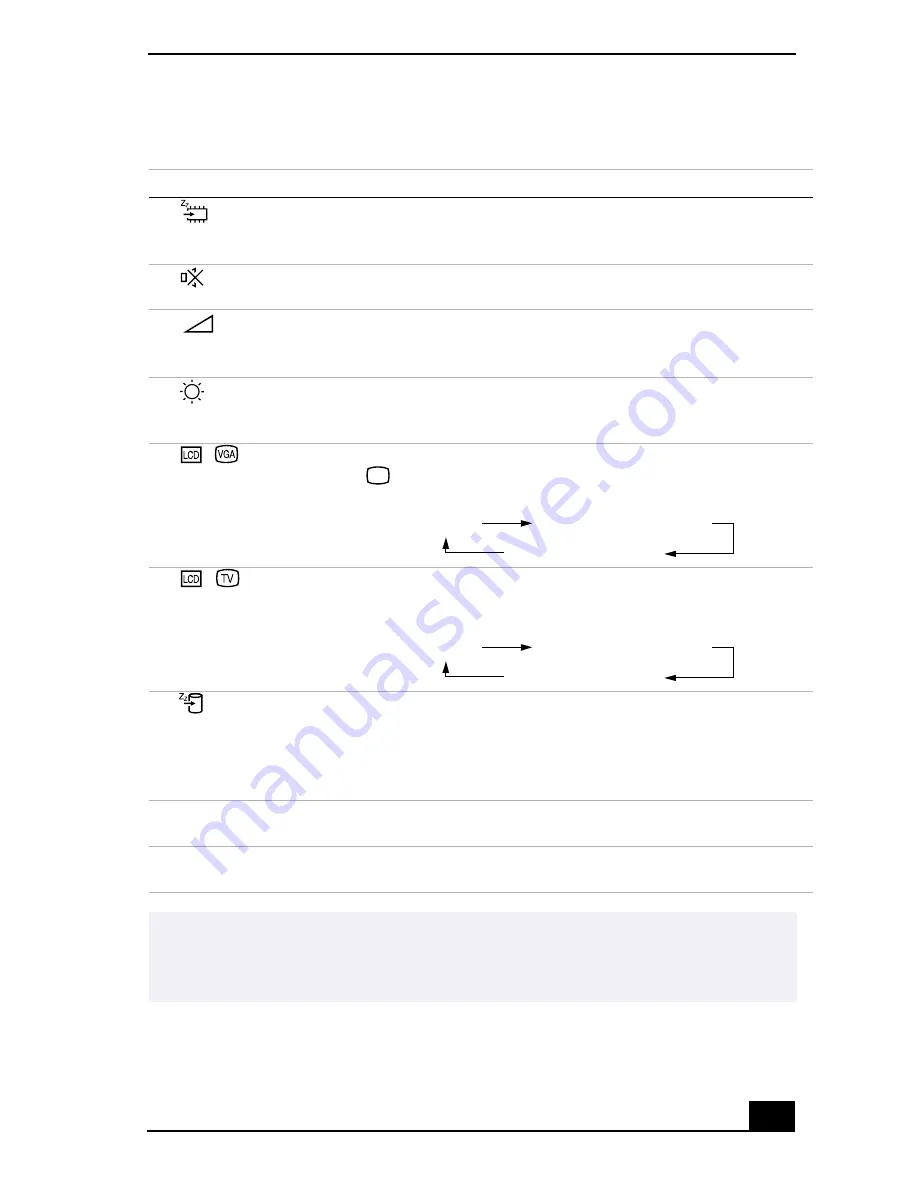
Using the Keyboard
43
Combinations and Functions with the Fn Key
Combinations/Feature
Function
Fn+
(ESC)
System Suspend
Puts the system into System Suspend mode, a power
management state. To return the system to the active state,
press any key or press the power switch on your computer.
Fn+
(F3)
Mute On/Off
Toggles the built-in speaker off and on.
Fn+
(F4)
Speaker volume
Adjusts the built-in speaker volume.
To increase volume, press Fn+F4, then
or
.
To decrease volume, press Fn+F4, then
or
.
Fn+
(F5)
Brightness control
Adjusts the brightness of the LCD.
To increase light intensity, press Fn+F5 and then
or
.
To decrease light intensity, press Fn+F5 and then
or
.
Fn+ /
(F7)
Switch to the
external display/LCD
Toggles through the LCD, external display (connected to the
Monitor connector) and both LCD and external display.
Fn+
/
(F8)
Toggles through the external display connected to an optional
Mini Docking Station (PCGA-PSX1) and the LCD.
Fn+
(F12)
System Hibernation
Provides for the lowest level of power consumption. When you
execute this command, the state of the system and state of the
peripheral devices are written to the hard disk and the system
power is turned off. To return the system to the original state,
use the power button to turn on power.
Fn+D
Video Standby
Turns off the LCD to save power. To turn the LCD back on, press
any key.
Fn+S
System Idle
Puts the system into System Idle mode, a power management
state. To return the system to the active state, press any key.
✍
You can carry out these functions using the Jog Dial control. See “Using the Jog Dial
Control” on page 75 for more information.
Some functions are not available until Windows launches.
!
!
!
!
!
!
!
!
Only LCD
LCD and external display
Only external display
Only LCD
LCD and external display
Only external display
Summary of Contents for VAIO PCG-XG500
Page 1: ...VAIO Notebook User Guide PCG XG500 PCG XG500K PCG XG700 PCG XG700K ...
Page 10: ...VAIO Notebook User Guide 10 ...
Page 16: ...VAIO Notebook User Guide 16 ...
Page 22: ...VAIO Notebook User Guide 22 ...
Page 80: ...VAIO Notebook User Guide 80 ...
Page 106: ...VAIO Notebook User Guide 106 ...
Page 112: ...VAIO Notebook User Guide 112 ...
Page 130: ...VAIO Notebook User Guide 130 ...
Page 148: ...VAIO Notebook User Guide 148 ...