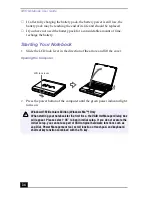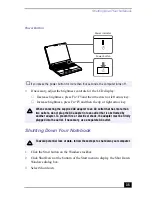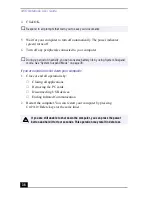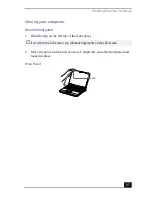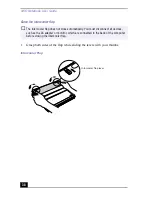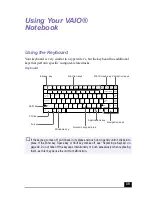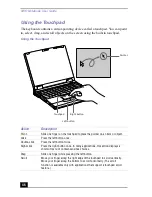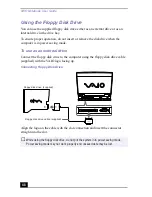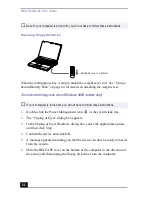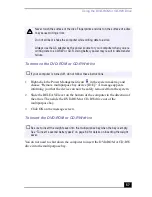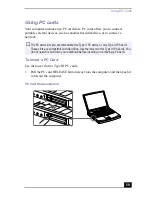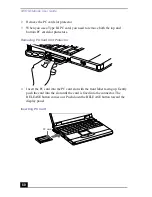VAIO Notebook User Guide
46
Using the Touchpad
The keyboard contains a cursor-pointing device called a touchpad. You can point
to, select, drag, and scroll objects on the screen using the built-in touchpad.
Using the Touchpad
Action
Description
Point
Slide one finger on the touchpad to place the pointer on an item or object.
Click
Press the left button once.
Double-click
Press the left button twice.
Right-click
Press the right button once. In many applications, this action displays a
shortcut menu of context-sensitive choices.
Drag
Slide one finger while pressing the left button.
Scroll
Move your finger along the right edge of the touchpad to scroll vertically.
Move your finger along the bottom to scroll horizontally. (The scroll
function is available only with applications that support a touchpad scroll
feature.)
Pointer
Right button
Left button
Touchpad
Summary of Contents for VAIO PCG-XG500
Page 1: ...VAIO Notebook User Guide PCG XG500 PCG XG500K PCG XG700 PCG XG700K ...
Page 10: ...VAIO Notebook User Guide 10 ...
Page 16: ...VAIO Notebook User Guide 16 ...
Page 22: ...VAIO Notebook User Guide 22 ...
Page 80: ...VAIO Notebook User Guide 80 ...
Page 106: ...VAIO Notebook User Guide 106 ...
Page 112: ...VAIO Notebook User Guide 112 ...
Page 130: ...VAIO Notebook User Guide 130 ...
Page 148: ...VAIO Notebook User Guide 148 ...