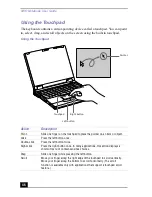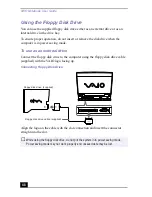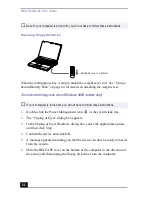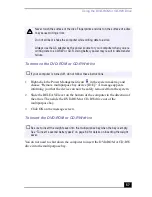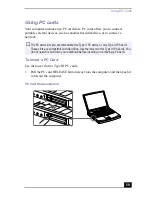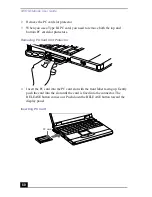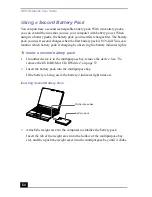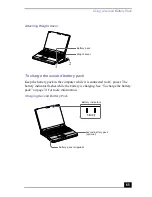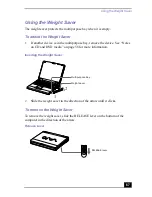VAIO Notebook User Guide
54
3
Place a DVD or CD in the tray with the label side facing up. For DVDs,
which can be played on both sides, the side of the disc facing up is the side
that plays. Push the disc onto the hub until the disc clicks into place.
4
Close the tray by pushing it gently.
Inserting a DVD or CD
✍
Do not put the system into power saving mode while using the DVD-ROM or CD-RW
drive in the multipurpose bay. When the computer is in this mode, you cannot remove
a disc. Also, this mode may not work properly causing unsaved data to be lost. See
“Controlling Power Management” on page 147 in the online manual
“Customizing
Your VAIO® Notebook”
for more information about power saving modes.
✍
Be sure to seat the disc firmly over the DVD-ROM or CD-RW drive hub fingers. If you
do not seat the disc firmly, you could damage your DVD-ROM or CD-RW drive and you
may not be able to open the tray.
When you finish using a disc, wait until the LED indicator light turns off, then press the
Eject button to remove the disc.
If the disc does not come out when you press the Eject button, turn the computer off
and insert a thin, pointed object into the manual eject hole.
Label side facing up
Summary of Contents for VAIO PCG-XG500
Page 1: ...VAIO Notebook User Guide PCG XG500 PCG XG500K PCG XG700 PCG XG700K ...
Page 10: ...VAIO Notebook User Guide 10 ...
Page 16: ...VAIO Notebook User Guide 16 ...
Page 22: ...VAIO Notebook User Guide 22 ...
Page 80: ...VAIO Notebook User Guide 80 ...
Page 106: ...VAIO Notebook User Guide 106 ...
Page 112: ...VAIO Notebook User Guide 112 ...
Page 130: ...VAIO Notebook User Guide 130 ...
Page 148: ...VAIO Notebook User Guide 148 ...