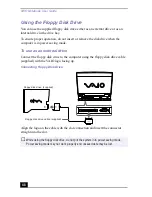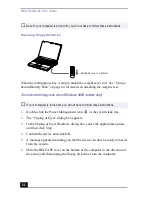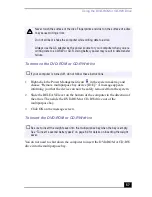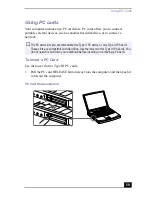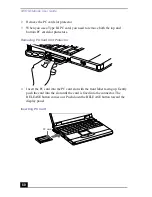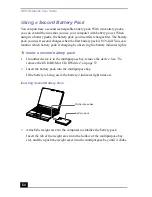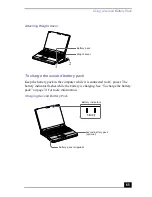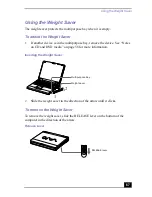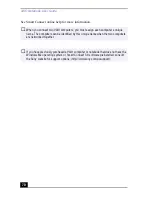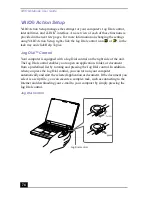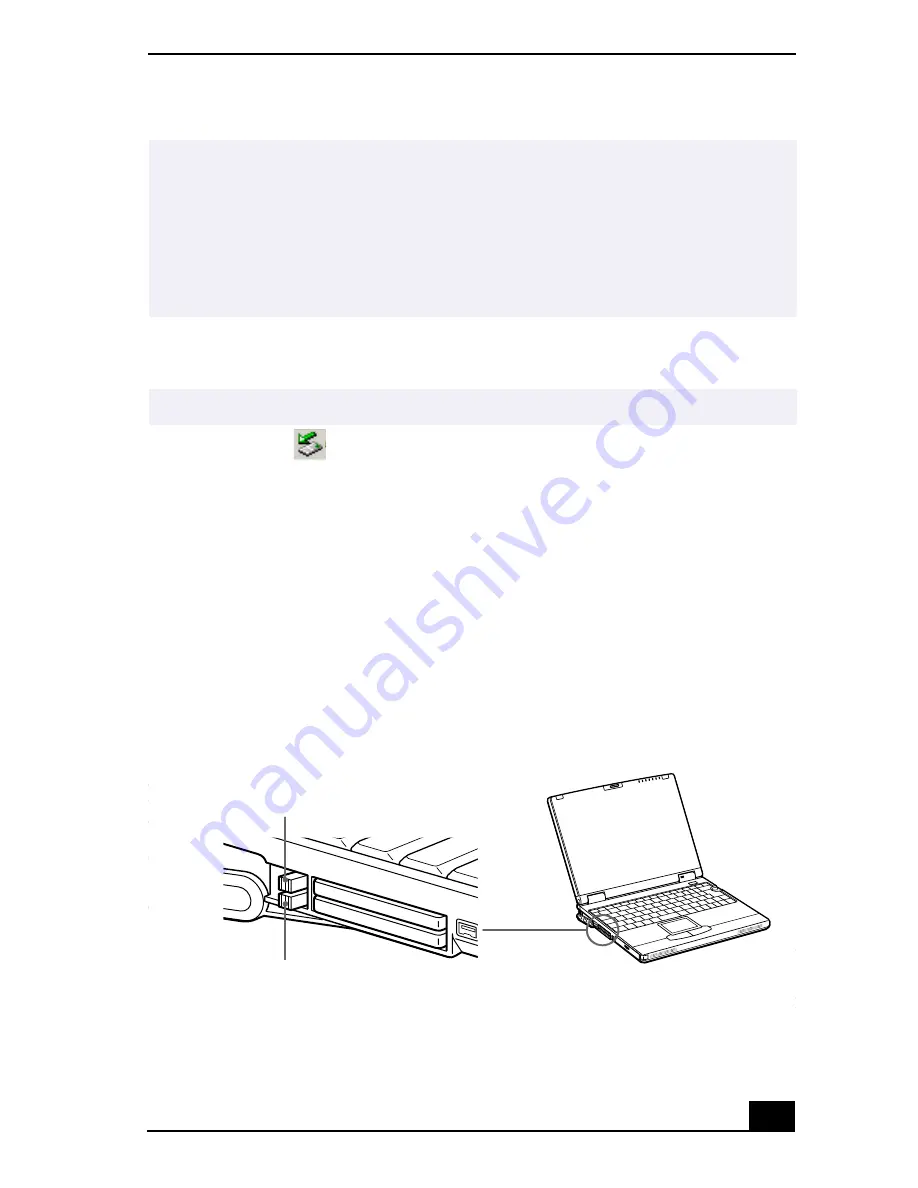
Using PC cards
61
To remove a PC card
1
Double-click
in the system task tray.
2
The “Unplug or Eject hardware” dialog box appears.
3
In the Unplug or Eject Hardware dialog box, select the appropriate option,
and then click Stop.
4
Confirm the device and click OK.
5
A message appears informing you that the device can now be safely removed
from the system.
6
Press the PC card RELEASE button to remove the PC card.
7
Insert the PC card slot protector back into the empty slot.
✍
Do not force a card into the slot, as this may damage the connector pins. If you have
difficulty inserting a card, check that you are inserting the card with the correct
orientation. See the manual that came with your PC card for more information on use.
For some PC cards, if you alternate between normal power operation and the System
Suspend or System Hibernation power management modes while the card is inserted,
you may find that a device connected to your system is not recognized. Restart your
system to correct the problem.
✍
If your computer is turned off, you do not have to follow these instructions.
Removing the PC Card
Upper eject button
Lower eject button
Summary of Contents for VAIO PCG-XG500
Page 1: ...VAIO Notebook User Guide PCG XG500 PCG XG500K PCG XG700 PCG XG700K ...
Page 10: ...VAIO Notebook User Guide 10 ...
Page 16: ...VAIO Notebook User Guide 16 ...
Page 22: ...VAIO Notebook User Guide 22 ...
Page 80: ...VAIO Notebook User Guide 80 ...
Page 106: ...VAIO Notebook User Guide 106 ...
Page 112: ...VAIO Notebook User Guide 112 ...
Page 130: ...VAIO Notebook User Guide 130 ...
Page 148: ...VAIO Notebook User Guide 148 ...