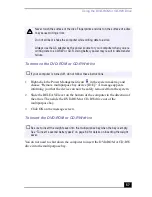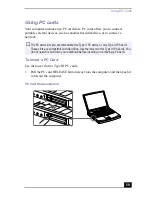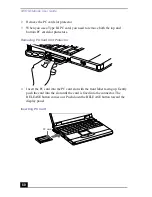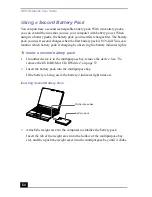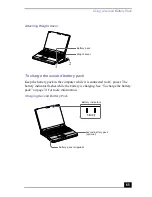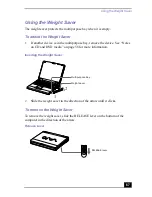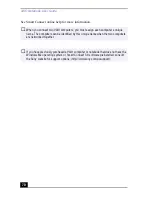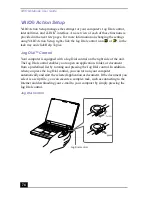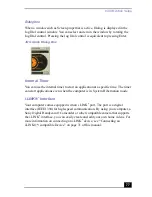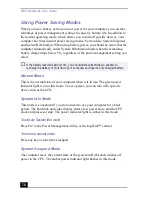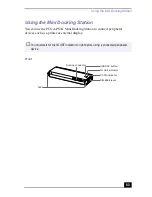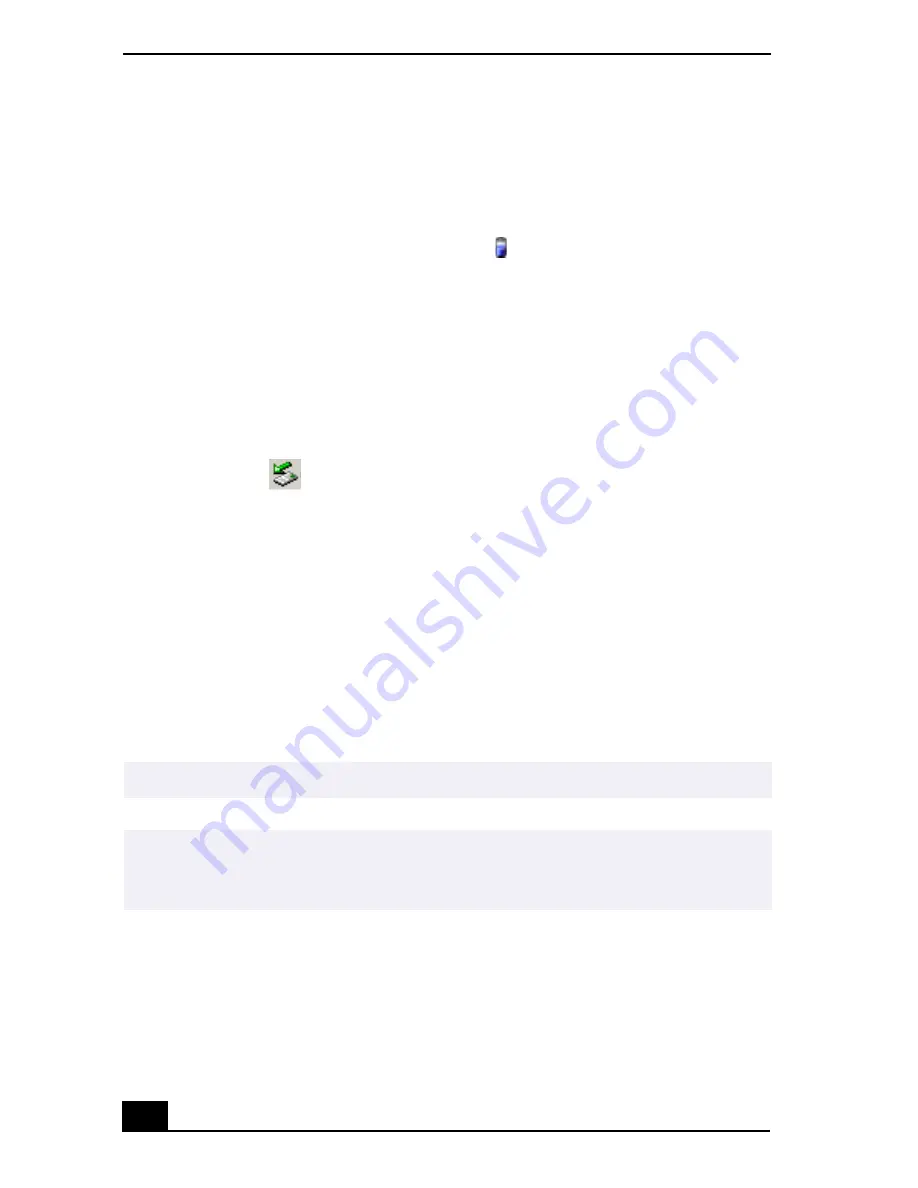
VAIO Notebook User Guide
68
Removing the Optional Hard Drive
(PCGA-HDX10)
Windows Me models
1
Right-click the Power Management icon
in the system task tray and
select “Remove multipurpose bay device”. The Device Swapping message
appears.
2
Slide the Release lever on the bottom of the unit in the direction of the arrow
and hold while sliding the device out of the multipurpose bay.
3
Click OK.
Windows 2000 models
1
Double-click
in the system task tray. The Unplug or Eject Hardware
dialog box appears.
2
In the Unplug or Eject Hardware dialog box, select the appropriate device,
and then click Stop.
3
Confirm the device and click OK.
4
A message appears informing you that the device can now be safely removed
from the system.
5
Slide the RELEASE lever on the bottom of the computer in the direction of
the arrow and then unplug the drive from the computer.
✍
When the computer is in power saving mode, you cannot remove the hardware device.
✍
While using the optional hard drive (PCGA-HDX10) in the multipurpose bay, do not put
the system into power saving mode. Power saving mode may not work properly and
unsaved data may be lost.
Summary of Contents for VAIO PCG-XG500
Page 1: ...VAIO Notebook User Guide PCG XG500 PCG XG500K PCG XG700 PCG XG700K ...
Page 10: ...VAIO Notebook User Guide 10 ...
Page 16: ...VAIO Notebook User Guide 16 ...
Page 22: ...VAIO Notebook User Guide 22 ...
Page 80: ...VAIO Notebook User Guide 80 ...
Page 106: ...VAIO Notebook User Guide 106 ...
Page 112: ...VAIO Notebook User Guide 112 ...
Page 130: ...VAIO Notebook User Guide 130 ...
Page 148: ...VAIO Notebook User Guide 148 ...