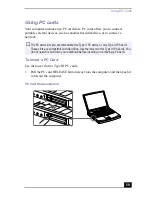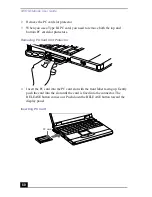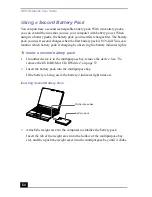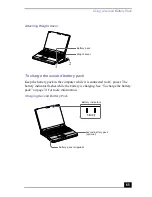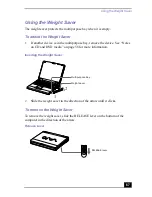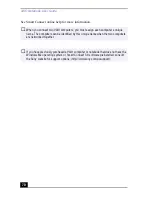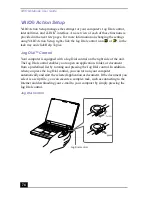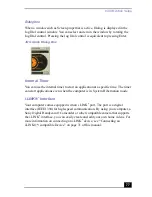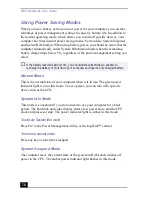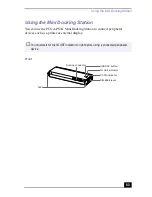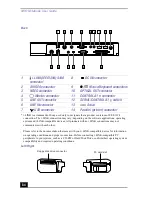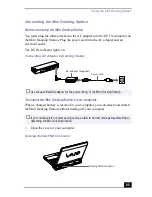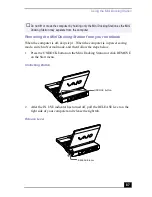VAIO Notebook User Guide
72
DVgate™
Digital Video Captures
If your system displays the message, “Failed to record to DV deck, please check
deck’s power status, cable connection....”, while you are recording images to a
digital video device using DVgate software, close all open applications, and
restart your computer. Frequent recording of images to a digital video device
while using DVgate may cause this situation to occur.
For more information on DVgate software, see the DVgate online help.
Adjusting Image Resolution
If the images on the LCD do not display smoothly, the resolution may not be set
correctly. To check the resolution, click the Setup button in the DVgate Motion-
Monitor window. Point to Settings, and then select Low Resolution. The settings
✍
The Sony digital video camera recorder is pictured; you may need to connect your
camera differently.
On Sony digital video cameras, connectors labeled “DV In/Out” or “i.LINK*” are
i.LINK*-compatible.
See the manual that came with your i.LINK*-compatible device for more information
on installation and use.
Do not connect more than one digital video camera at a time. The software supplied
with your computer will not recognize multiple cameras.
The i.LINK* connector on the computer does not supply power to external devices. If
the external device requires power from the i.LINK* connector, you cannot use the
device with the computer.
The computer supports transfer rates up to 400 Mbps; however, the actual transfer
rate depends on the external device.
The i.LINK* features available may vary depending on the software applications you
use. See the documentation that came with your software for more information.
The connections and features may vary depending on the i.LINK*-compatible devices.
You can connect the digital video camera recorder to your notebook or to the optional
i.LINK* port replicator. While the digital video camera recorder is connected to your
notebook or to an i.LINK* port replicator, do not connect any other device to the other
i.LINK* connector on your notebook.
Summary of Contents for VAIO PCG-XG500
Page 1: ...VAIO Notebook User Guide PCG XG500 PCG XG500K PCG XG700 PCG XG700K ...
Page 10: ...VAIO Notebook User Guide 10 ...
Page 16: ...VAIO Notebook User Guide 16 ...
Page 22: ...VAIO Notebook User Guide 22 ...
Page 80: ...VAIO Notebook User Guide 80 ...
Page 106: ...VAIO Notebook User Guide 106 ...
Page 112: ...VAIO Notebook User Guide 112 ...
Page 130: ...VAIO Notebook User Guide 130 ...
Page 148: ...VAIO Notebook User Guide 148 ...