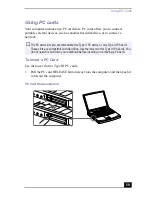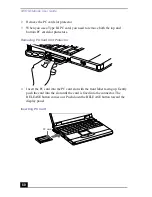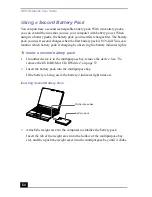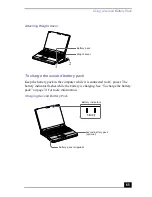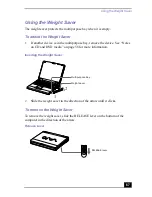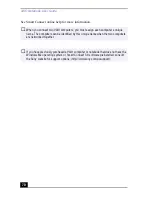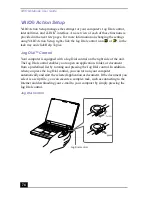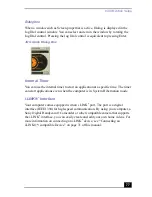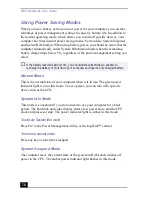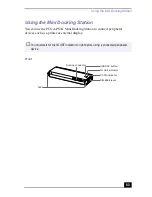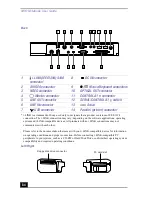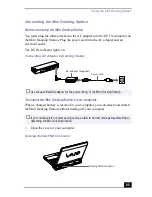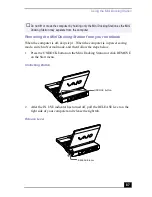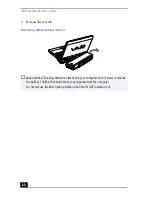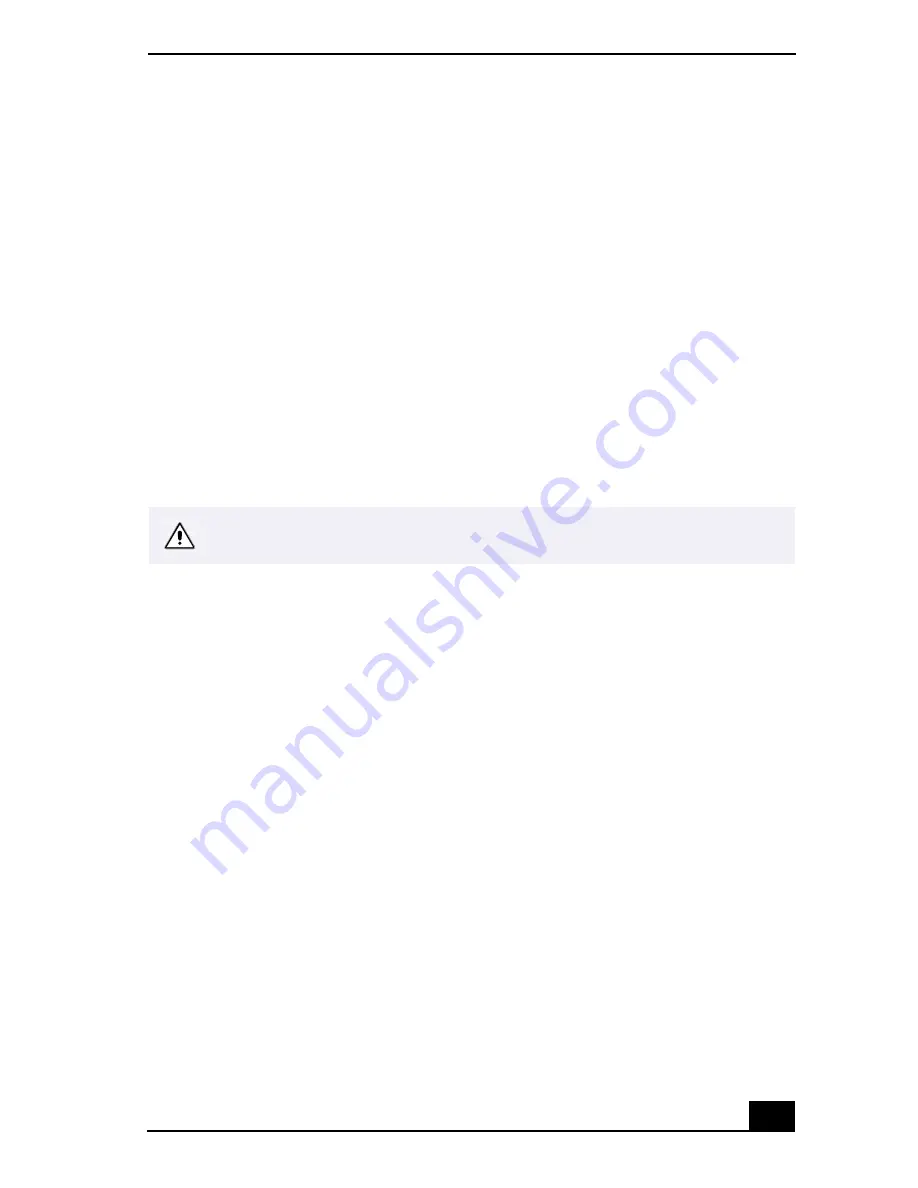
Connecting an i.LINK®*-compatible Device
73
you change in this menu affect the images in the monitor window only. Movie
data imported to your hard drive and images recorded to DV devices will not be
affected.
Hard Drive Partition
In order to improve the performance of your computer’s DVgate™ Motion
software, the hard disk drive on your computer has been formatted with two
partitions, C and D. The C partition holds 40% and the D partition holds 60% of
the entire drive capacity. DVgate saves files to the D partition. This prevents large
video captures from consuming the available space on your C partition. To
maintain optimum performance of DVgate, you should defragment or format the
D partition regularly.
To defragment a partition
1
Click the Start button in the Windows
®
taskbar.
2
Click Programs>Accessories> System Tools> Disk Defragmenter. The Disk
Defragmenter window appears.
3
Select the drive you want to defragment from the list, and click the
Defragment button. See Windows
®
Help for more information on
defragmenting.
Before you begin to defragment a partition, make sure you backup all files that
you want to save.
Summary of Contents for VAIO PCG-XG500
Page 1: ...VAIO Notebook User Guide PCG XG500 PCG XG500K PCG XG700 PCG XG700K ...
Page 10: ...VAIO Notebook User Guide 10 ...
Page 16: ...VAIO Notebook User Guide 16 ...
Page 22: ...VAIO Notebook User Guide 22 ...
Page 80: ...VAIO Notebook User Guide 80 ...
Page 106: ...VAIO Notebook User Guide 106 ...
Page 112: ...VAIO Notebook User Guide 112 ...
Page 130: ...VAIO Notebook User Guide 130 ...
Page 148: ...VAIO Notebook User Guide 148 ...