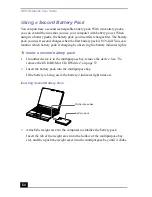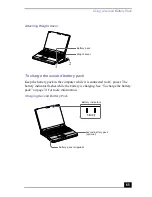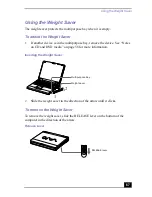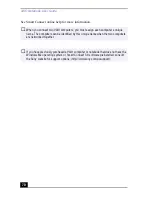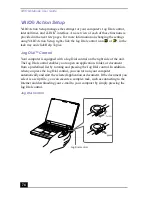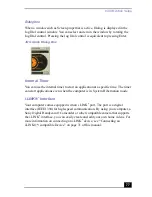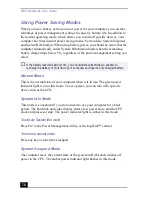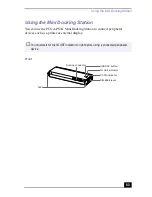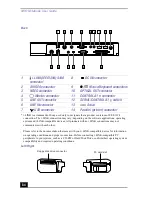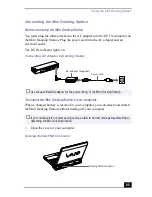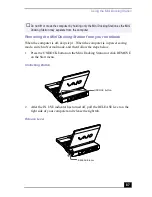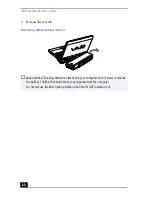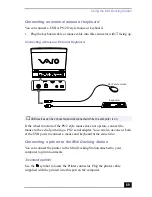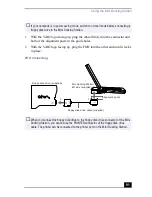VAIO Notebook User Guide
76
software applications have two modes in List View: Simple Menu and Full Menu.
You can switch the mode by pressing the shift key while turning the Jog Dial
control.
Guide mode
The Jog Dial control window displays Jog Dial functions.
Software that supports the Jog Dial Control
If Sony software that supports the Jog Dial control is active, you can use the Jog
Dial’s functions that are allocated to that software. For more information on
functions allocated to software, see the software application’s online Help.
Software that does not support the Jog Dial Control
If the software you are using does not support the Jog Dial control, you can scroll
the window or adjust the window size as described below:
* Some software does not support these functions.
Action
Description
Maximize Window*
Press the Jog Dial control button to maximize the size of the
active window. Press again to return to normal window size.
Minimize Window*
Press the Jog Dial control button to minimize the size of the active
window. Press again to return to normal window size.
Finish Window*
Press the Jog Dial control button to close the active application.
Scroll*
Press the Jog Dial control button to begin scrolling within the
active window.
Jog Dial Launcher
Press the Jog Dial control button to return the Jog Dial control to
Jog Launcher mode.
Menu Bar
Press the Jog Dial control button, then use the Jog Dial control to
scroll through the active window’s toolbar.
Summary of Contents for VAIO PCG-XG500
Page 1: ...VAIO Notebook User Guide PCG XG500 PCG XG500K PCG XG700 PCG XG700K ...
Page 10: ...VAIO Notebook User Guide 10 ...
Page 16: ...VAIO Notebook User Guide 16 ...
Page 22: ...VAIO Notebook User Guide 22 ...
Page 80: ...VAIO Notebook User Guide 80 ...
Page 106: ...VAIO Notebook User Guide 106 ...
Page 112: ...VAIO Notebook User Guide 112 ...
Page 130: ...VAIO Notebook User Guide 130 ...
Page 148: ...VAIO Notebook User Guide 148 ...