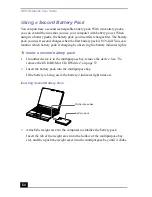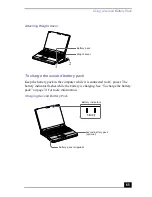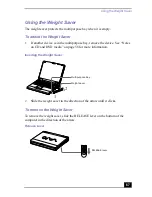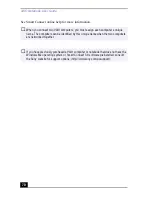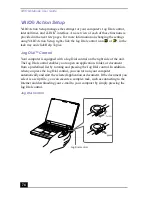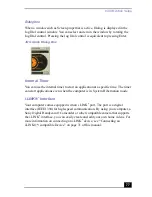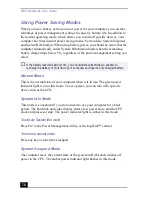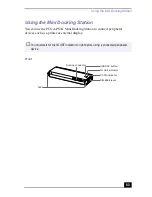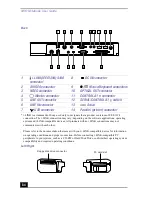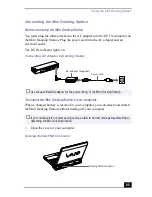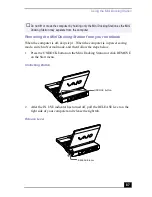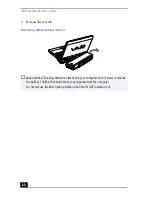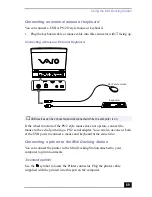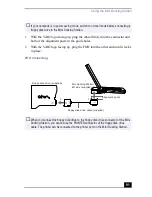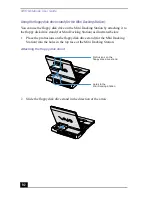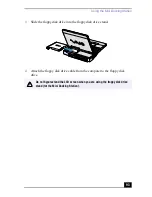VAIO Notebook User Guide
78
Using Power Saving Modes
When you use a battery as the source of power for your computer, you can take
advantage of power management settings to conserve battery life. In addition to
the normal operating mode, which allows you to turn off specific devices, your
computer has three distinct power saving modes: System Idle, System Suspend,
and System Hibernation. When using battery power, you should be aware that the
computer automatically enters System Hibernation mode when the remaining
battery charge drops below 5%, regardless of the power management setting you
select.
Normal Mode
This is the normal state of your computer when it is in use. The green power
indicator light is on in this mode. To save power, you can turn off a specific
device such as the LCD.
System Idle Mode
This mode is convenient if you do not need to use your computer for a brief
period. The hard disk and video display enter a low power state, and the CPU
clock and processor stop. The power indicator light is umber in this mode.
To activate System Idle mode
Press Fn+S, the Power Management utility, or the Jog Dial™ control.
To return to normal mode
Press any key or touch the touchpad.
System Suspend Mode
The computer saves the current state of the system in RAM and switches off
power to the CPU. The umber power indicator light flashes in this mode.
✍
If the battery level falls below 10%, you should either attach the AC adapter to
recharge the battery or shut down your computer and insert a fully charged battery.
Summary of Contents for VAIO PCG-XG500
Page 1: ...VAIO Notebook User Guide PCG XG500 PCG XG500K PCG XG700 PCG XG700K ...
Page 10: ...VAIO Notebook User Guide 10 ...
Page 16: ...VAIO Notebook User Guide 16 ...
Page 22: ...VAIO Notebook User Guide 22 ...
Page 80: ...VAIO Notebook User Guide 80 ...
Page 106: ...VAIO Notebook User Guide 106 ...
Page 112: ...VAIO Notebook User Guide 112 ...
Page 130: ...VAIO Notebook User Guide 130 ...
Page 148: ...VAIO Notebook User Guide 148 ...