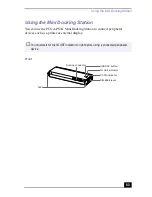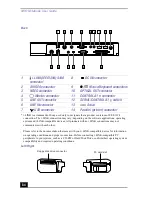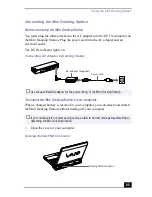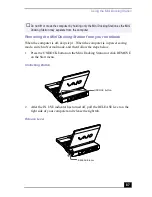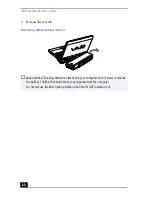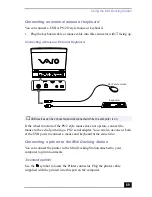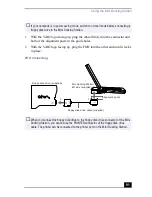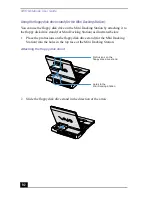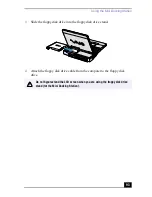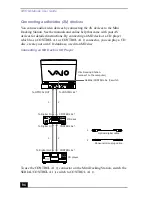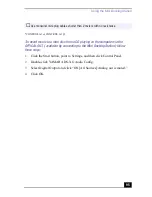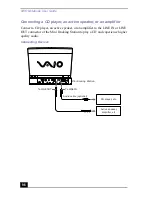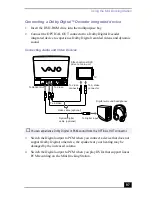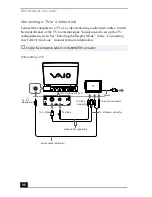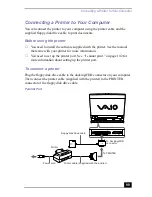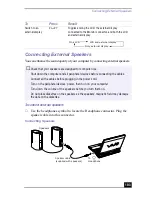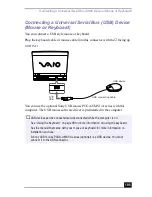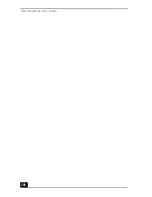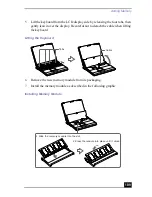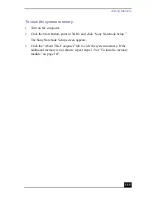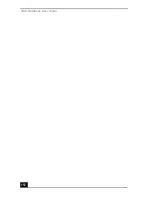Using the Mini Docking Station
97
Connecting a Dolby Digital™ Decoder integrated device
1
Insert the DVD-ROM drive into the multipurpose bay
2
Connect the OPTICAL OUT connector to a Dolby Digital Decoder
integrated device to experience Dolby Digital recorded videos and dynamic
sound.
3
Switch the Digital output to PCM when you connect a device that does not
support Dolby Digital; otherwise, the speakers or your hearing may be
damaged by the increased volume.
4
Switch the Digital output to PCM when you play DVDs that support linear
PCM recording on the Mini Docking Station.
Connecting Audio and Video Devices
✍
You can experience Dolby Digital or PCM sound from the OPTICAL OUT connector.
To Optical Out
To Video
To S Video
To Video
Optical digital
Video cable (optional)
Digital surround headphones
cable (optional)
To Digital input
To S Video
connector
TV
Attach optional DVD
drive to main unit
connector
Summary of Contents for VAIO PCG-XG500
Page 1: ...VAIO Notebook User Guide PCG XG500 PCG XG500K PCG XG700 PCG XG700K ...
Page 10: ...VAIO Notebook User Guide 10 ...
Page 16: ...VAIO Notebook User Guide 16 ...
Page 22: ...VAIO Notebook User Guide 22 ...
Page 80: ...VAIO Notebook User Guide 80 ...
Page 106: ...VAIO Notebook User Guide 106 ...
Page 112: ...VAIO Notebook User Guide 112 ...
Page 130: ...VAIO Notebook User Guide 130 ...
Page 148: ...VAIO Notebook User Guide 148 ...