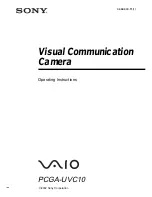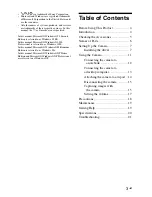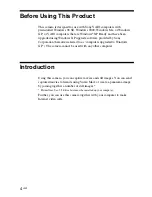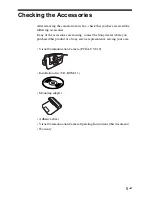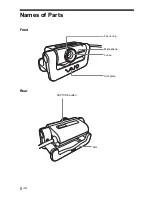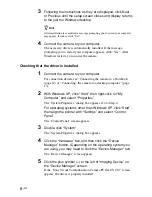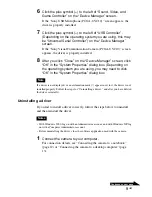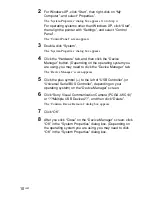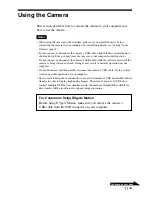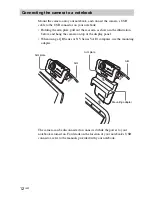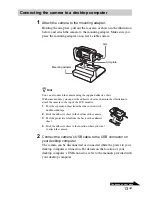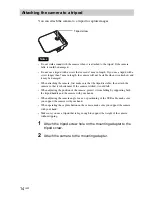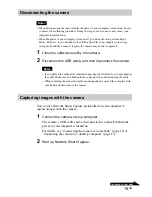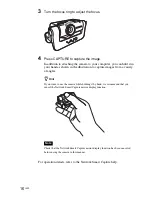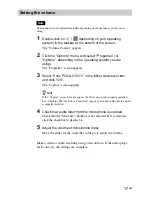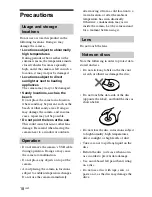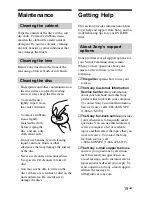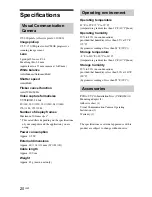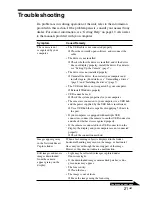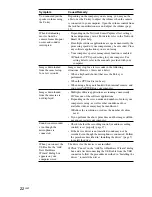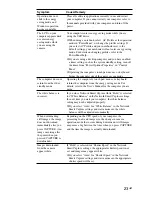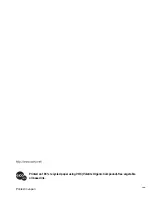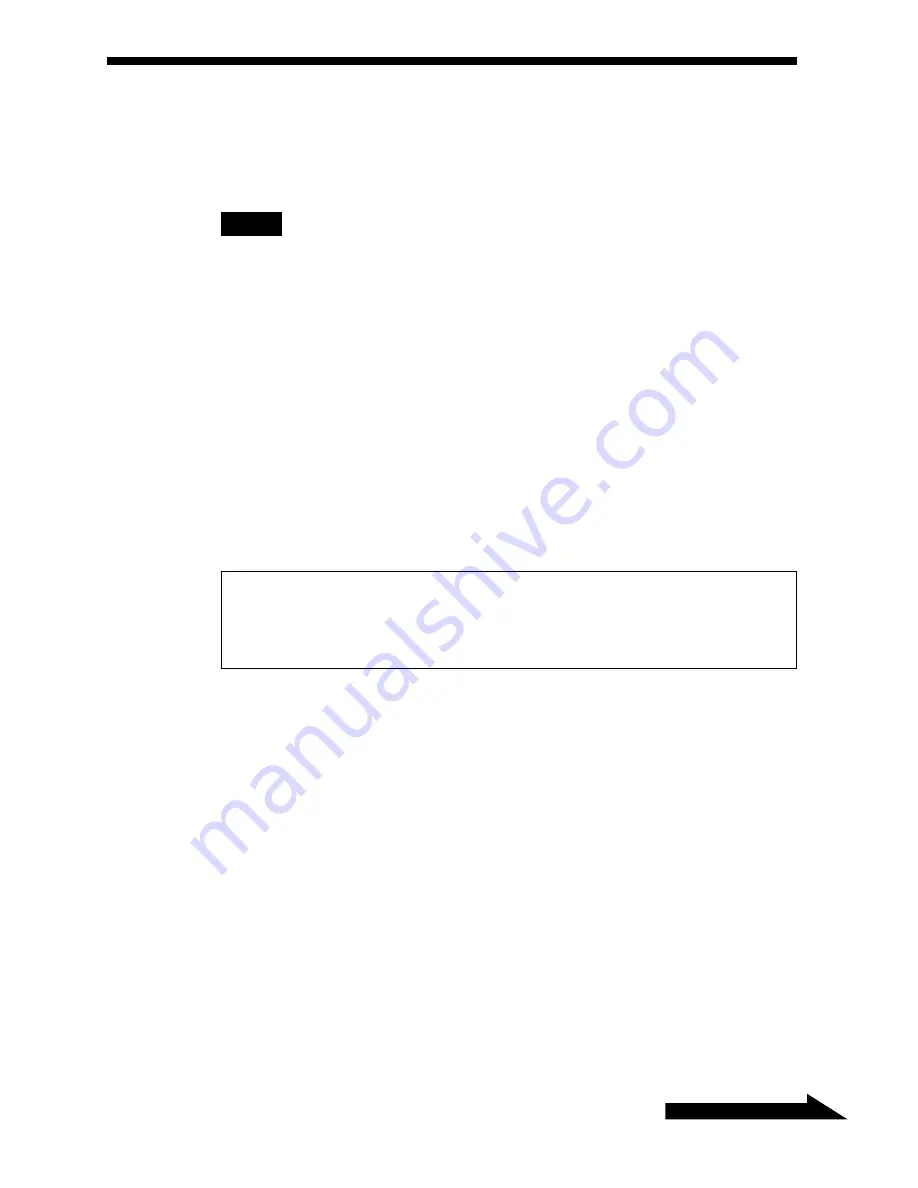
11
GB
Continued on next page
Using the Camera
This section describes how to connect the camera to your computer and
how to use the camera.
Notes
• When using the camera for the first time, make sure you install the driver before
connecting the camera to your computer. For installation details, see “Setting Up the
Camera” (page 7).
• Do not connect or disconnect the camera’s USB cable while Windows is starting up or
shutting down. Doing so may cause the camera or your computer to malfunction.•
Do not connect or disconnect the camera’s USB cable while the software used with the
camera is being started or closed. Doing so may result in unstable operation of your
computer.
• Do not disconnect and then quickly reconnect the camera’s USB cable . Doing so may
result in unstable operation of your computer.
• This camera is designed to constantly secure a fixed amount of USB bandwidth for data
transfer in order to display high quality images. Therefore, if you use a USB hub to
connect multiple USB devices simultaneously, the amount of bandwidth available for
data transfer will be insufficient to support proper operation.
For Customers Using DVgate Motion
Before using DVgate Motion, make sure you remove the camera’s
USB cable from the USB connector on your computer.