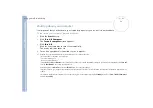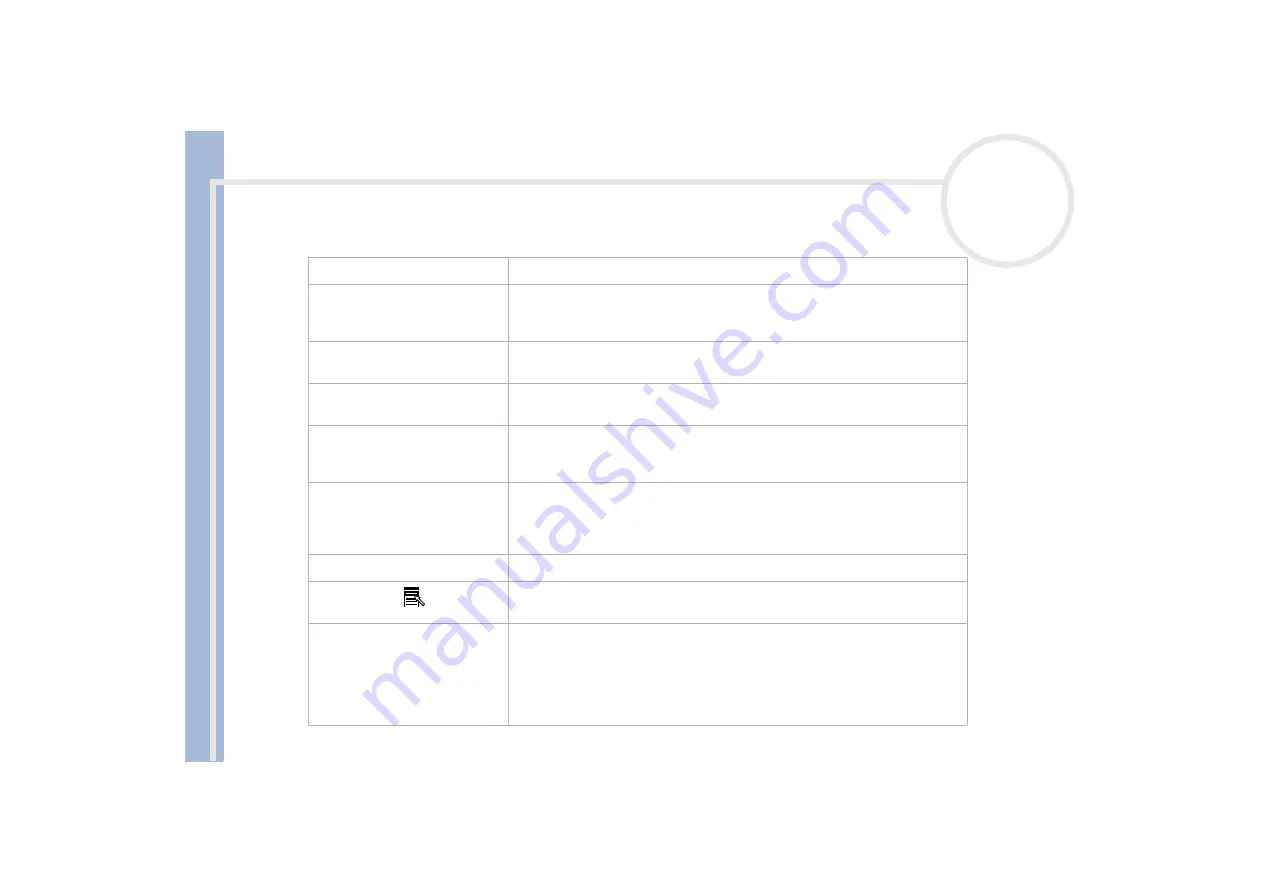
S
o
n
y
V
A
IO
D
e
s
k
to
p
U
s
e
r
G
u
id
e
Using your VAIO desktop
19
Keys
Descriptions
Escape key (1)
The
<Esc>
(Escape) key is used to cancel commands.
Function keys (2)
The twelve function keys along the top of the keyboard are used to perform
designated tasks. For example, in many applications,
<F1>
is the
Help
key. The
task associated with each function key may vary from one application to another.
Correction keys (3)
The
<Insert>, <Back Space>
and
<Delete>
keys enable you to make corrections
when typing.
Lock keys (4)
Press
Caps Lock
once to activate the uppercase characters. Use the
Num Lock
key to activate the numerical keypad.
Print Screen key (5)
The
<Prt Sc>
key takes an electronic snapshot of the screen and moves it to the
Windows
®
Clipboard. You can then paste the screenshot into a document and
print it.
Numeric keypad area (6)
This contains the keys found on a typical calculator. Use the numeric keypad area
to type numbers or to perform mathematical calculations such as addition and
subtraction. Note that you must press the
<Num Lock>
key to activate the
keypad.
Navigation keys (7)
These keys enable you to move the cursor on the screen.
Application key
(8)
The
Application
key displays a shortcut menu; pressing this key is equivalent to
clicking the right mouse button.
Operator keys (9)
Several keys are used in combination with at least one other key:
<Ctrl>, <Alt>
and
<Shift>.
When held down at the same time as another key, the
<Ctrl>
(Control) and
<Alt>
(Alternate) keys offer another way to execute commands. For
example, in many applications, instead of choosing the
Save
command from a
menu, you can hold down
<Ctrl>
and press
<S>
(referred to as
<Ctrl>+<S>
). The
<Shift>
key is used to type capital letters or special symbols such as @ and $.