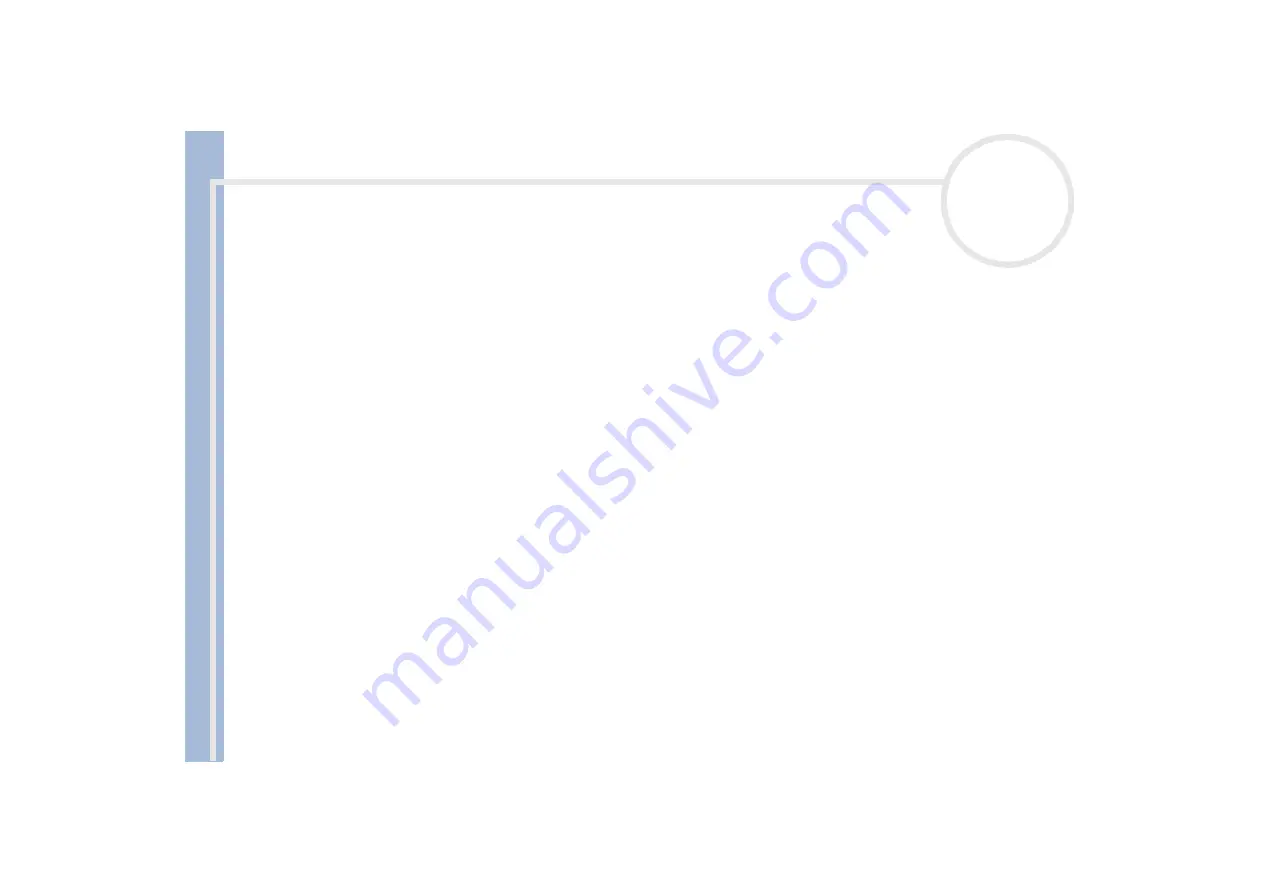
S
o
n
y
V
A
IO
D
e
s
k
to
p
U
s
e
r
G
u
id
e
Getting help
55
My computer locks up
If you suspect an application is locking your system, you can try to stop it. To do this, press
<Ctrl>
+
<Alt>
+
<Delete>
once. If you have not changed the default settings, you will enter the
Task
Manager
. Select the application that is locking your system, and then click
End Task
.
If the above method does not work or you do not know which application is locking your system, restart
the computer. On the Windows
®
taskbar, click the
Start
button, click
Turn Off Computer
, and then
select
Restart.
Alternatively, press
<Alt>+<F4>
to get to the
Turn off computer
screen.
If the above method does not work, press the power button and hold it for at least four seconds. This
turns off the power.
If your computer locks up while playing a CD-ROM or DVD-ROM, stop the CD, and shut down the
computer by pressing
<Alt>+<F4>
, and then click
Turn Off
.
My computer or software program is not responding
To end the application that has stopped responding, proceed as follows:
1
Press
<Ctrl>+<Alt><Delete>
.
If you have not changed the default settings, you will enter the
Task Manager
.
2
Scroll down until you see the comment
Not responding
next to an application.
3
Select this application from the list and click
End Task
. Windows
®
will try to close the application. If it
fails to do so, a second dialog box appears.
4
Select
End Task
again.
If you are unable to unlock the application, repeat the above procedure, but select
Shut Down > Turn Off
when the
Windows Task Manager
appears.
If this still fails, proceed as follows:
1
If possible, save any unsaved work.
















































