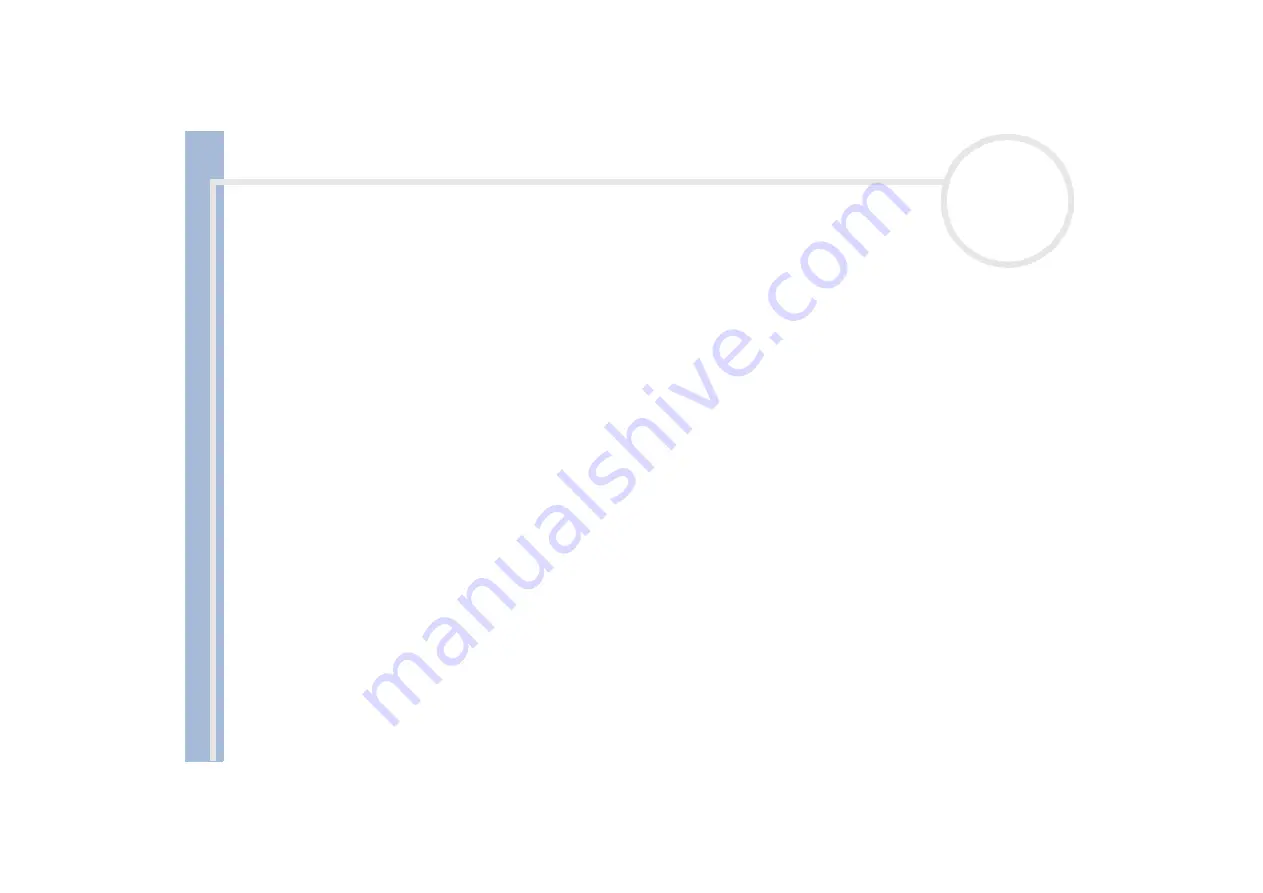
S
o
n
y
V
A
IO
D
e
s
k
to
p
U
s
e
r
G
u
id
e
Getting help
63
7
Reduce the microphone level by moving the slider control.
8
In the Options menu, select
Advanced Controls
, and then click the
Advanced
button under
Microphone - Balance
.
The
Advanced Controls for Microphone
dialog box appears.
9
Deselect the
Microphone Boost
check box, and then click
Close
.
10
Close the
Recording Control
dialog box.
The unwanted noise should now be cleared.
About peripherals
I cannot establish an i.LINK™ connection between two VAIO computers
Disconnect then reconnect the i.LINK™ cable. If you still have no connection after waiting for a while,
restart both computers.
If either computer has just returned from a power saving mode, the connection may be affected. In this
case, make sure you perform a full restart before connecting them.
I cannot use DV devices. The message 'DV equipment seems to be disconnected or turned off' appears.
Check that the DV device is turned on and that the cables are properly connected.
If you are using multiple i.LINK™ devices, the combination of the connected devices may cause unstable
operation. If this is the case, turn off all connected devices and disconnect unused devices. Check the
connection and then turn on the power again.
You are strongly advised to use only Sony i.LINK™ cables, as using other brands may cause problems with
the i.LINK™ devices.
















































