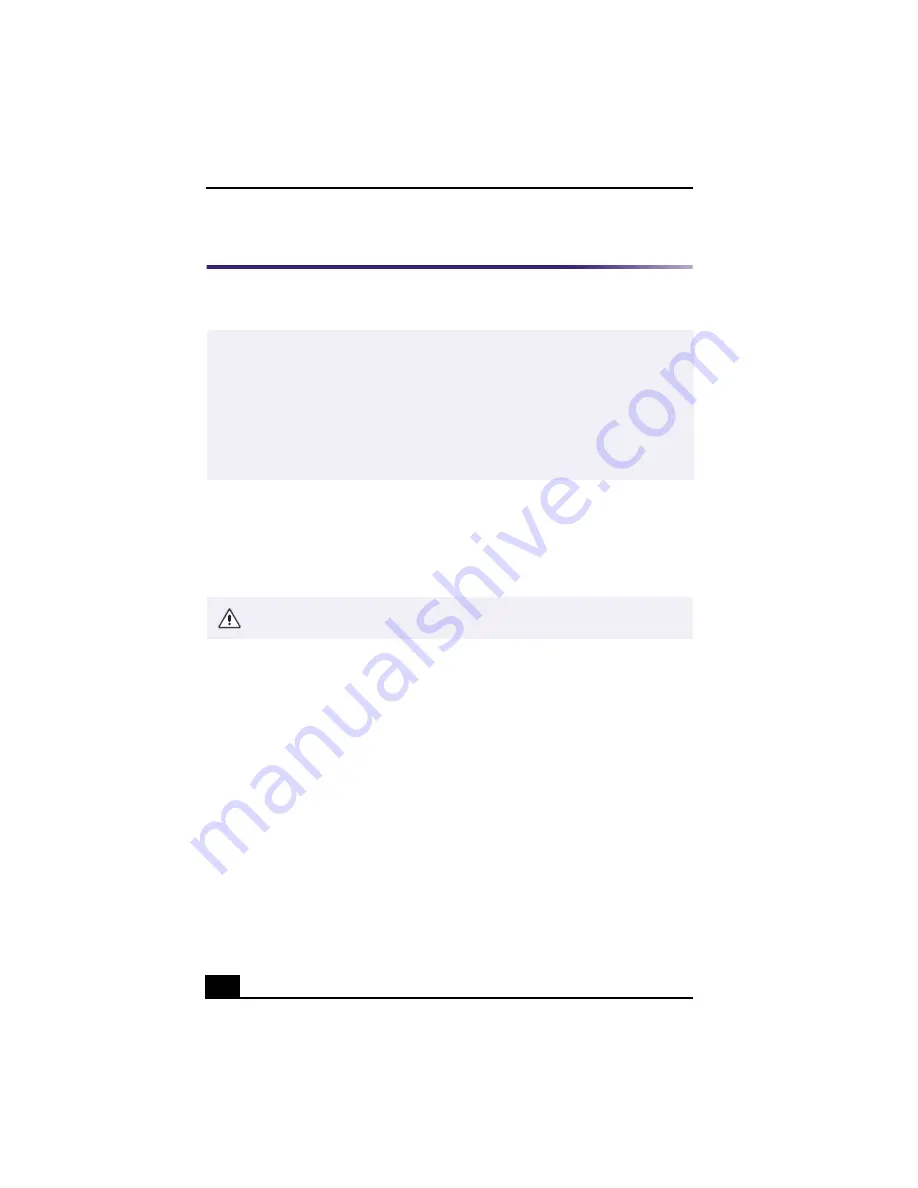
VAIO Digital Studio™ Computer User Guide
54
i.LINK
(IEEE1394) Compatibility
Your VAIO computer includes a 4-pin i.LINK port on the front of the system and
a 6-pin i.LINK port on the back of the system.
A 6-pin i.LINK port can:
❑
supply power from the computer to the connected device if the device is
equipped with a 6-pin connector, and
❑
supply 10V to 12V.
A 4-pin i.LINK port cannot supply power to a connected device.
The following Sony i.LINK 400 Mbps cables are available and recommended for
use with your computer: VMC-IL4415, VMC-IL4435, VMC-IL4615,
VMC-IL4635, VMC-IL6615, and VMC-IL6635. Sony computer supplies,
accessories, and peripherals can be purchased from your local retailer or by
accessing the Sony VAIO Direct Web site (http://vaio.sonystyle.com), or by
calling 1-888-315-7669 (toll free).
✍
i.LINK is a trademark of Sony used only to designate that a product contains an
IEEE1394 connection. The i.LINK connection may vary, depending on the software
applications, operating system and compatible i.LINK devices. All products with an
i.LINK connection may not communicate with each other.
Please refer to the documentation that came with your compatible i.LINK device for
information on operating conditions and proper connection. Before connecting
compatible i.LINK PC peripherals to your system, such as a CD-RW or Hard Disk
Drive, confirm their operating system compatibility and required operating conditions.
The total power supplied by the 6-pin i.LINK port cannot exceed 6 watts.
Summary of Contents for VAIO PCV-RX470DS
Page 1: ...VAIO Digital Studio Computer User Guide PCV RX470DS PCV RX480DS ...
Page 2: ......
Page 18: ...VAIO Digital Studio Computer User Guide 18 ...
Page 74: ...VAIO Digital Studio Computer User Guide 74 ...
Page 92: ...VAIO Digital Studio Computer User Guide 92 ...
















































