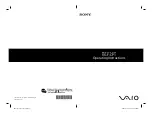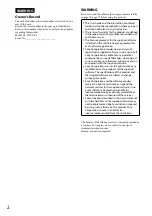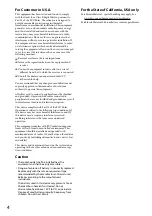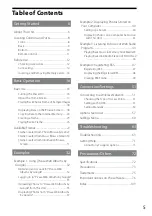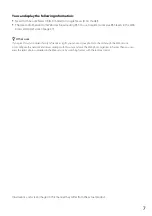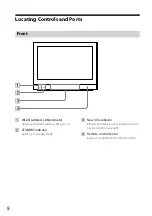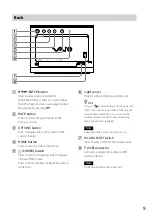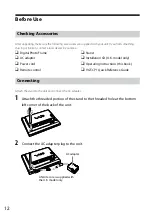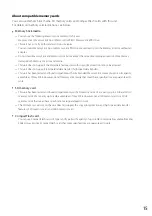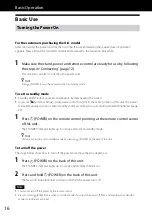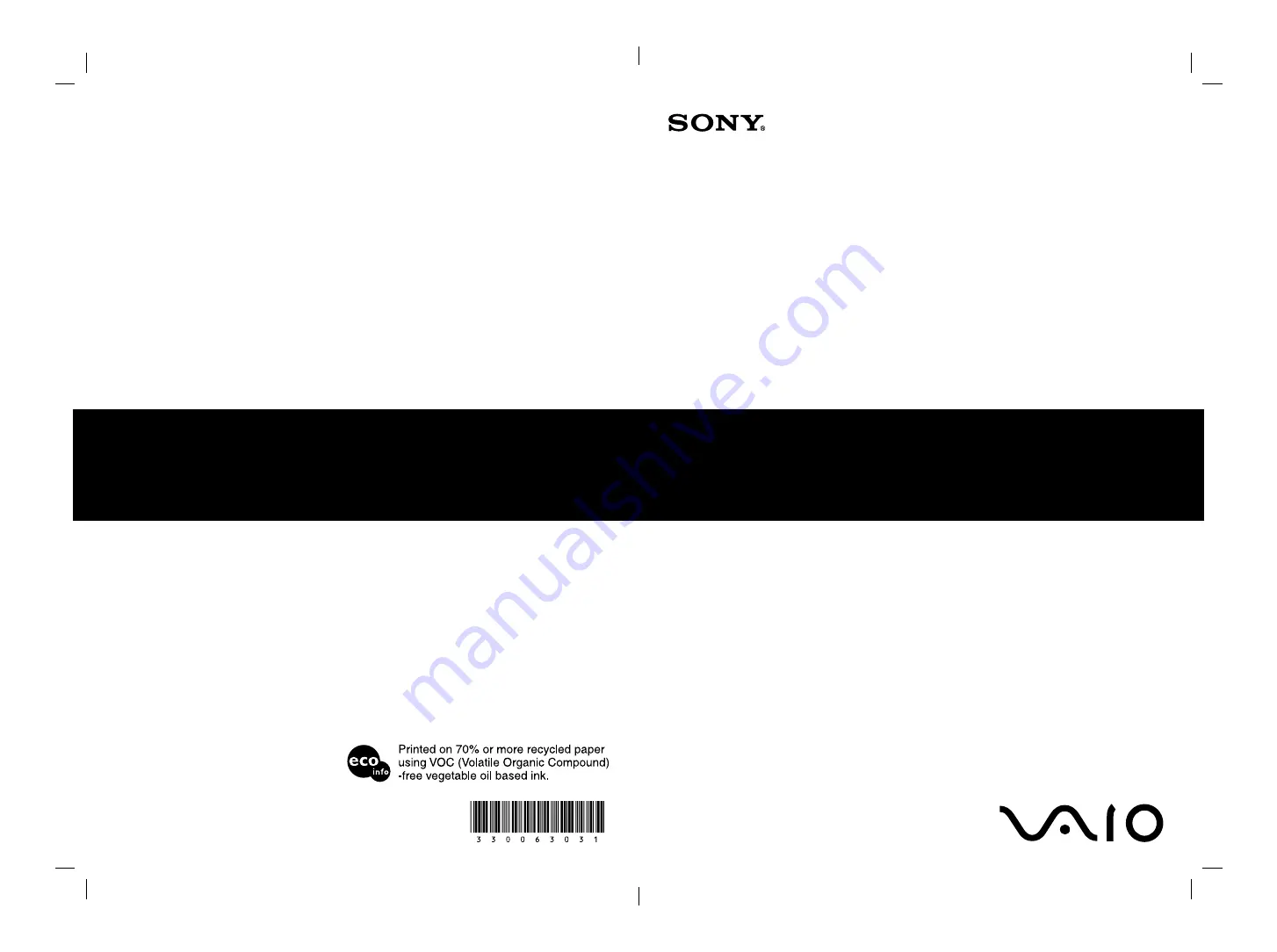Reviews:
No comments
Related manuals for VAIO VGF-CP1U

NO FOUND VFD725W-50P
Brand: ViewSonic Pages: 35

KSC-KF-3
Brand: Covert Systems Pages: 3

FA-S0-86M16-01-R
Brand: Teledyne Pages: 83

C 3.0 C
Brand: JENDIGITAL Pages: 30

SDR-SW21PC
Brand: Panasonic Pages: 69

CS165 Series
Brand: THORLABS Pages: 41

PIXPRO AZ362
Brand: Kodak Pages: 2

ASI585
Brand: ZWO Pages: 16

300X
Brand: Canon Pages: 56

2668b001
Brand: Canon Pages: 2

2756B003
Brand: Canon Pages: 3

2764B004
Brand: Canon Pages: 2

3814B004 - EOS 7D Digital Camera SLR
Brand: Canon Pages: 296

3634B005
Brand: Canon Pages: 144

2807B005
Brand: Canon Pages: 2

2763B003 - EOS Rebel XS Digital Camera SLR
Brand: Canon Pages: 64

3633B001
Brand: Canon Pages: 44

2554B001
Brand: Canon Pages: 227